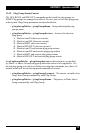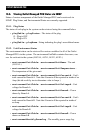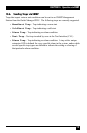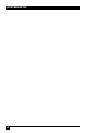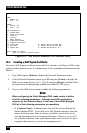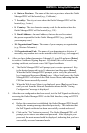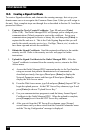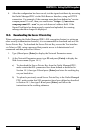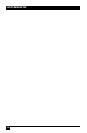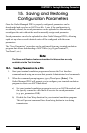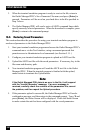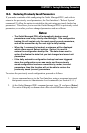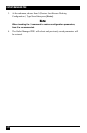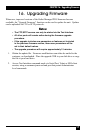CHAPTER 14: Setting Up SSL Encryption
165
4. After the conguration has been saved, test the signed certicate by accessing
the Outlet Managed PDU via the Web Browser Interface, using an HTTPS
connection. For example, if the common name has been dened as "service.
companyname111.com", then you would enter "https://service.
companyname111.com" in your web browser's address eld. If the
Signed Certicate has been properly created and uploaded, the warning
message should no longer be displayed.
14.3. Downloading the Server Private Key
When conguring the Outlet Managed PDU's SSL encryption feature (or setting up
other security/authentication features), it is recommended to download and save the
Server Private Key. To download the Server Private Key, access the Text interface
via Telnet or SSH, using a password that permits access to Administrator level
commands and then proceed as follows:
1. Type /N and press [Enter] to display the Network Parameters menu.
2. At the Network Parameters menu, type 23 and press [Enter] to display the
Web Access menu (Figure 14-1.)
a) To download the Server Private Key from the Outlet Managed PDU,
make certain that SSL parameters have been dened as described in
Section 14.1, then type 15 and press [Enter] and store the resulting key
on your hard drive.
b) To upload a previously saved Server Private Key to the Outlet Managed
PDU, make certain that SSL parameters have been dened as described
in Section 14.1, then type 16 and press [Enter] and follow the
instructions in the resulting submenu.