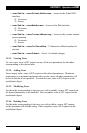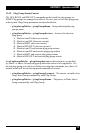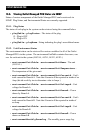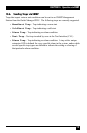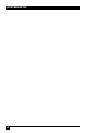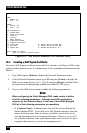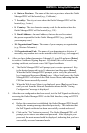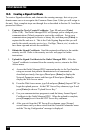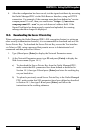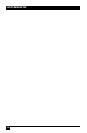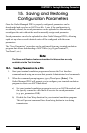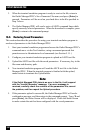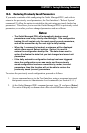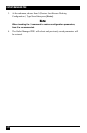CHAPTER 14: Setting Up SSL Encryption
163
• 6. State or Province: The name of the state or province where the Outlet
Managed PDU will be located (e.g., California.)
• 7. Locality: The city or town where the Outlet Managed PDU will be
located (e.g., Irvine.)
• 8. Country: The two character country code for the nation where the
Outlet Managed PDU will be located (e.g., US.)
• 9. Email Address: An email address, that can be used to contact
the person responsible for the Outlet Managed PDU (e.g., jsmith@
yourcompany.com.)
• 10. Organizational Name: The name of your company or organization
(e.g., Western Telematic.)
• 11. Organizational Unit: The name of your department or division; if
necessary, any random text can be entered in this eld (e.g., tech support.)
4. After you have dened parameters 5 through 11, type 12 and press [Enter]
to create a Certicate Signing Request. By default, this will overwrite any
existing certicate, and create a new Self Signed certicate.
a) The Outlet Managed PDU will prompt you to create a password. Key
in the desired password (up to 16 characters) and then press [Enter].
When the Outlet Managed PDU prompts you to verify the password,
key it again and then press [Enter] once. After a brief pause, the Outlet
Managed PDU will return to the Web Access Menu, indicating that the
CSR has been successfully created.
b) When the Web Access Menu is re-displayed, press [Esc] several times
until you exit from the Network Parameters menu and the "Saving
Conguration" message is displayed.
5. After the new conguration has been saved, test the Self Signed certicate by
accessing the Outlet Managed PDU via the Web Interface, using an HTTPS
connection.
a) Before the connection is established, the Outlet Managed PDU should
display the warning message described previously. This indicates that
the Self Signed certicate has been successfully created and saved.
b) Click on the "Yes" button to proceed. The Outlet Managed PDU will
prompt you to enter a user name and password. After keying in your
password, the main menu should be displayed, indicating that you have
successfully accessed command mode.