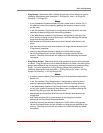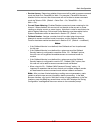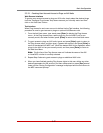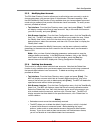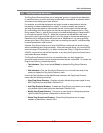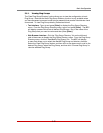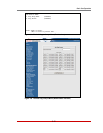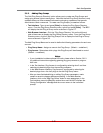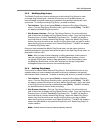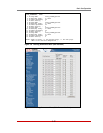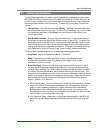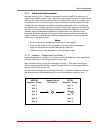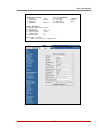5-33
Basic Configuration
5.6.2.1. Granting User Account Access to Plugs on AUX Units
Web Browser Interface
To grant a plug group access to plugs on AUX units, simply select the desired plugs
from the "Add Plug Groups" menu as you normally would and then click on the "Add
Plug Groups" button.
Text Interface
When Plug Access for each plug group is defined via the Text Interface, the following
procedure is used to grant access to plugs on optional AUX/Remote units:
1. From the Add Plug Group menu, type 2 and press [Enter] to display the Plug
Access menu. At the Plug Access menu, select plugs for your local MPC unit as
you normally would, and when finished, press [Enter] to return to the Add Plug
Group menu.
2. To grant access to plugs on AUX units, type 2 and press [Enter] again to return to
the Plug Access menu, and then type > (greater than symbol) and press [Enter] to
scroll to the desired AUX MPC unit. When the desired AUX unit is displayed, select
plugs for the AUX unit as you normally would, and then press [Enter] to return to
the Add Plug Group Menu.
Note: The first line of the Plug Access menu will indicate the name of the AUX
or Local MPC unit that is currently selected.
3. Repeat Step 2 above to grant access to plugs on additional AUX units.
4. When you have finished granting Plug Access rights to this plug group, make
certain to press [Esc] several times until the "Saving Configuration" message is
displayed and the unit returns to the MPC command prompt.