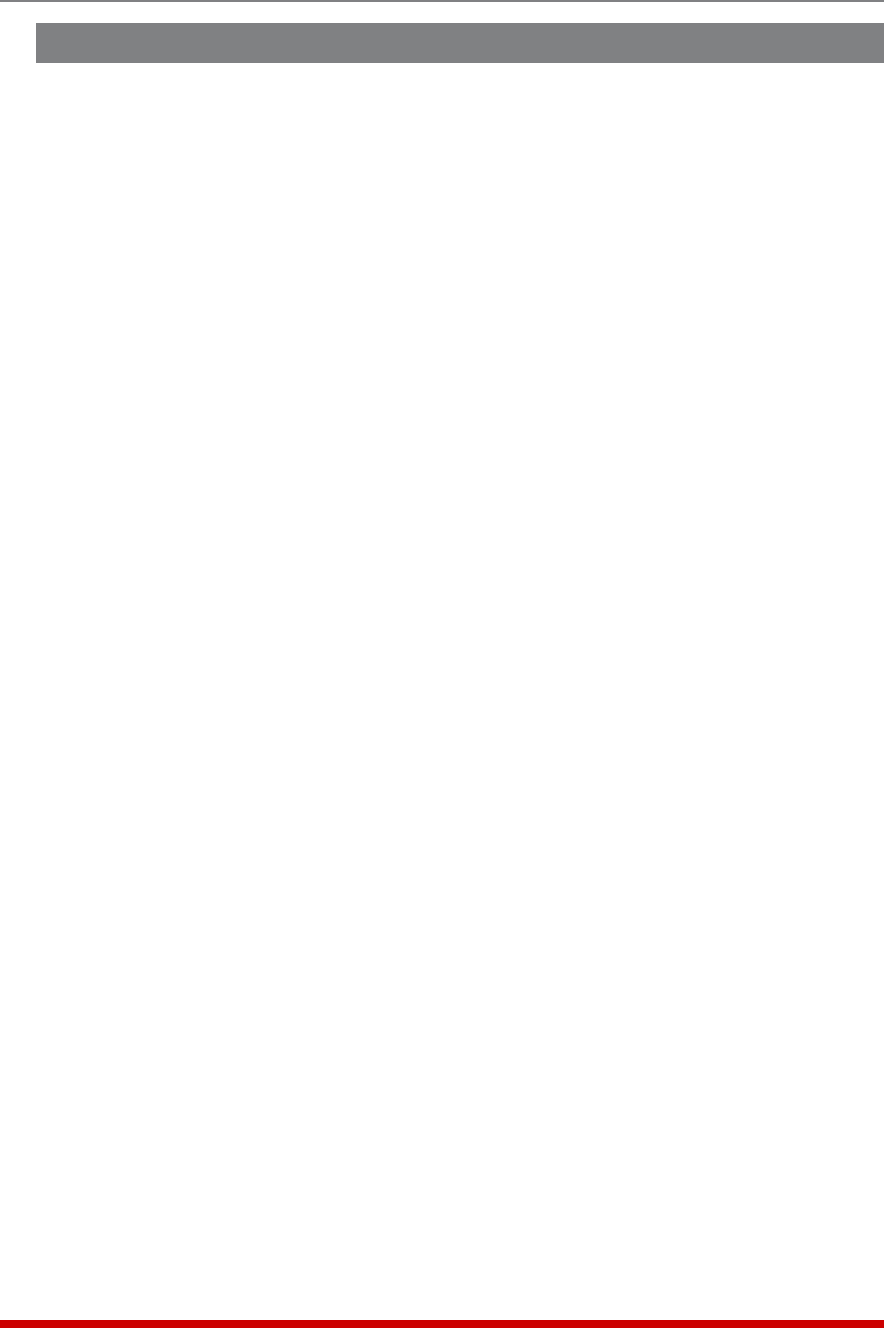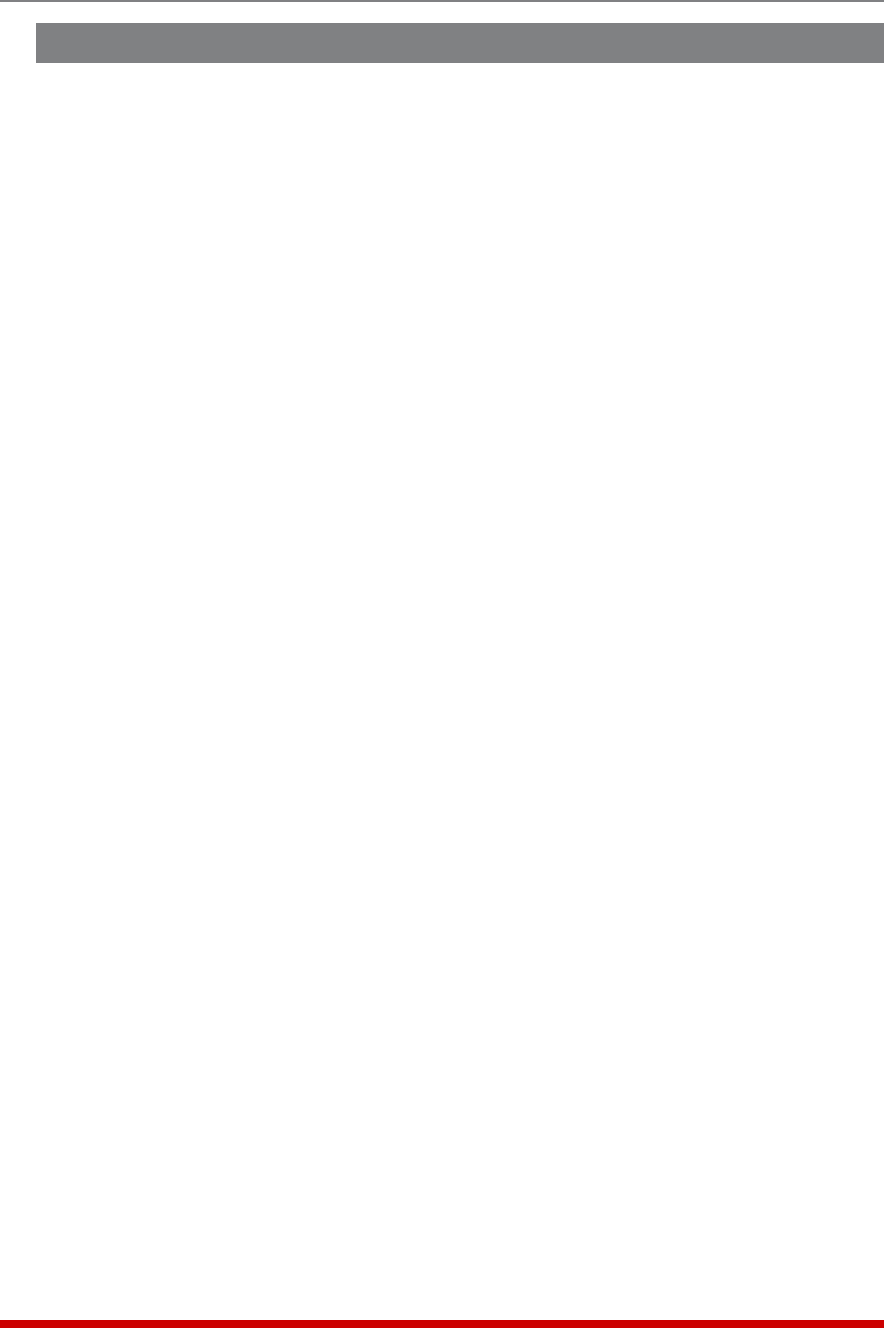
5-22
Basic Configuration
5.5. Managing User Accounts
The User Directory function is employed to create new accounts, display parameters
for existing accounts, modify accounts and delete accounts. Up to 128 different user
accounts can be created. The "User Directory" function is only available when you have
logged into command mode using an account that permits Administrator commands.
• Text Interface: Type /F and press [Enter] to access the System Parameters Menu.
From the System Parameters Menu, type 1 and press [Enter] to access the User
Directory.
• Web Interface: Click the "Users" link on the left hand side of the screen to access
the User Directory management menus.
In both the Text Interface and the Web Browser Interface, the user configuration menu
offers the following functions:
• View User Directory: Displays currently defined parameters for any MPC user
account as described in Section 5.5.1.
• Add Username: Creates new user accounts, and allows you to assign a username,
password, command level, plug access plug group access, service access and
callback number, as described in Section 5.5.2.
• Modify User Directory: This option is used to edit or change account information,
as described in Section 5.5.3.
• Delete User: Clears user accounts, as described in Section 5.5.4.
Note: After you have finished selecting or editing user account parameters,
make certain to save the new account information before proceeding. In the
Web Browser Interface, click on the "Add User" button to save parameters; in
the Text Interface, press the [Esc] key several times until the MPC displays the
"Saving Configuration" message and the cursor returns to the command prompt.
5.5.1. Viewing User Accounts
The "View User Directory" option allows you to view details about each account,
including the plugs and plug groups that the account is allowed to control and whether
or not the account is allowed to invoke Administrator commands. The View User option
will not display actual passwords, and instead, the password field will read "defined".
Note that the View User Accounts function is only available to users who have accessed
command mode using a password that permits Administrator Level commands. To view
account details, proceed as follows:
• Text Interface: From the User Directory menu, type 1 and press [Enter]. The MPC
will display a screen which lists all defined user accounts. Key in the name of the
desired account and then press [Enter].
• Web Browser Interface: From the User menu, click the "View/Modify User"
link. The MPC will display a menu that allows you to select the desired user and
directory function. Select the "View User" button, and then click on the down arrow,
scroll to the desired username, select the username, and then click "Choose User."