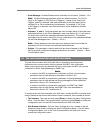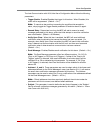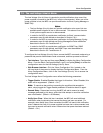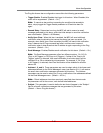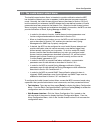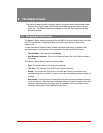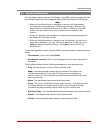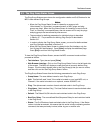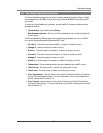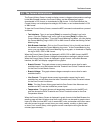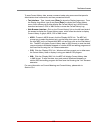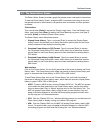8-1
8. The Status Screens
The Status Screens are used to display status information about the switched outlets,
Network Port, Plug Groups, Current and Power Metering and the Alarm Log and
Audit Log. The Status Screens are available via both the Text Interface and Web
Browser Interface.
8.1. The Network Status Screen
The Network Status screen shows activity at the MPC's 16 virtual network ports, and lists
the TCP Port Number, Active/Free Status and current user name for each virtual
network port.
To view the Network Status Screen, access command mode using a password that
permits access to Administrator Level commands and then proceed as follows:
• Text Interface: Type /SN and press [Enter].
• Web Browser Interface: Click on the "Network Status" link on the left hand side of
the screen.
The Network Status Screen lists the following items:
• Port: The virtual network port for each connection.
• TCP Port: The number of the TCP Port for each connection.
• Status: This column will read "Free" if no users are currently connected to the
corresponding port, or "Active" if a user has currently accessed command mode via
this port.
• User Name: The user name for the account that has currently accessed command
mode via this port. Note that when the Network Status Screen is viewed via the Text
Interface, usernames that are longer than 22 characters will be truncated and the
remaining characters will be displayed as two dots (..).