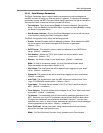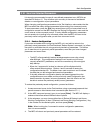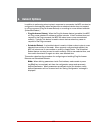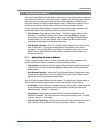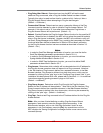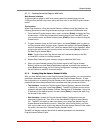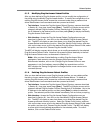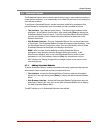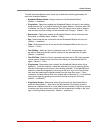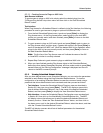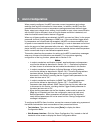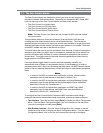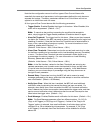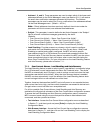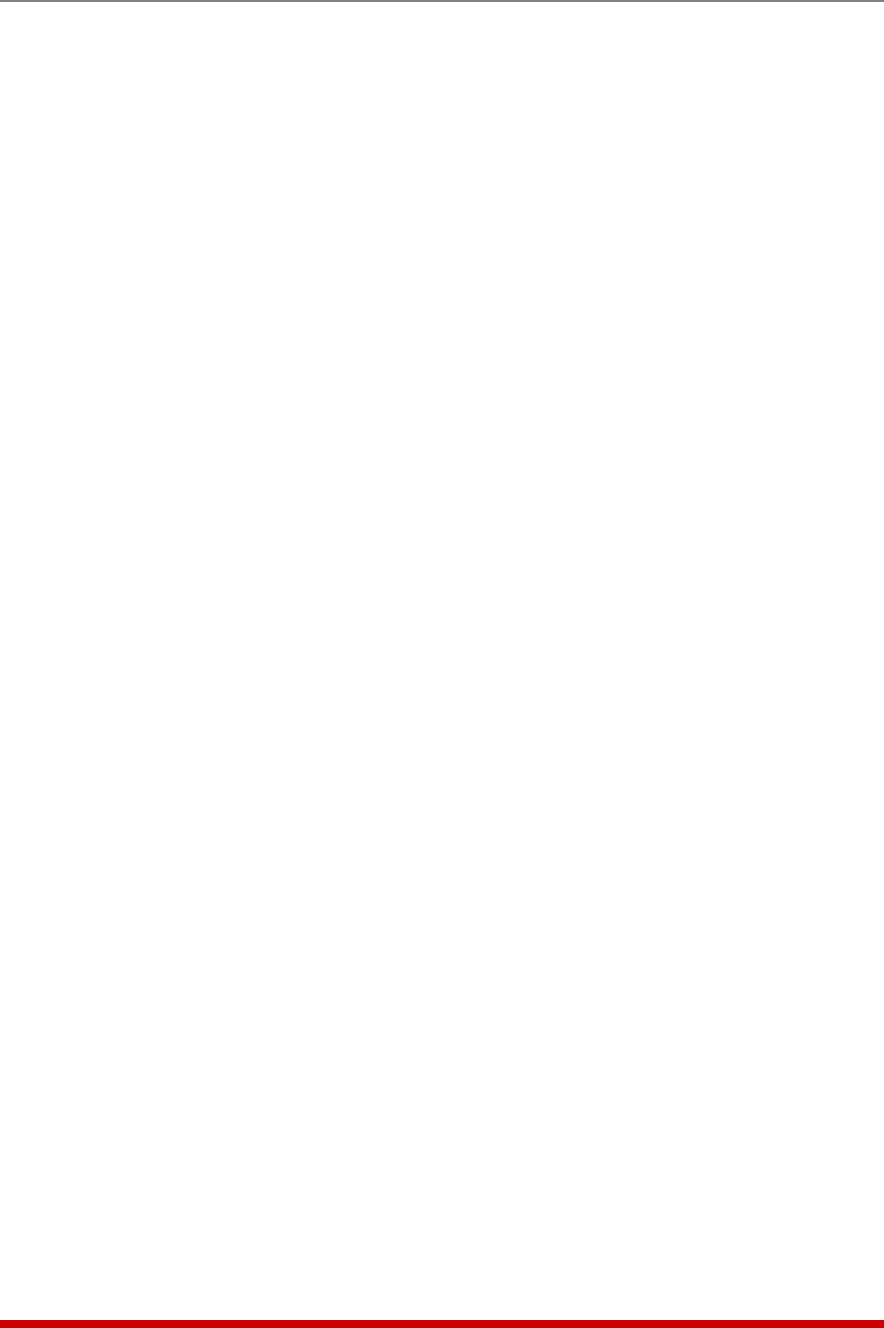
6-7
Reboot Options
The Add Scheduled Reboot menu allows you to define the following parameters for
each new Scheduled Reboot:
• Scheduled Reboot Name: Assigns a name to this Scheduled Reboot.
(Default = undefined.)
• Plug Action: Determines whether the Scheduled Reboot will result in the outlet(s)
being switched Off, or cycled Off and then On again (Reboot.) Note that when "Off"
is selected, the "Day On" option and the "Time On" option can be used to select a
time and day when the outlet(s) will be switched back On again. (Default = Off.)
• Recurrence: Determines whether the Scheduled Reboot will be performed on a
Daily basis or a Weekly basis. (Default = Daily.)
• Day: Determines the day of the week that this Scheduled Reboot will occur on.
(Default = undefined.)
• Time: Determines the time of the day that this Scheduled Reboot will occur on.
(Default = 12:00.)
• Turn ON Day: When the "Action" parameter is set to "Off", this parameter can
be used to determine the day that the outlet(s) will be switched back On again.
(Default = undefined.)
• Turn ON Time: When the "Action" parameter has been set to "Off", this parameter
can be used to determine the time when the outlet(s) will be switched back On
again. (Default = 12:01.)
• Plug Access: Determines which outlet(s) this Scheduled Reboot action will be
applied to. In the Text Interface, outlets are selected by typing 9, pressing [Enter]
and then following the instructions in the resulting submenu. In the Web Browser
Interface, outlets are designated by clicking on the "plus" sign in the Plug Access
field, and then selecting the desired outlets from the drop down menu. If your
installation includes optional AUX units, please refer to Section 6.2.1.1 for additional
instructions regarding granting user account access to plugs on AUX units.
(Default = undefined.)
• Plug Group Access: Determines which Plug Group(s) this Scheduled Reboot
action will be applied to. Note that in the Text Interface, Plug Group Access is
defined via a separate submenu; in the Web Browser Interface, Plug Group Access
is defined via a drop down menu, which may be accessed by clicking on the "plus"
sign in the Plug Group Access field. (Default = undefined.)