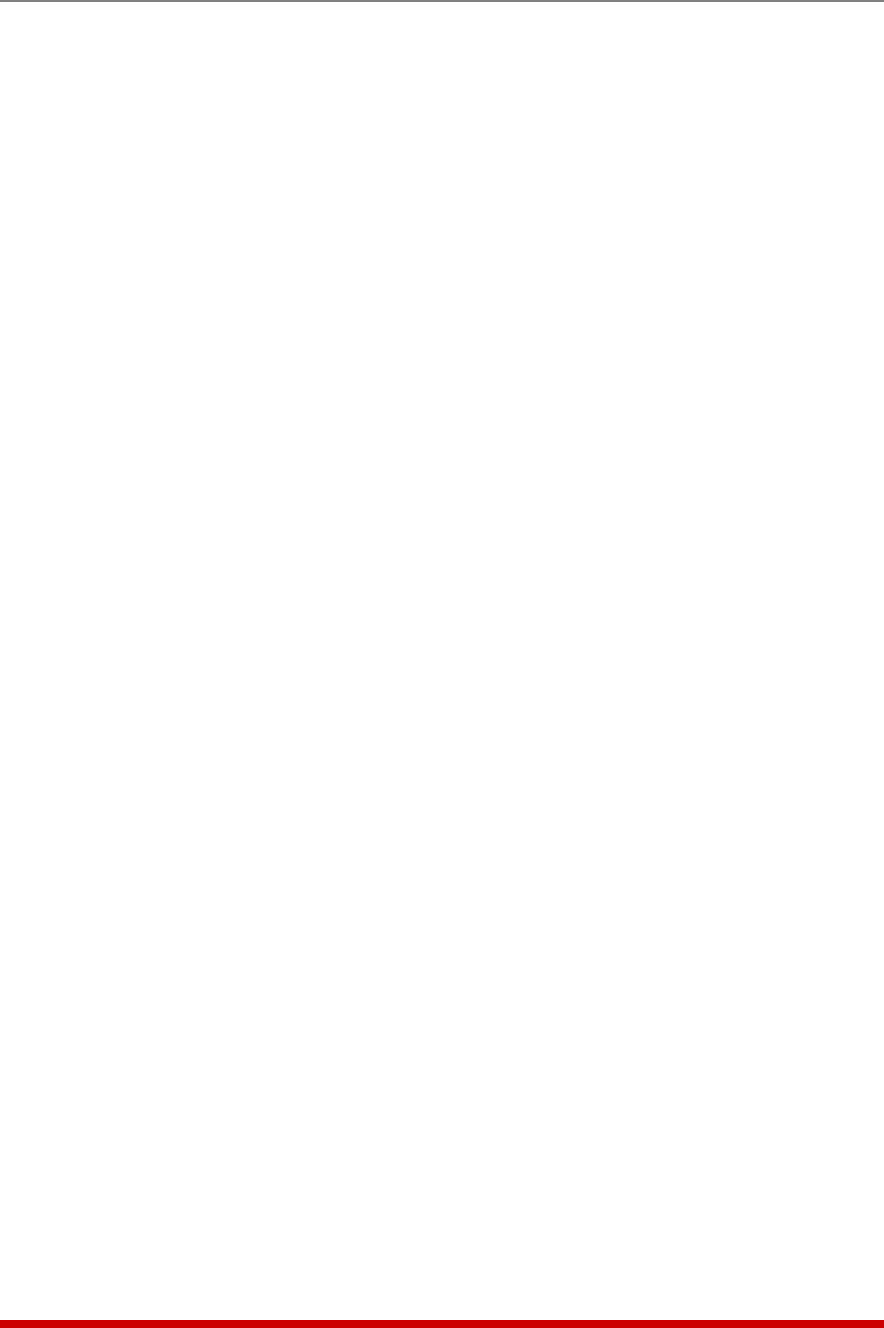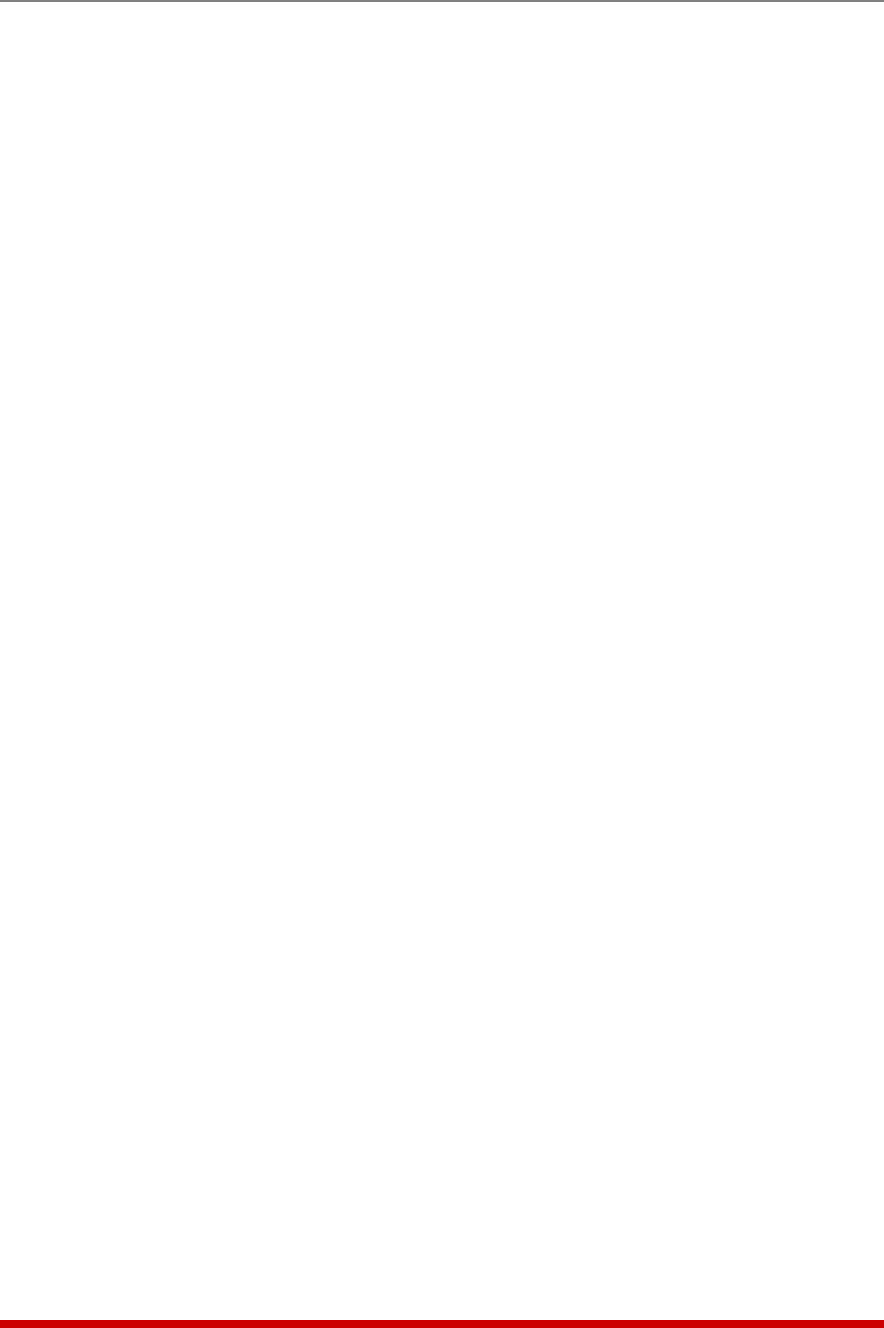
7-6
Alarm Configuration
• Plug Group Access: Determines which Plug Group(s) will be switched when
the current exceeds the Alarm Set Threshold and the Load Shedding feature is
triggered. For example, if you have defined a Plug Group named "test", which
includes Plugs B3, B4 and B5, and then selected the "test" Plug Group via the
Plug Group Access parameter, then all of the plugs in the "test" Plug Group will be
switched On or Off whenever the current exceeds the Alarm Set Threshold.
(Default = undefined.)
Notes:
• In the Text Interface, Plug Group Access is configured by typing 5, pressing
[Enter] and then selecting the desired Plug Group(s) from the resulting
submenu.
• In the Web Browser Interface, Plug Group Access is configured by clicking
on the "plus" symbol in the "Configure Plug Group Access" field to display
the drop down menu, and then selecting the desired Plug Group(s) from the
drop down menu.
• Plug Groups must first be defined (as described in Section 5.6) before they
will be displayed in the Load Shedding menu's Plug Group Access submenu.
7.1.1.1. Granting Access to Plugs on AUX Units
Web Browser Interface
To grant access to plugs on AUX units, simply select the desired plugs from the
"Configure Plug Access" drop down menu and then click on the "Change Load
Shedding" button.
Text Interface
When Plug Access is defined via the Text Interface, the following procedure is used to
grant access to plugs on optional AUX/Remote units:
1. From the Load Shedding menu, type 4 and press [Enter] to display the Plug
Access menu. At the Plug Access menu, select plugs for your local MPC unit
as you normally would, and when finished, press [Enter] to return to the Load
Shedding menu.
2. To grant access to plugs on AUX units, type 4 and press [Enter] again to return to
the Plug Access menu, and then type > (greater than symbol) and press [Enter] to
scroll to the desired AUX MPC unit. When the desired AUX unit is displayed, select
plugs for the AUX unit as you normally would, and then press [Enter] to return to
the Load Shedding Menu.
Note: The first line of the Plug Access menu will indicate the name of the AUX
or Local MPC unit that is currently selected.
3. Repeat Step 2 above to grant access to plugs on additional AUX units.
4. When you have finished granting Plug Access rights for this alarm, define any other
desired parameters required, and then make certain to press [Esc] several times
until the "Saving Configuration" message is displayed and the unit returns to the
MPC command prompt.