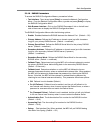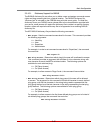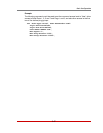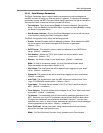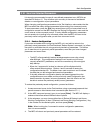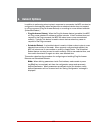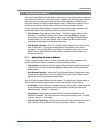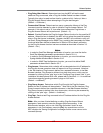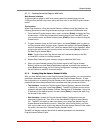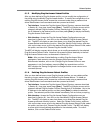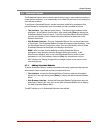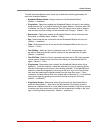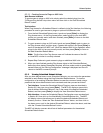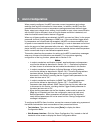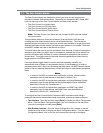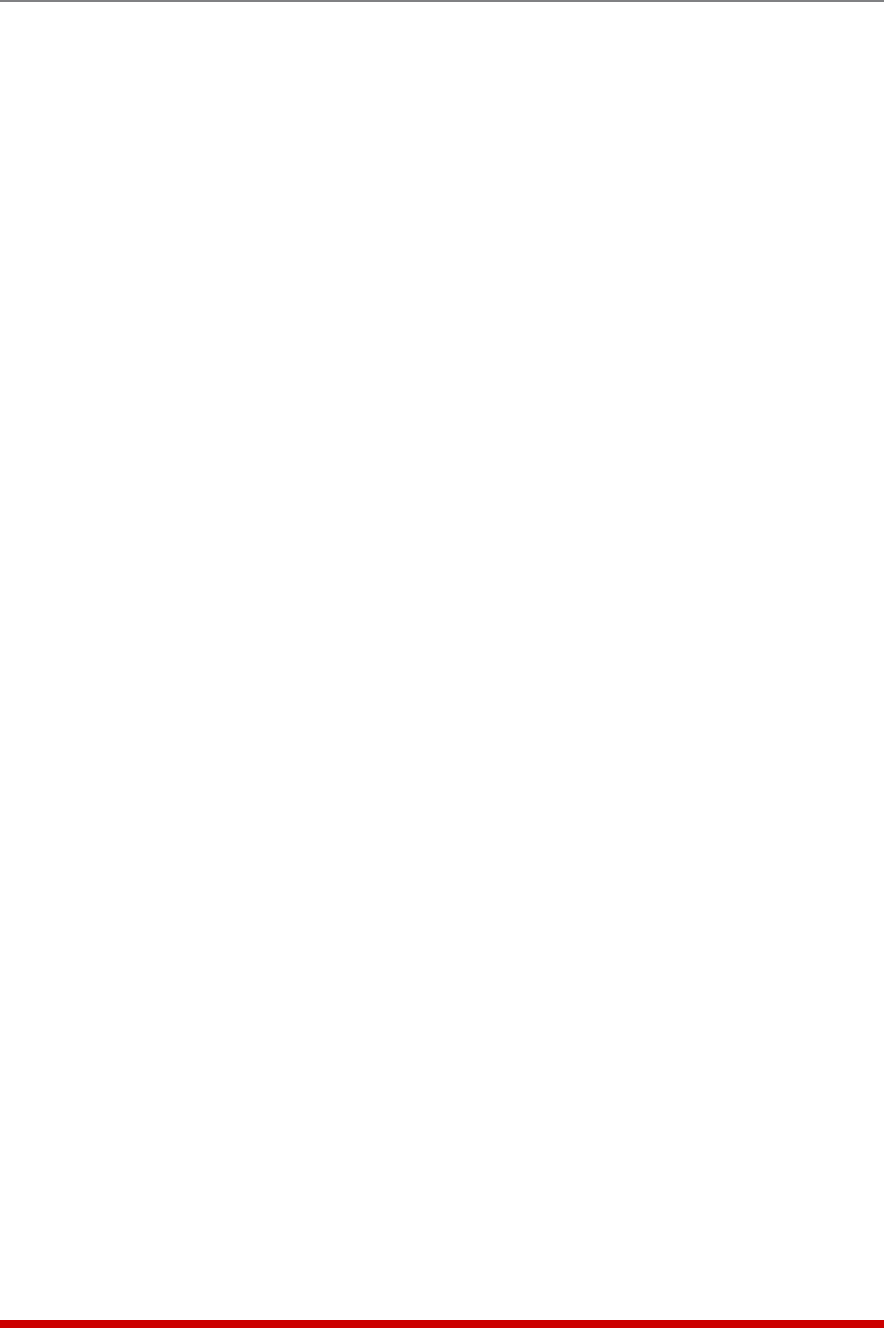
6-4
Reboot Options
6.1.1.1. Granting Access to Plugs on AUX Units
Web Browser Interface
To grant access to plugs on AUX units, simply select the desired plugs from the
"Configure Plug Access" drop down menu and then click on the "Add Ping No Answer"
button.
Text Interface
When Plug Access for a Ping No Answer Reboot is defined via the Text Interface, the
following procedure is used to grant access to plugs on optional AUX/Remote units:
1. From the Add Ping-No-Answer menu, type 7 and press [Enter] to display the Plug
Access menu. At the Plug Access menu, select plugs for your local MPC unit as
you normally would, and when finished, press [Enter] to return to the Add Ping No
Answer menu.
2. To grant access to plugs on AUX units, type 7 and press [Enter] again to return to
the Plug Access menu, and then type > (greater than symbol) and press [Enter] to
scroll to the desired AUX MPC unit. When the desired AUX unit is displayed, select
plugs for the AUX unit as you normally would, and then press [Enter] to return to
the Add Ping No Answer Menu.
Note: The first line of the Plug Access menu will indicate the name of the AUX
or Local MPC unit that is currently selected.
3. Repeat Step 2 above to grant access to plugs on additional AUX units.
4. When you have finished granting Plug Access rights to this Ping No Answer
Reboot, define any other desired parameters required, and then make certain to
press [Esc] several times until the "Saving Configuration" message is displayed and
the unit returns to the MPC command prompt.
6.1.2. Viewing Ping-No-Answer Reboot Profiles
After you have defined one or more Ping-No-Answer Reboot profiles, you can review the
parameters selected for each profile using the View Ping-No-Answer feature. To view
the configuration of an existing Ping-No-Answer profile, access command mode using a
password that allows Administrator level commands and then proceed as follows:
• Text Interface: Access the Ping-No-Answer Reboot Directory menu as described
in Section 6.1, then type 1 and press [Enter]. The MPC will display a menu which
shows all defined Ping-No-Answer Profiles, listed by their IP Addresses. Key in the
IP Address for the desired profile, and then press [Enter] to display the View Ping-
No-Answer Profile menu.
• Web Interface: Access the Ping-No-Answer Reboot Configuration menu as
described in Section 6.1, then click on the View/Modify Ping-No-Answer Reboot
link. The MPC will display a menu that allows you to select the desired Ping-No-
Answer Reboot and directory function. Select the "View Profile" button, and then
click on the down arrow, scroll to the desired Ping-No-Answer Reboot Profile, select
the profile, and then click "Choose Ping-No-Answer Profile."
The MPC will display a screen which lists all defined parameters for the selected
Ping-No-Answer Reboot Profile.