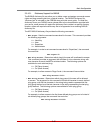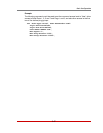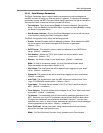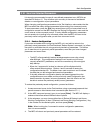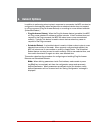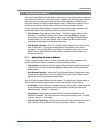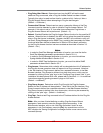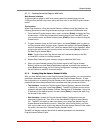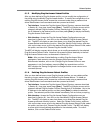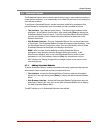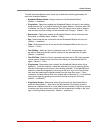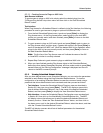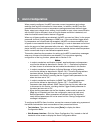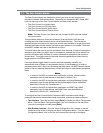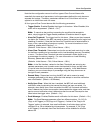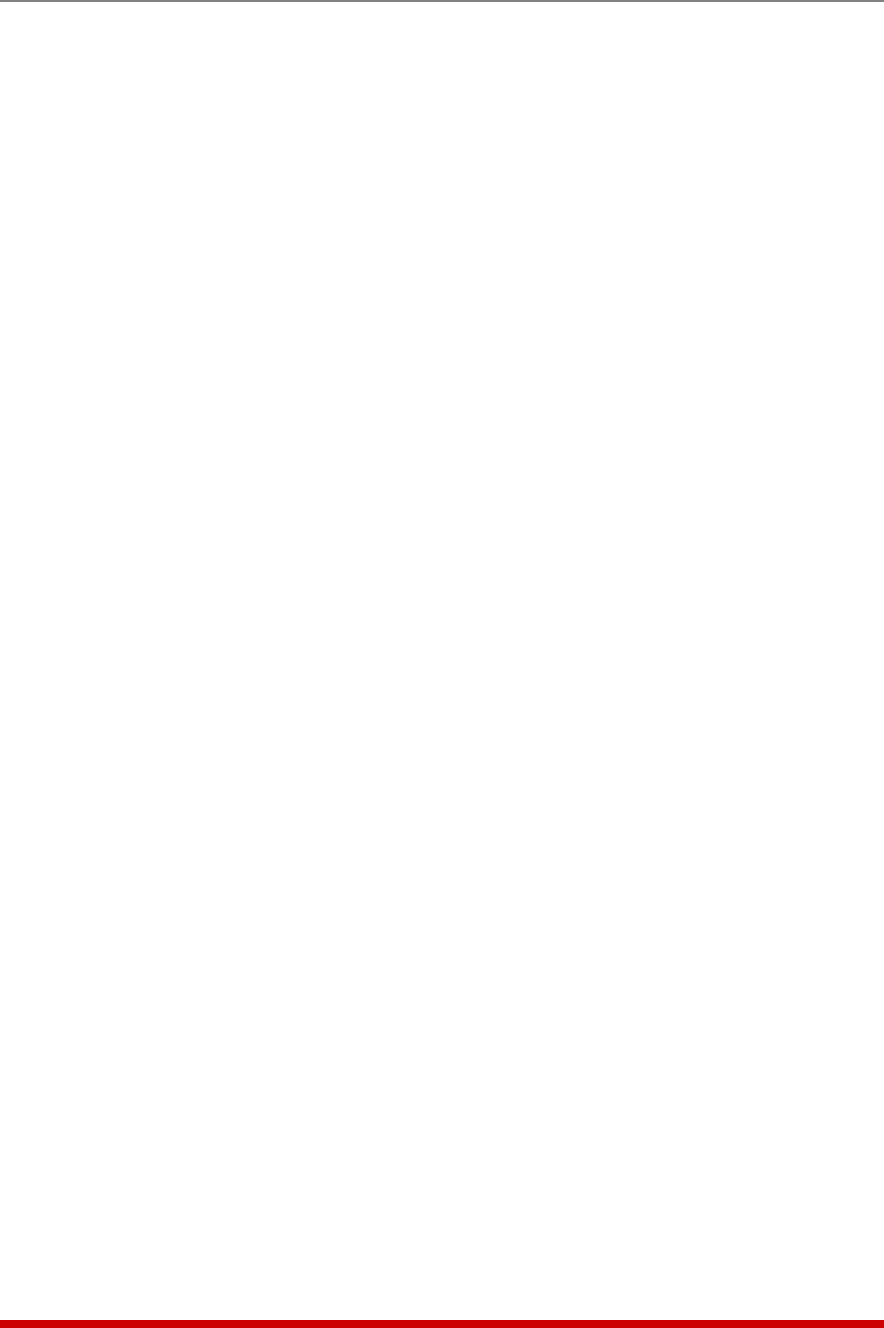
6-5
Reboot Options
6.1.3. Modifying Ping-No-Answer Reboot Profiles
After you have defined a Ping-No-Answer profile, you can modify the configuration of
the profile using the Modify Ping-No-Answer feature. To modify the configuration of an
existing Ping-No-Answer profile, access the command mode using a password that
allows Administrator level commands and then proceed as follows:
• Text Interface: Access the Ping-No-Answer Reboot Directory menu as described
in Section 6.1, then type 3 and press [Enter]. The MPC will display a menu which
shows all defined Ping-No-Answer Profiles, listed by their IP Addresses. Key in
the IP Address for the desired profile, and then press [Enter] to display the Modify
Ping-No-Answer Profile menu.
• Web Interface: Access the Ping-No-Answer Reboot Configuration menu as
described in Section 6.1, then click on the View/Modify Ping-No-Answer Reboot
link. The MPC will display a menu that allows you to select the desired Ping-No-
Answer Reboot and directory function. Select the "Modify Profile" button, and then
click on the down arrow, scroll to the desired Ping-No-Answer Reboot Profile, select
the profile, and then click "Choose Ping-No-Answer Profile."
The MPC will display a screen which allows you to modify parameters for the selected
Ping-No-Answer Reboot Profile. Note that this screen functions identically to the Add
Ping-No-Answer Reboot menu, as discussed in Section 6.1.1.
Note: After you have finished defining or editing Ping-No-Answer Reboot
parameters, make certain to save the changes before proceeding. In the
Web Browser Interface, click on the "Change Ping No Answer" button to save
parameters; in the Text Interface, press the [Esc] key several times until the
MPC displays the "Saving Configuration" message and the cursor returns to the
command prompt.
6.1.4. Deleting Ping-No-Answer Reboot Profiles
After you have defined one or more Ping-No-Answer profiles, you can delete profiles
that are no longer needed using the Delete Ping-No-Answer feature. To delete an
existing Ping-No-Answer profile, access the command mode using a password that
allows Administrator level commands and then proceed as follows:
• Text Interface: Access the Ping-No-Answer Reboot Directory menu as described
in Section 6.1, then type 4 and press [Enter]. The MPC will display a menu which
shows all defined Ping-No-Answer Profiles, listed by their IP Addresses. Key in the
IP Address for the desired profile, and then press [Enter] to delete the selected
profile. The selected profile will be deleted immediately, with no further prompting.
• Web Interface: Access the Ping-No-Answer Reboot Configuration menu as
described in Section 6.1, then click on the View/Modify Ping-No-Answer Reboot
link. The MPC will display a menu that allows you to select the desired Ping-No-
Answer profile and directory function. Select the "Delete Profile" button, and then
click on the down arrow, scroll to the desired Ping-No-Answer Reboot Profile, select
the profile, and then click "Choose Ping-No-Answer Profile." The MPC will display
a screen which lists all defined parameters for the selected profile. To confirm
deletion, Click on the "Delete Profile" button.