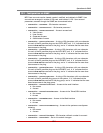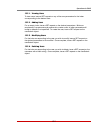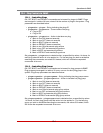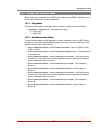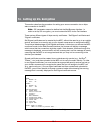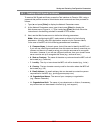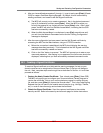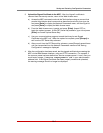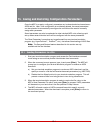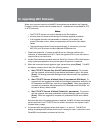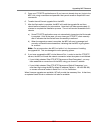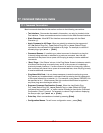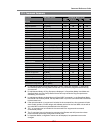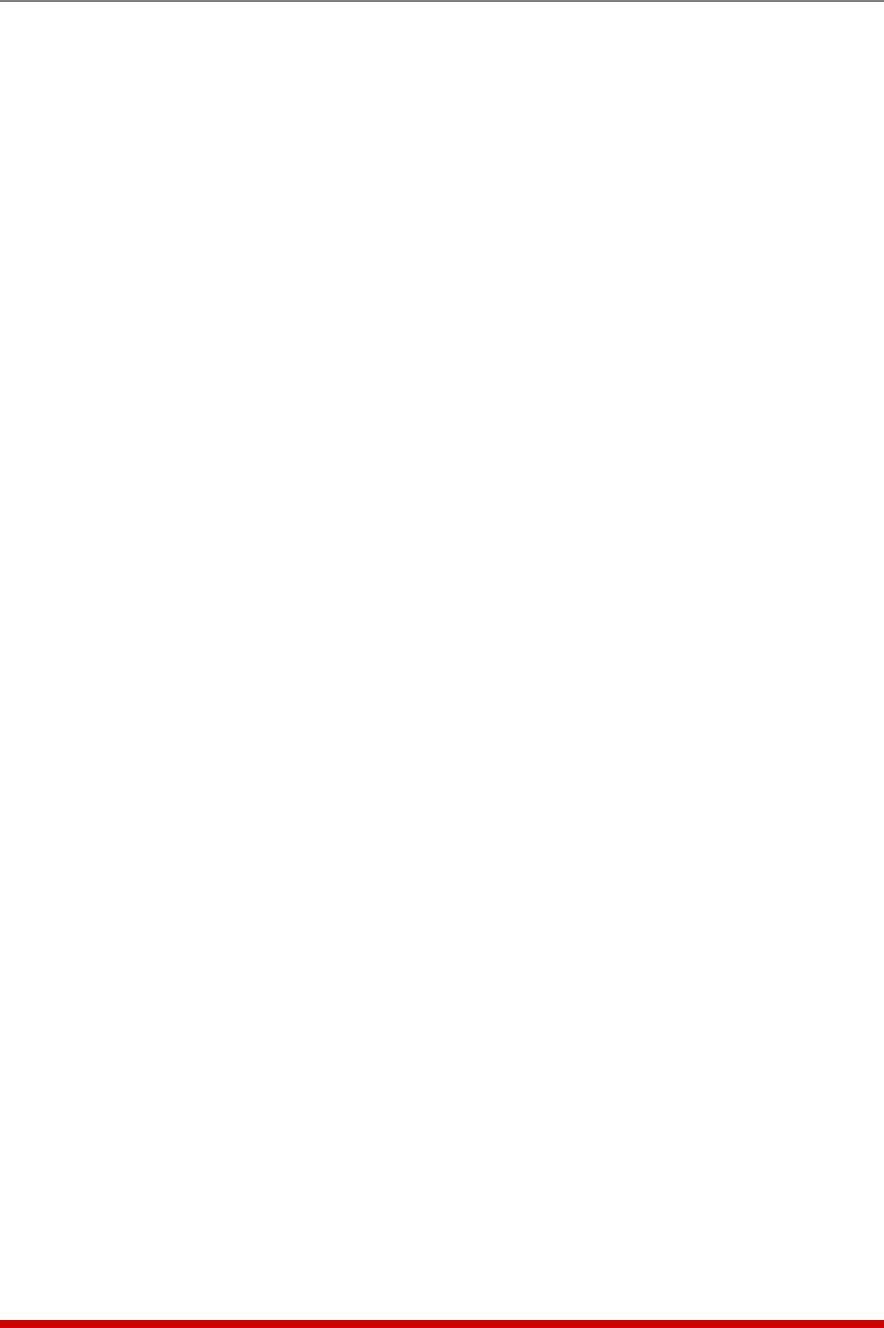
14-4
Saving and Restoring Configuration Parameters
3. Upload the Signed Certificate to the MPC: After the "signed" certificate is
returned from the security service, return to the Web Access menu.
a) Access the MPC command mode via the Text Interface using an account that
permits Administrator level commands as described previously, then type /N
and press [Enter] to display the Network Parameters menu, and then type 23
and press [Enter] to display the Web Access menu.
b) From the Web Access menu, type 14 and press [Enter] (Import CRT) to
begin the upload process. At the CRT Server Key submenu, type 1 and press
[Enter] to choose "Upload Server Key."
c) Use your communications program to send the binary format Signed
Certificate to the MPC unit. When the upload is complete, press [Escape] to
exit from the CRT Server Key submenu.
d) After you exit from the CRT Server Key submenu, press [Escape] several times
until you have exited from the Network Parameters menu and the "Saving
Configuration" message is displayed.
4. After the configuration has been saved, test the signed certificate by accessing the
MPC via the Web Browser Interface, using an HTTPS connection. For example, if
the common name has been defined as "service.companyname111.com", then you
would enter "https://service.companyname111.com" in your web browser's
address field. If the Signed Certificate has been properly created and uploaded,
the warning message should no longer be displayed.