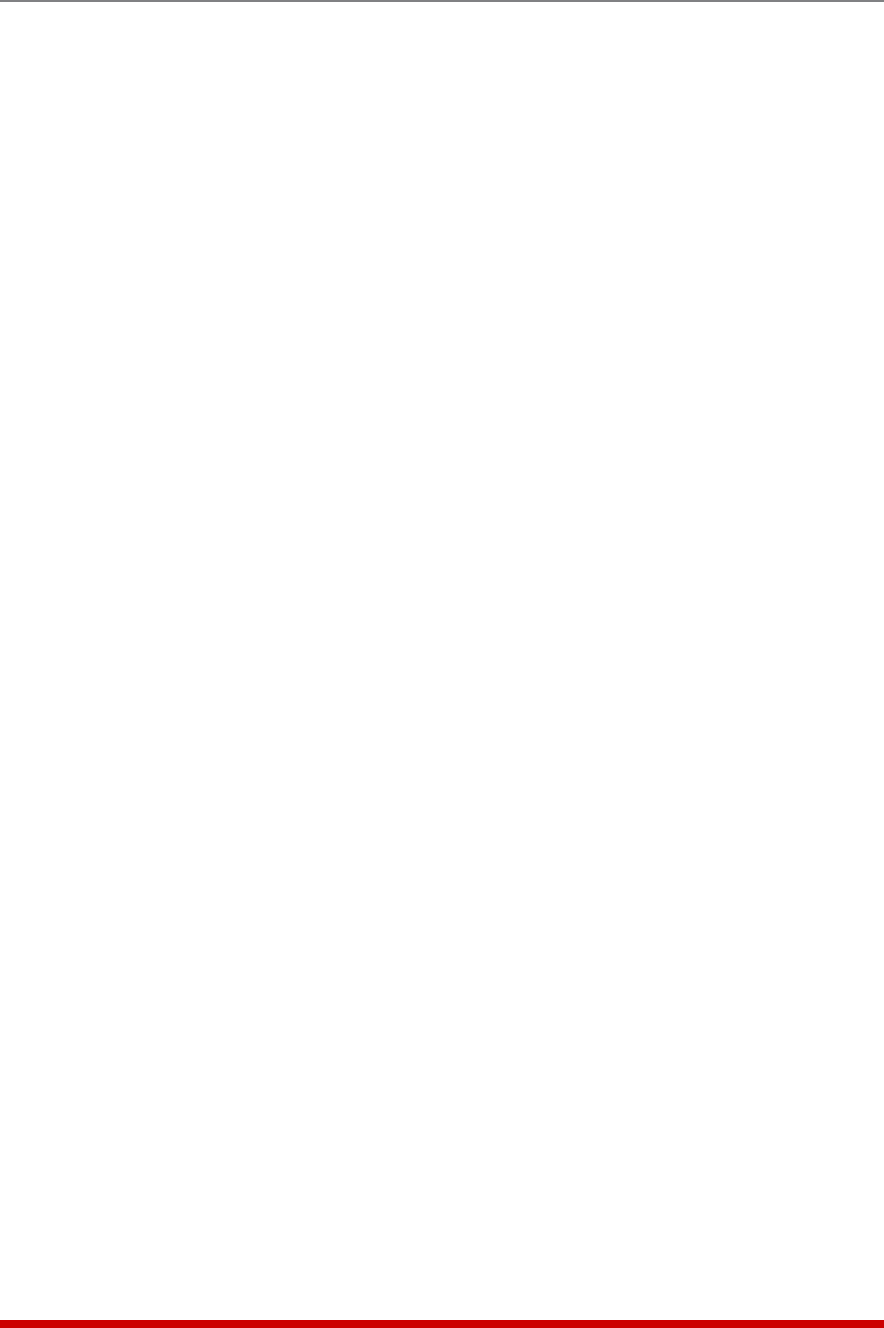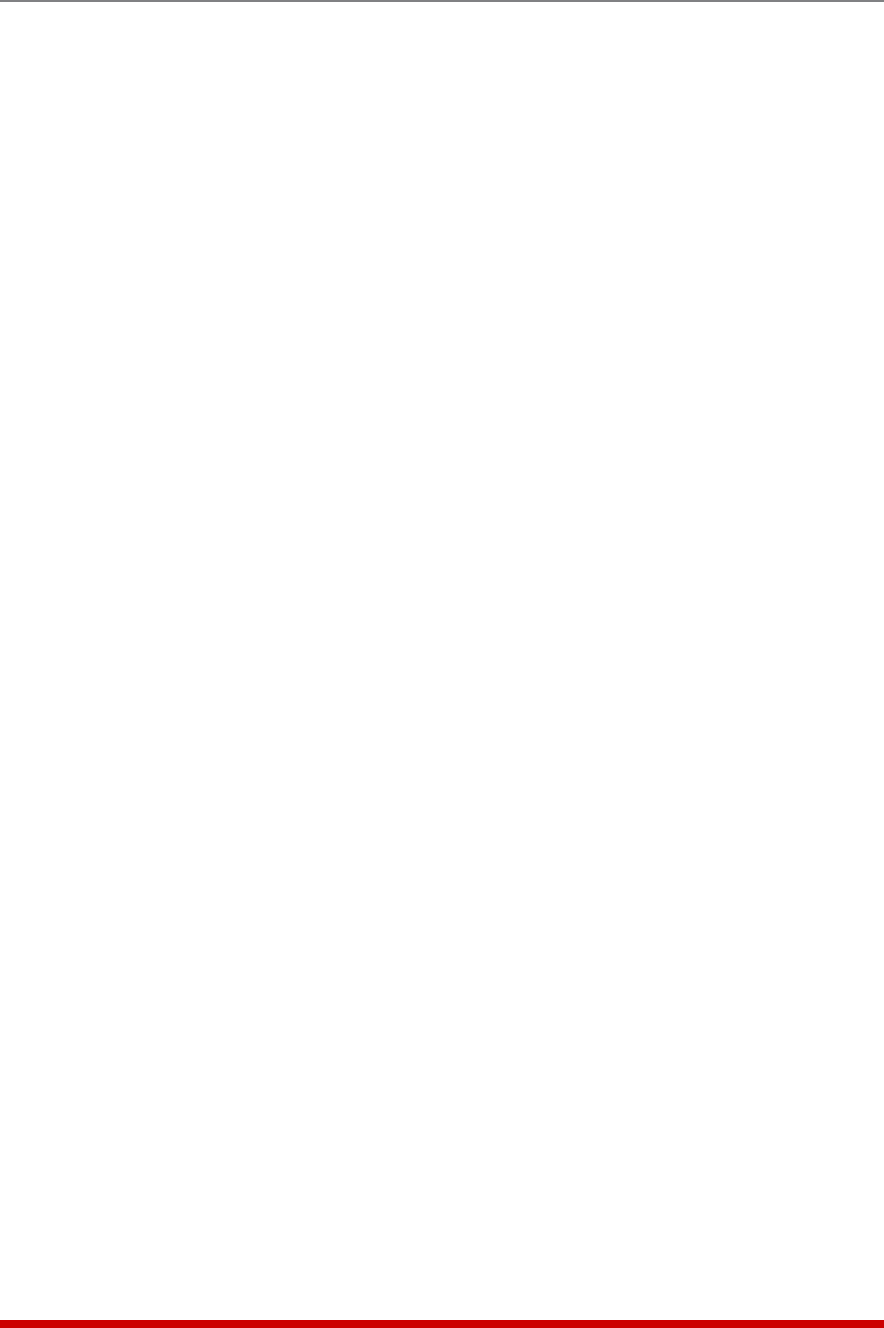
5-9
Basic Configuration
• Alarm Log: Enables/disables the Alarm Log, and determines whether or not
the Alarm Log will send SYSLOG messages to notify you of each logged event.
When enabled, the Alarm Log will create a record of all alarm activity at the MPC
unit. For more information on the MPC's event logging functions, please refer to
Section 5.3.4. (Default = On without Syslog.)
• Current/Power Log: Enables/disables Current Metering Log and Power Metering
Log. When enabled, the Current Metering Log will create a record of current
consumption by each MPC branch/circuit and the Power Metering Log will create a
record of power consumption (in Kilowatt Hours) versus time. For more information
on the MPC's event logging functions, please refer to Section 5.3.4. (Default = On).
• Callback Security: Enables / configures the Callback Security Function as
described in Section 5.3.5. In order for this feature to function, a Callback number
must also be defined for each desired user account as described in Section 5.5.
(Default = On, Callback, Without Password Prompt.)
Notes:
• In the Text Interface, Callback Security Parameters are defined via a submenu
of the Systems Parameters Menu, which is accessed via the Callback
Security item.
• In the Web Browser Interface, Callback Security Parameters are defined via a
separate menu, which is accessed by clicking the "Callback Security" link on
the left hand side of the screen.
• Front Panel Buttons: This item can be used to disable all front panel button
functions, including the Display Selection Button and the reinitialization/default
functions that are normally available via the Clear and Set buttons on the MPC front
panel, as described in Section 2.4. (Default = On.)
5.3.1. The Real Time Clock and Calendar
The Real Time Clock menu is used to set the MPC's internal clock and calendar. To
access the Real Time Clock Menu, proceed as follows:
• Text Interface: Type /F and press [Enter]. The System Parameters menu will
appear as shown in Figure 5.3. At the System Parameters menu, type 3 and press
[Enter] to display the Real Time Clock menu.
• Web Browser Interface: Click on the "Real Time Clock" link on the left hand side of
the screen to access the Real Time Clock menu.
The configuration menu for the Real Time Clock offers the following options:
• Date: Sets the Month, Date, Year and day of the week for the MPC’s real-time
clock/calendar.
• Time: Sets the Hour, Minute and Second for the MPC’s real time clock/calendar.
Key in the time using the 24-hour (military) format.