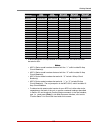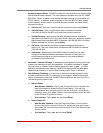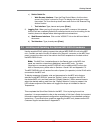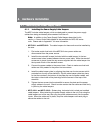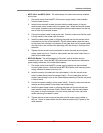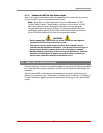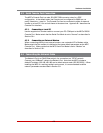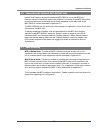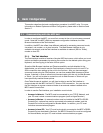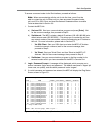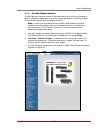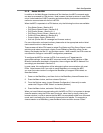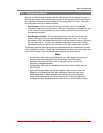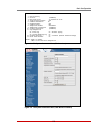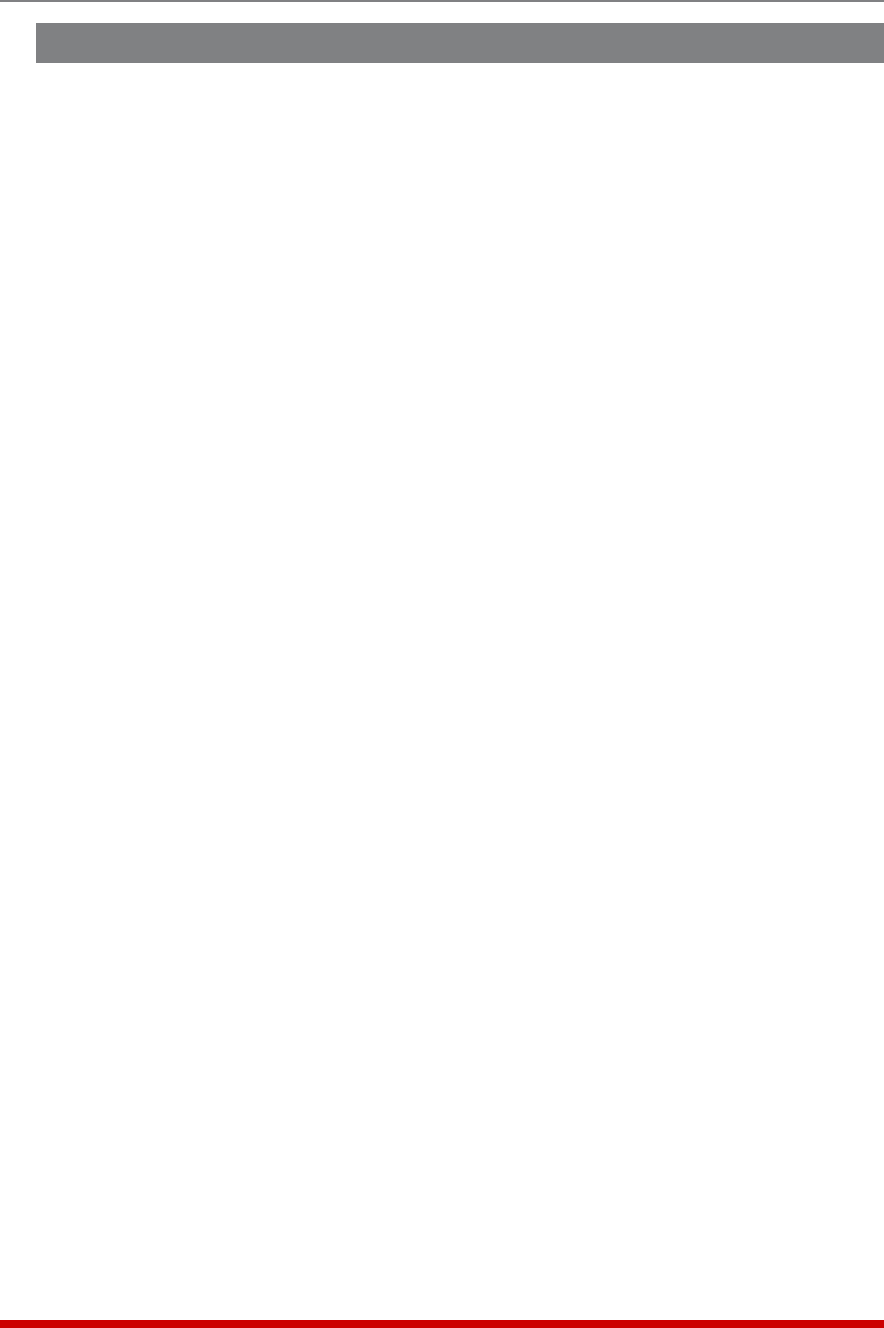
4-5
Hardware Installation
4.5. Connecting Remote MPC Units to the AUX Ports
If your application requires control of more outlets than are provided on your MPC unit,
you can also connect up to three additional MPC units to the AUX ports on the MPC
front panel. This allows you to control up to 80 outlets via a single IP address.
To connect optional, Auxiliary MPC units to your local MPC unit, proceed as follows:
1. Install Snap Adapter: Insert a DX9F-WTI-RJ snap adapter (not included) into the
serial console port on the Auxiliary MPC unit. The DX9F-WTI-RJ snap adapter can
be ordered from the WTI sales department. For a description of the Snap Adapter
interface, please refer to Appendix C.1.
2. Install RJ-45 Cable: Connect a straight RJ-45 cable from the AUX port on your
local MPC unit to the DX9F-WTI-RJ snap adapter, which has been installed in the
serial Console port on the Auxiliary MPC unit.
3. Configuration and Operation: Please refer to Section 5.8.2 for additional
configuration instructions for Auxiliary units, and Section 9 for additional operating
instructions.
Notes:
• Once the local MPC unit and Auxiliary units have been installed and
configured, you must take care when temporarily disconnecting Auxiliary
unit(s) from the local unit. Prior to disconnecting Auxiliary units, note the
specific AUX port that each Auxiliary unit is initially connected to, and make
certain to reconnect each Auxiliary unit to the same AUX port where it was
previously connected.
• If Auxiliary units are connected to a different AUX port from where they were
located when previously configured, then the local MPC unit and Auxiliary
units must be reconfigured in order to adapt to this change.
• When an Auxiliary unit is connected to the AUX port on your local MPC unit,
the AUX ports on the Auxiliary unit will be automatically disabled.
• The AUX ports can also be used for connection to console ports on devices
such as servers and other rack mount equipment. For more information,
please refer to Appendix C.3 and Section 5.8.2.