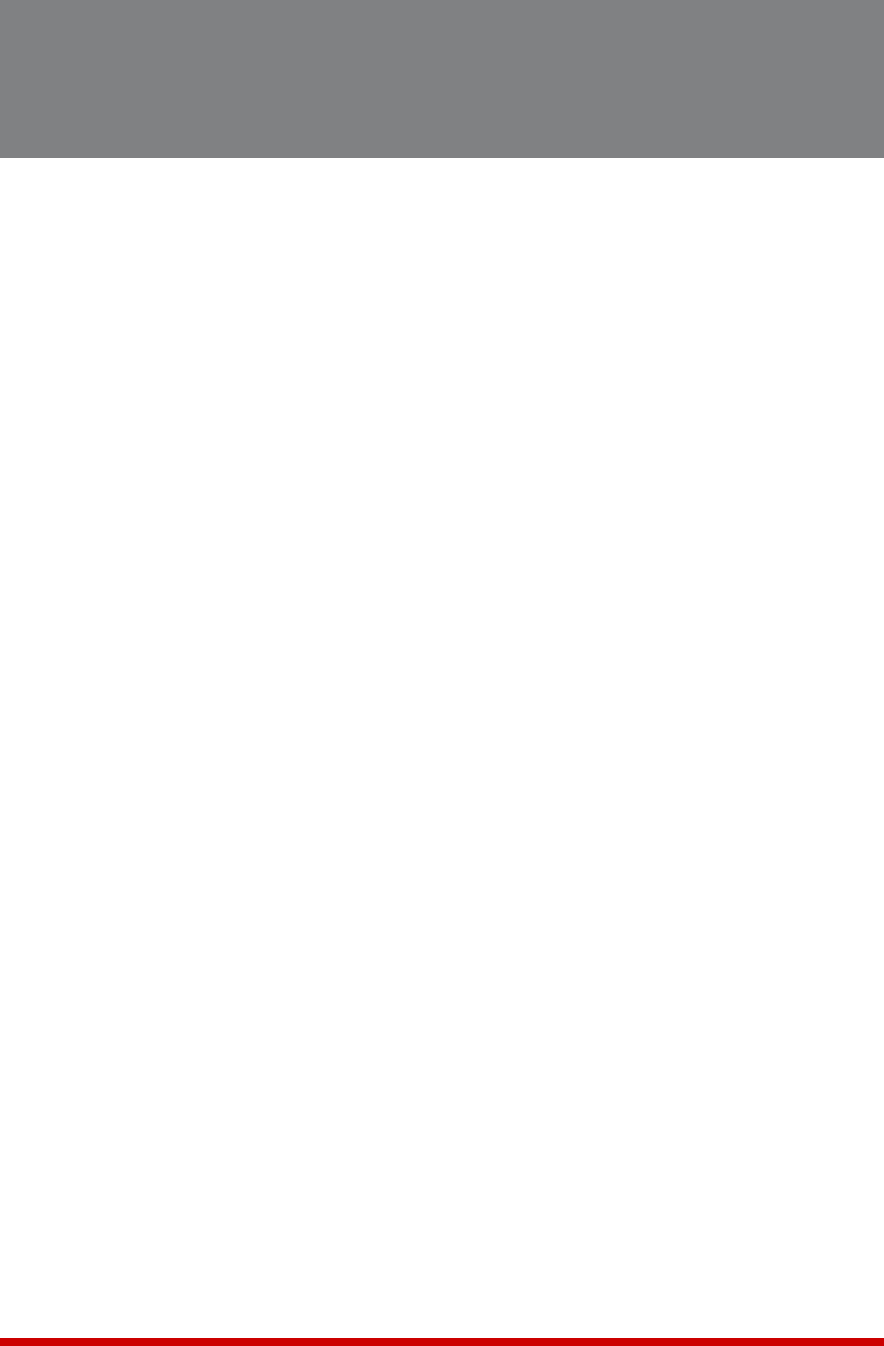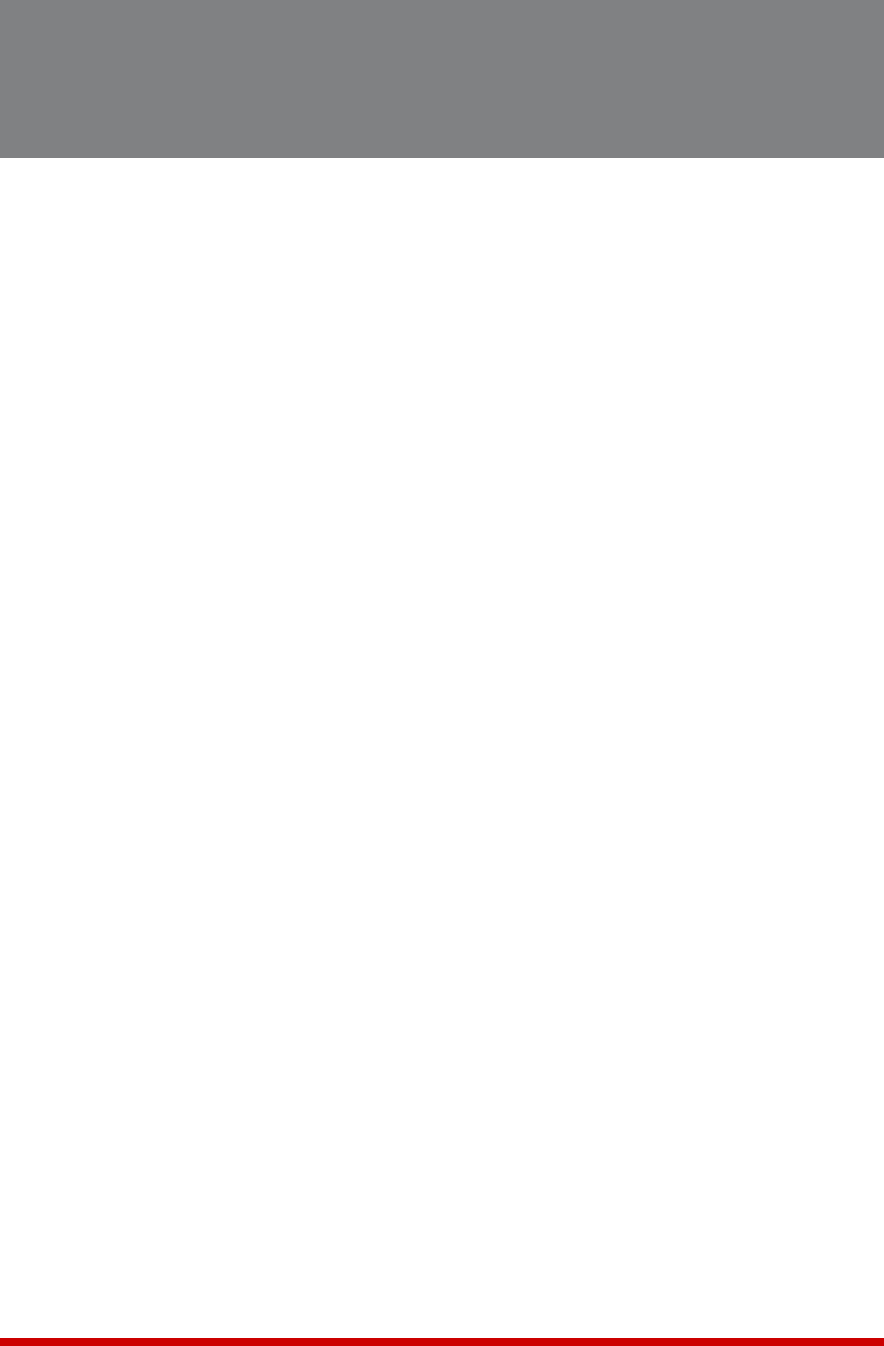
16-1
16. Upgrading MPC Firmware
When new, improved versions of the MPC firmware become available, the "Upgrade
Firmware" function can be used to update the unit. Updates can be uploaded via FTP
or SFTP protocols.
Notes:
• The FTP/SFTP servers can only be started via the Text Interface.
• All other ports will remain active during the firmware upgrade procedure.
• If the upgrade includes new parameters or features not included in the
previous firmware version, these new parameters will be set to their default
values.
• The upgrade procedure will require approximately 15 minutes for your local
MPC unit, plus 30 minutes for each attached AUX/Remote unit.
1. Obtain the update file. Firmware modifications can either be mailed to the
customer, or downloaded from WTI. Place the upgrade CDR in your disk drive or
copy the file to your hard drive.
2. Access Text Interface command mode via Serial Port, Telnet or SSH client session,
using a username/password and port that permit Supervisor commands.
3. When the command prompt appears, type /UF and then press [Enter]. The MPC
will display a screen which offers the following options:
a) Start FTP/SFTP Servers Only (Do NOT default parameters): To proceed
with the upgrade, while retaining user-defined parameters, type 1 and press
[Enter]. All existing parameter settings will be restored when the upgrade is
complete.
b) Start FTP/SFTP Servers & Default (Keep IP parameters & SSH Keys): To
proceed with the upgrade and default al user-defined parameters except for the
IP Parameters and SSH Keys, type 2 and press [Enter]. When the upgrade is
complete, all parameter settings except the IP Parameters and SSH Keys, will
be reset to factory default values.
c) Start FTP/SFTP Servers & Default (Default ALL parameters): To proceed
with the upgrade, and reset parameters to default settings, type 3 and press
[Enter]. When the upgrade is complete, all parameters will be set to default
values.
Note that after any of the above options is selected, the MPC will start the receiving
servers and wait for an FTP/SFTP client to make a connection and upload a valid
firmware binary image.
4. To proceed with the upgrade, select either option 1 or option 2. The MPC will
display a message that indicates that the unit is waiting for data. Leave the current
Telnet/SSH client session connected at this time.