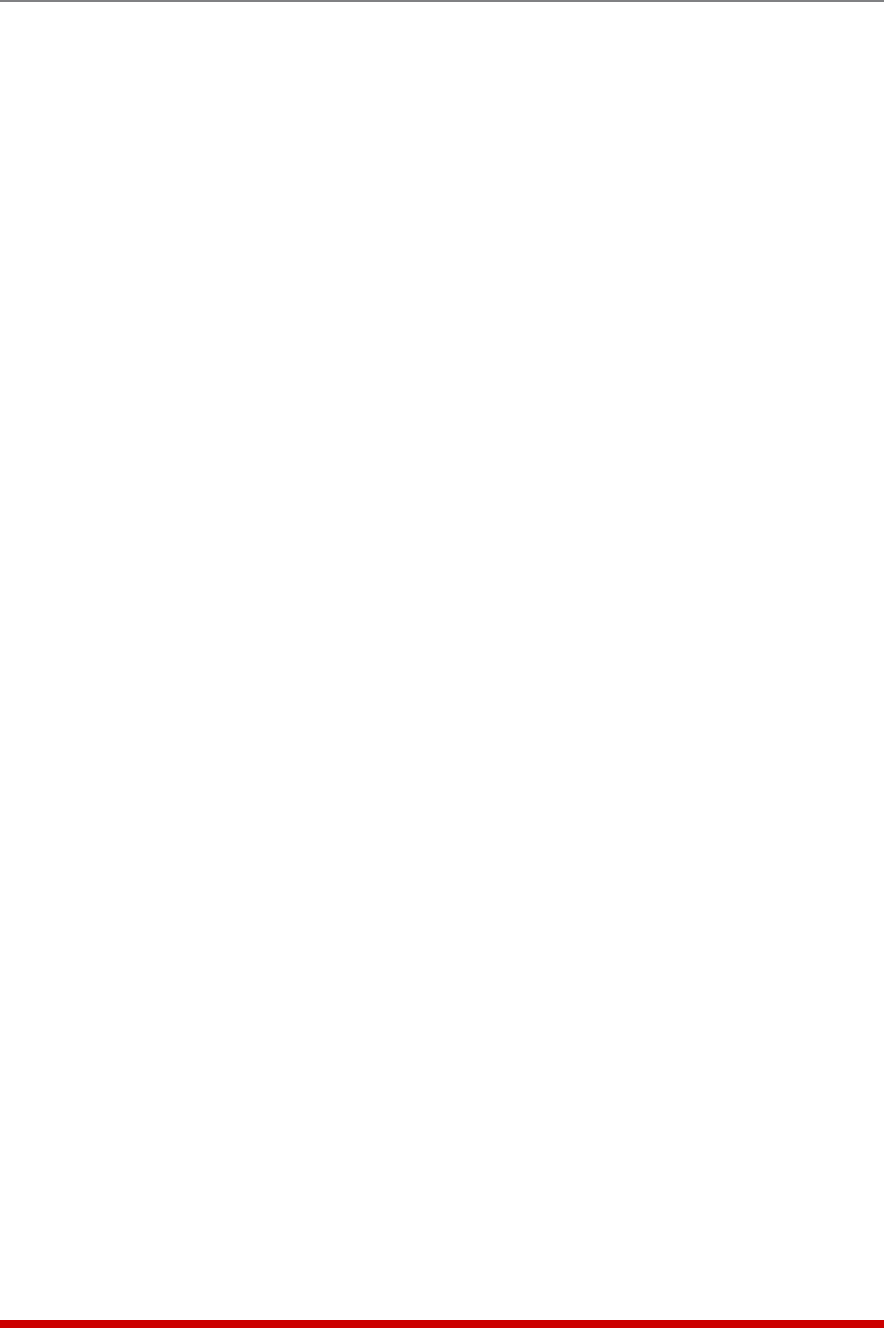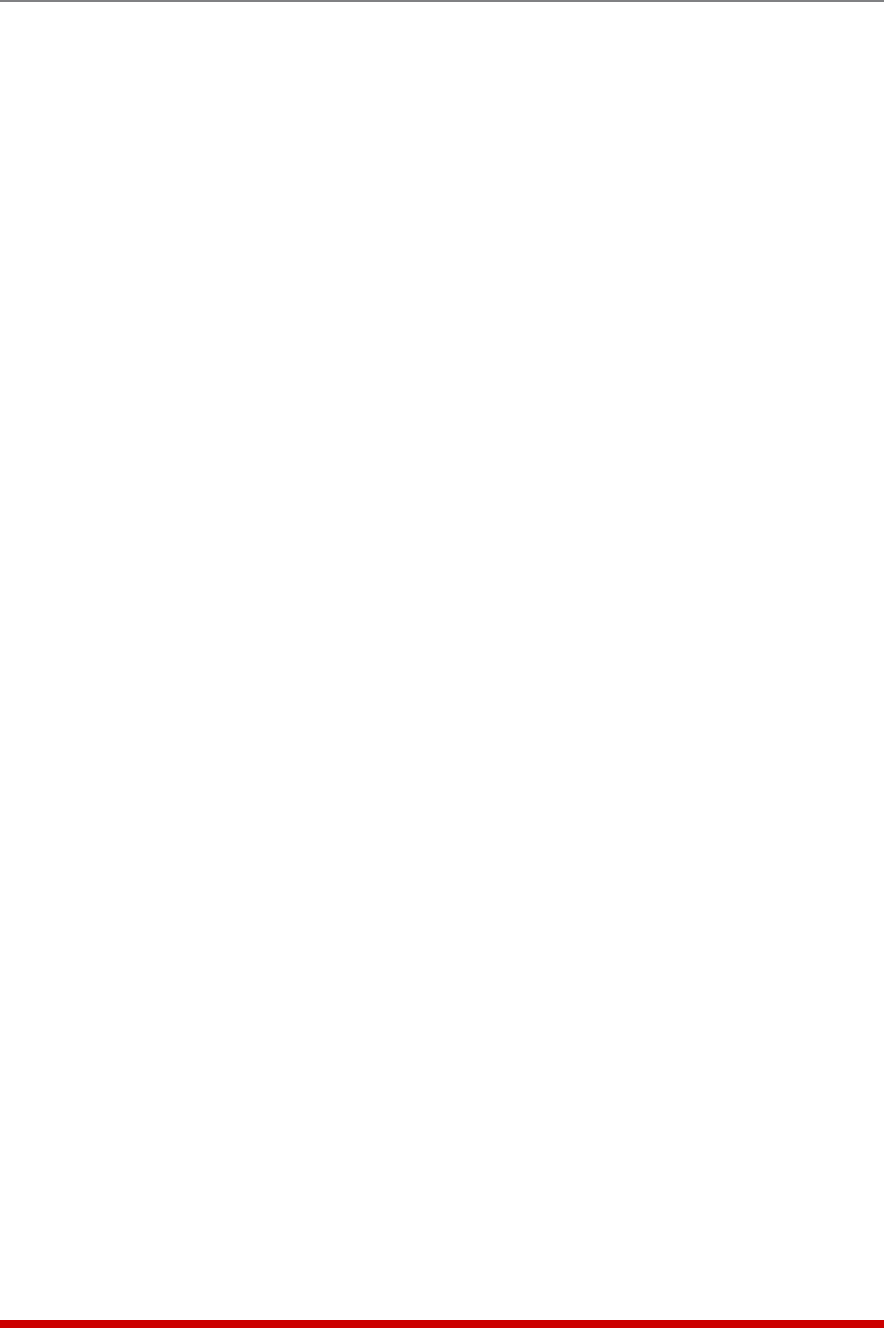
5-28
Basic Configuration
5.5.3. Modifying User Accounts
The "Edit User Directory" function allows you to edit existing user accounts in order to
change parameters, plug access rights or Administrator Command capability. Note
that the Edit/Modify User function is only available when you have accessed command
mode using a password that permits Administrator Level commands. To modify a user
account, proceed as follows:
• Text Interface: From the User Directory menu, type 3 and press [Enter]. The MPC
will display a screen which lists all user accounts. Key in the name of the account
you wish to modify, and press [Enter].
• Web Browser Interface: From the User Configuration menu, click the "View/Modify
User" link. The MPC will display a menu that allows you to select the user. Select
the "Modify User" button, then click the down arrow, scroll to the name of the
desired account, select the username, and then click "Choose User" to display the
"Modify User" menu.
Once you have accessed the Modify Users menu, use the menu options to redefine
parameters in the same manner that is used for the Add User menu, as discussed in
Section 5.5.2.
Note: After you have finished changing parameters, make certain to save the
changes before proceeding. In the Web Browser Interface, click on the "Modify
User" button to save parameters; in the Text Interface, press the [Esc] key
several times until the MPC displays the "Saving Configuration" message.
5.5.4. Deleting User Accounts
This function is used to delete individual user accounts. Note that the Delete User
function is only available when you have accessed command mode using a password
that permits Administrator Level commands. To delete an existing user account,
proceed as follows:
• Text Interface: From the Users Directory menu, type 4 and press [Enter]. The
MPC will display a screen which lists all currently defined accounts. Key in the
name of the account you wish to delete and press [Enter]. The MPC will delete the
specified account without further prompting.
• Web Browser Interface: From the User Configuration menu, click the "View/Modify
Users" link. The MPC will display a menu that lists all currently defined accounts.
Select the "Delete User" box, then click the down arrow, scroll to the account you
wish to delete, select the account, and then click "Choose User." The MPC will
display a screen that lists details for the specified account; click "Delete User" to
confirm deletion.
Notes:
• Deleted accounts cannot be automatically restored.
• The MPC allows you to delete the default "super" account, which is included
to permit initial access to command mode. Before deleting the "super"
account, make certain to create another account that permits Administrator
Access. If you do not retain at least one account with Administrator Access,
you will not be able to invoke Administrator level commands.