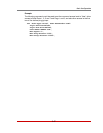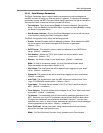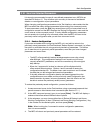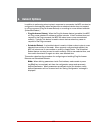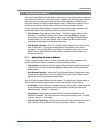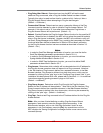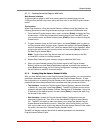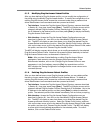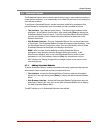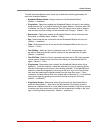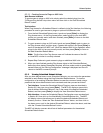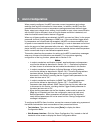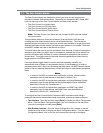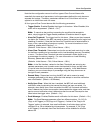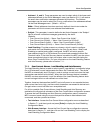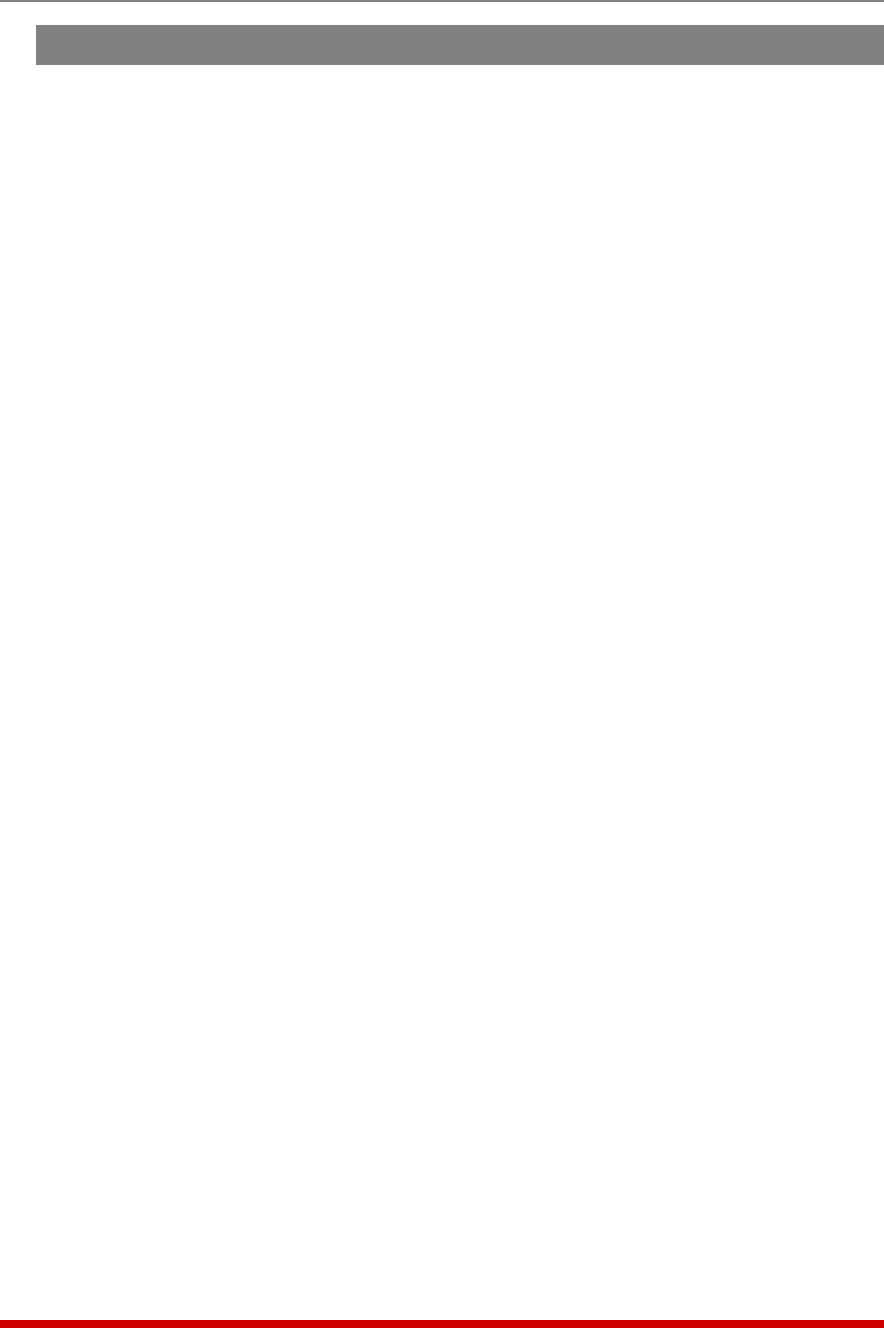
6-6
Reboot Options
6.2. Scheduled Reboot
The Scheduled Reboot feature can be used to reboot one or more outlets according to
a user-defined schedule, or to automatically turn outlets Off and then On according to a
user defined schedule.
To configure a Scheduled Reboot, access command mode using a password that
permits access to Administrator level commands and then proceed as follows:
• Text Interface: Type /RB and press [Enter]. The Reboot Options Menu will be
displayed. At the Reboot Options menu, type 2 and press [Enter] to display the
Scheduled Reboot Directory menu. From the Scheduled Reboot Directory Menu,
you can Add, Modify, View or Delete Scheduled Reboots as described in the
Sections that follow.
• Web Browser Interface: Click the "Scheduled Reboot" link on the left hand side
of the screen. The Scheduled Reboot Configuration menu will be displayed. From
the Scheduled Reboot Configuration menu, you can Add, Modify, View or Delete
Scheduled Reboots as described in the Sections that follow.
Note: After you have finished defining or editing Scheduled Reboot
parameters, make certain to save the changes before proceeding. In the
Web Browser Interface, click on the "Add Scheduled Reboot" button to save
parameters; in the Text Interface, press the [Esc] key several times until the
MPC displays the "Saving Configuration" message and the cursor returns to the
command prompt.
6.2.1. Adding Scheduled Reboots
To add a Scheduled Reboot, access command mode using a password that permits
Administrator Level commands and then proceed as follows:
• Text Interface: Access the Scheduled Reboot Directory menu as described in
Section 6.2, then type 2 and press [Enter] to display the Add Scheduled Reboot
Menu.
• Web Browser Interface: Access the Scheduled Reboot Configuration menu as
described in Section 6.2, then click on the Add Scheduled Reboot link to display
the Add Scheduled Reboot Menu.
The MPC allows up to 54 Scheduled Reboots to be defined.