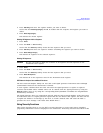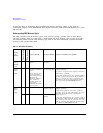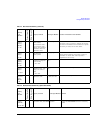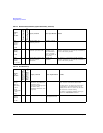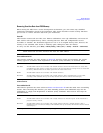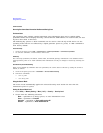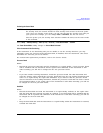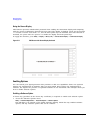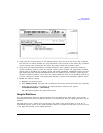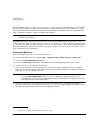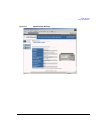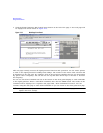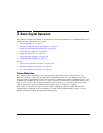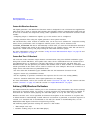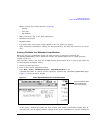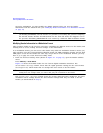Chapter 2 67
Basic Operation
Using the Web Server
2. Verify that the host ID shown on the display matches the host ID on the license key certificate.
The host ID is a unique number for every instrument. If the host ID on the license key certificate
does not match your instrument, the license key cannot enable the software option.
3. Verify that any required hardware is installed. Because some software options are linked to
specific hardware options, before the software option can be enabled, the appropriate hardware
option must be installed. For example, Option 420 (radar simulation modulation format) requires
that Option 601/602 (internal baseband generator) be installed. If the software option that you
intend to install is listed in a grey font, the required hardware may not be installed (look for an
X in the “Selected” column of the appropriate hardware option in the Hardware Options menu).
4. Enable the software option:
a. Highlight the desired option.
b. Press
Modify License Key, and enter the 12-character license key (from the license key certificate).
c. Verify that you want to reconfigure the signal generator with the new option:
Proceed With Reconfiguration > Confirm Change
The instrument enables the option and reboots.
Using the Web Server
You can communicate with the signal generator using the Web Server. This service uses TCP/IP
(Transmission Control Protocol/Internet Protocol) to communicate with the signal generator over the
internet.
The Web Server uses a client/server model where the client is the web browser on your PC or
workstation and the server is the signal generator. When you enable the Web Server, you can access
a web page that resides on the signal generator.