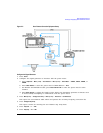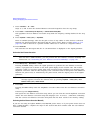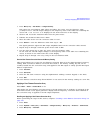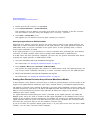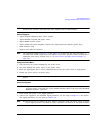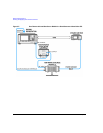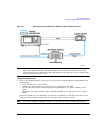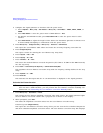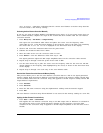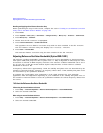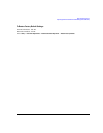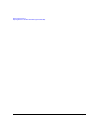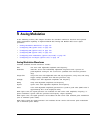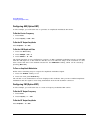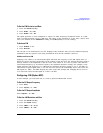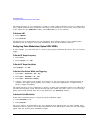Chapter 4 133
Optimizing Performance
Creating and Applying User Flatness Correction
User Flatness: (UNSTORED) indicating that the current user flatness correction array data has
not been saved to the memory catalog.
Performing the User Flatness Correction Manually
If you are not using an Agilent E4416A/17A/18B/19B power meter, or if your power meter does not
have a GPIB interface, complete the steps in this section and then continue with the user flatness
correction tutorial.
1. Press
More (1 of 2) > User Flatness > Configure Cal Array.
This opens the User Flatness table editor and places the cursor over the frequency value
(26.5 GHz) for row 1. The RF output changes to the frequency value of the table row containing
the cursor and 26.500 000 000 00 is displayed in the AMPLITUDE area of the display.
2. Observe and record the measured value from the power meter.
3. Subtract the measured value from 0 dBm.
4. Move the table cursor over the correction value in row 1.
5. Press
Edit Item > enter the difference value from step 3 > dB.
The signal generator adjusts the RF output amplitude based on the correction value entered.
6. Repeat steps 2 through 5 until the power meter reads 0 dBm.
7. Use the down arrow key to place the cursor over the frequency value for the next row. The RF
output changes to the frequency value highlighted by the cursor, as shown in the AMPLITUDE area
of the display.
8. Repeat steps 2 through 7 for each entry in the User Flatness table.
Save the User Flatness Correction Data to the Memory Catalog
This process allows you to save the user flatness correction data as a file in the signal generator’s
memory catalog. With several user flatness correction files saved to the memory catalog, specific files
can be recalled, loaded into the correction array, and applied to the RF output to satisfy various RF
output flatness requirements.
1. Press
Load/Store.
2. Press
Store to File.
3. Enter the file name FLATCAL2 using the alphanumeric softkeys and the numeric keypad.
4. Press
Enter.
The user flatness correction array file FLATCAL2 is now stored in the memory catalog as a UFLT file.
Applying the User Flatness Correction Array
1. Press
Return > Return > Flatness Off On.
This applies the user flatness correction array to the RF output. The UF indicator is activated in
the AMPLITUDE section of the signal generator’s display and the frequency correction data
contained in the correction array is applied to the RF output amplitude of the mm-wave source
module.