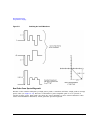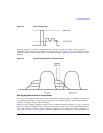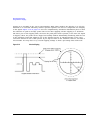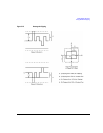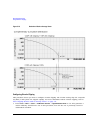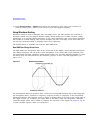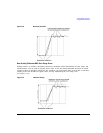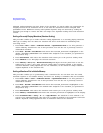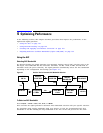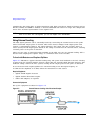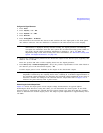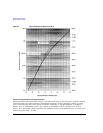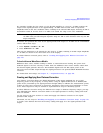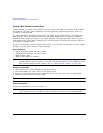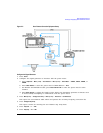118 Chapter 3
Basic Digital Operation
Using Waveform Scaling
Although scaling maintains the basic shape of the waveform, too much scaling can compromise its
integrity because the bit resolution can be so low that the waveform becomes corrupted with
quantization noise. Maximum accuracy and optimum dynamic range are achieved by scaling the
waveform just enough to remove the DAC over-range error. Optimum scaling varies with waveform
content.
Scaling a Currently Playing Waveform (Runtime Scaling)
This procedure enables you to make real-time scaling adjustments to a currently playing waveform.
This type of scaling does not affect the waveform file and is well suited for eliminating DAC
over-range errors.
1. Press
Preset > Mode > Custom > Arb Waveform Generator > Digital Modulation Off On to On. This generates a
custom arbitrary waveform for use in this procedure. You can also use a previously stored or
downloaded waveform.
2. Press
Mode > Dual ARB > Select Waveform and ensure that AUTOGEN_WAVEFORM is highlighted on the
display. AUTOGEN_WAVEFORM is the default name assigned to the waveform you generated in
the previous step.
3. Press
Select Waveform. This selects the waveform and returns you to the previous softkey menu.
4. Press
ARB Off On to On. This plays the selected waveform.
5. Press
ARB Setup > More (1 of 2) > Waveform Runtime Scaling and adjust the front panel knob or use the
number keys to enter a new value. The new scaling value is instantly applied to the playing
waveform. Runtime scaling adjustments are not cumulative, as the values are always relative to
original amplitude of the waveform file.
Scaling a Waveform File in Volatile Memory
This procedure enables you to permanently scale a waveform file. You can then store the scaled
waveform segment to non-volatile memory for future use. Scaling is cumulative and non-reversible.
1. Press
Preset > Mode > Custom > Arb Waveform Generator > Digital Modulation Off On to On. This generates a
custom arbitrary waveform for use in this procedure. You can also use a previously stored or
downloaded waveform.
2. Press
Mode > Dual ARB > Select Waveform and ensure that AUTOGEN_WAVEFORM is highlighted on the
display. AUTOGEN_WAVEFORM is the default name assigned to the waveform you generated in
the previous step.
3. Press
Select Waveform. This selects the waveform and returns you to the previous softkey menu.
4. Press
ARB Setup > Waveform Utilities and ensure that AUTOGEN_WAVEFORM is highlighted on the display.
5. Press
Scale Waveform Data > Scaling > 70 > % > Apply to Waveform. The waveform is now reduced to 70
percent of its original amplitude. Once this type of scaling is applied to the waveform it cannot be
undone. Repeated scaling applications have a cumulative effect on the waveform.