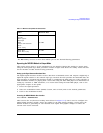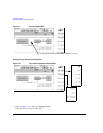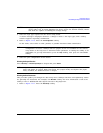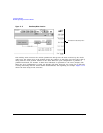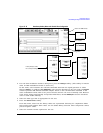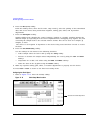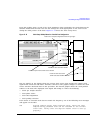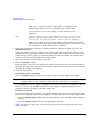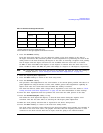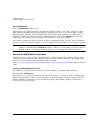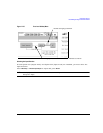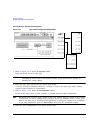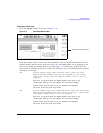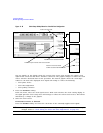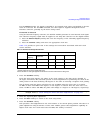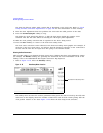Chapter 11 227
Peripheral Devices
N5102A Digital Signal Interface Module
6. Press the Clock Phase softkey.
From the menu that appears, you can adjust the phase of the clock relative to the data in
90 degree increments. The selections provide a coarse adjustment for positioning the clock on the
valid portion of the data. Selecting 180 degrees is the same as selecting a negative clock polarity.
The 90 degree and 270 degree selections are not available when the clock rate is set below
10 MHz or above 200 MHz. If 90 degrees or 270 degrees is selected when the clock rate is set
below 10 MHz or above 200 MHz, the phase will change to 0 degrees or 180 degrees, respectively.
NOTE The clock phase and clock skew may need to be adjusted any time the clock rate setting is
changed. Refer to “Clock Timing for Phase and Skew Adjustments” on page 215.
7. Enter the required phase adjustment.
8. Press the
Return softkey to return to the clock setup menu.
9. Press the
Clock Skew softkey.
This provides a fine adjustment for the clock relative to its current phase position. The skew is a
phase adjustment using increments of time. This enables greater skew adjustment capability at
higher clock rates. For clock rates below 25 MHz, this softkey is inactive.
The skew has discrete values with a range that is dependent on the clock rate. Refer to “Clock
Timing for Phase and Skew Adjustments” on page 215 for more information on skew settings.
10. Enter the skew adjustment that best positions the clock with the valid portion of the data.
11. Press the
Clock Polarity Neg Pos softkey to Neg.
This shifts the clock signal 180 degrees, so that the data starts during the negative clock
transition. This has the same affect as selecting the 180 degree phase adjustment.
12. Make the clock polarity selection that is required for the device being tested.
13. Press the
Return hardkey to return to the first-level softkey menu.
The clock source selection is also reflected in the first-level softkey menu graphic. For example, if
the device is the new clock source, the graphic will show that the frequency reference is now
connected to the DUT and the DUT has an input clock line going to the N5102A module.
Table 11-8 Clock Source Settings and Connectors
Clock Source Softkeys N5102A Module Connection
Reference
Frequency
Clock Rate
a
a.For the Internal selection, this sets the internal clock rate. For the External and Device selections, this tells the
interface module the rate of the applied clock signal.
Freq Ref Ext Clock In Device Interface
External • •
Device • •
Internal
b
b.There should be no clock signal applied to the Ext Clock In connector.
•• •