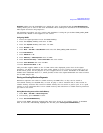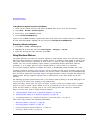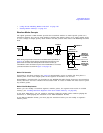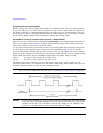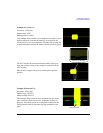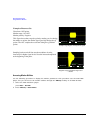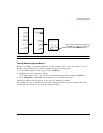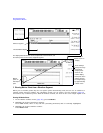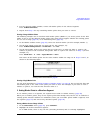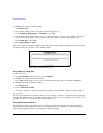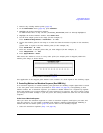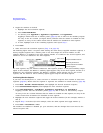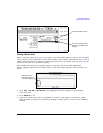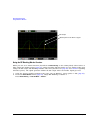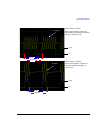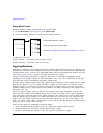Chapter 3 95
Basic Digital Operation
Using Waveform Markers
4. For the selected marker number, remove all marker points in the selected segment:
Press
Set Marker Off All Points.
5. Repeat from Step 3 for any remaining marker points that you want to remove.
Clearing a Range of Marker Points
The following example uses a waveform with marker points (Marker 1) set across points 10−20. This
makes it easy to see the affected marker points. The same process applies whether the existing points
are set over a range (page 95) or as individual points (page 96).
1. In the Marker Utilities menu (page 92), select the desired marker (for this example, Marker 1).
2. Set the first sample point that you want off (for this example, 13):
Press
Set Marker Off Range Of Points > First Mkr Point > 13 > Enter.
3. Set the last marker point in the range that you want off to a value less than or equal to the
number of points in the waveform, and greater than or equal to the value set in Step 2 (for this
example, 17):
Press
Last Mkr Point > 17 > Enter > Apply To Waveform > Return.
This turns off all marker points for the active marker within the range set in Steps 2 and 3, as
shown in the following figure.
Clearing a Single Marker Point
Use the steps described in “Clearing a Range of Marker Points” on page 95, but set both the first and
last marker point to the value of the point you want to clear. For example, if you want to clear a
marker on point 5, set both the first and last value to 5.
2. Setting Marker Points in a Waveform Segment
To set marker points on a segment, the segment must reside in volatile memory (page 88).
When you set marker points, they do not replace points that already exist, but are set in addition to
existing points. Because markers are cumulative, before you set marker points within a segment, view
the segment (page 93) and remove any unwanted points (page 94).
Placing a Marker Across a Range of Points
1. In the
Marker Utilities menu (page 92), press Set Markers.
2. Highlight the desired waveform segment.
In an ARB format, there is only one file (AUTOGEN_WAVEFORM) and it is already highlighted.
Viewing markers is described on page 93