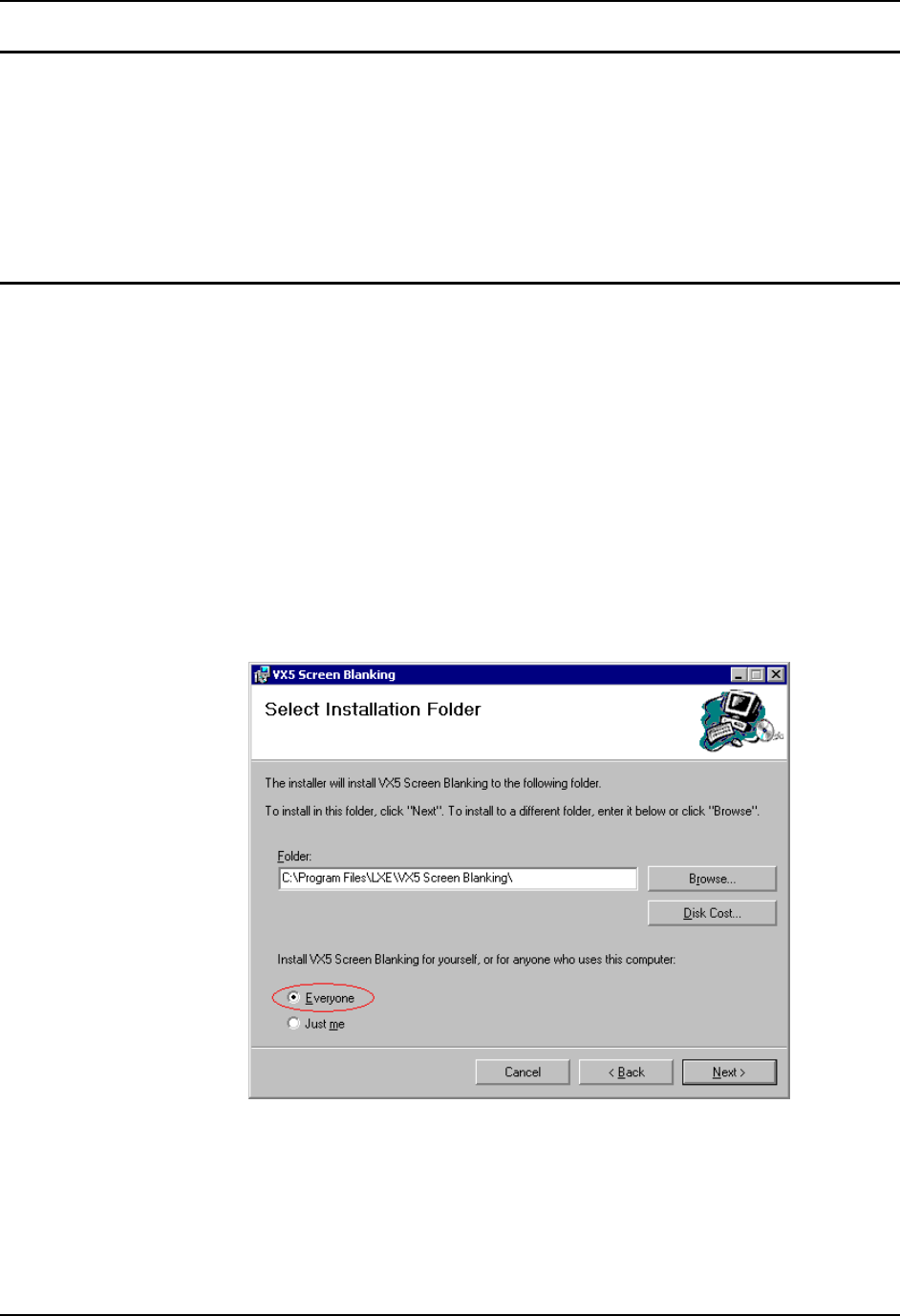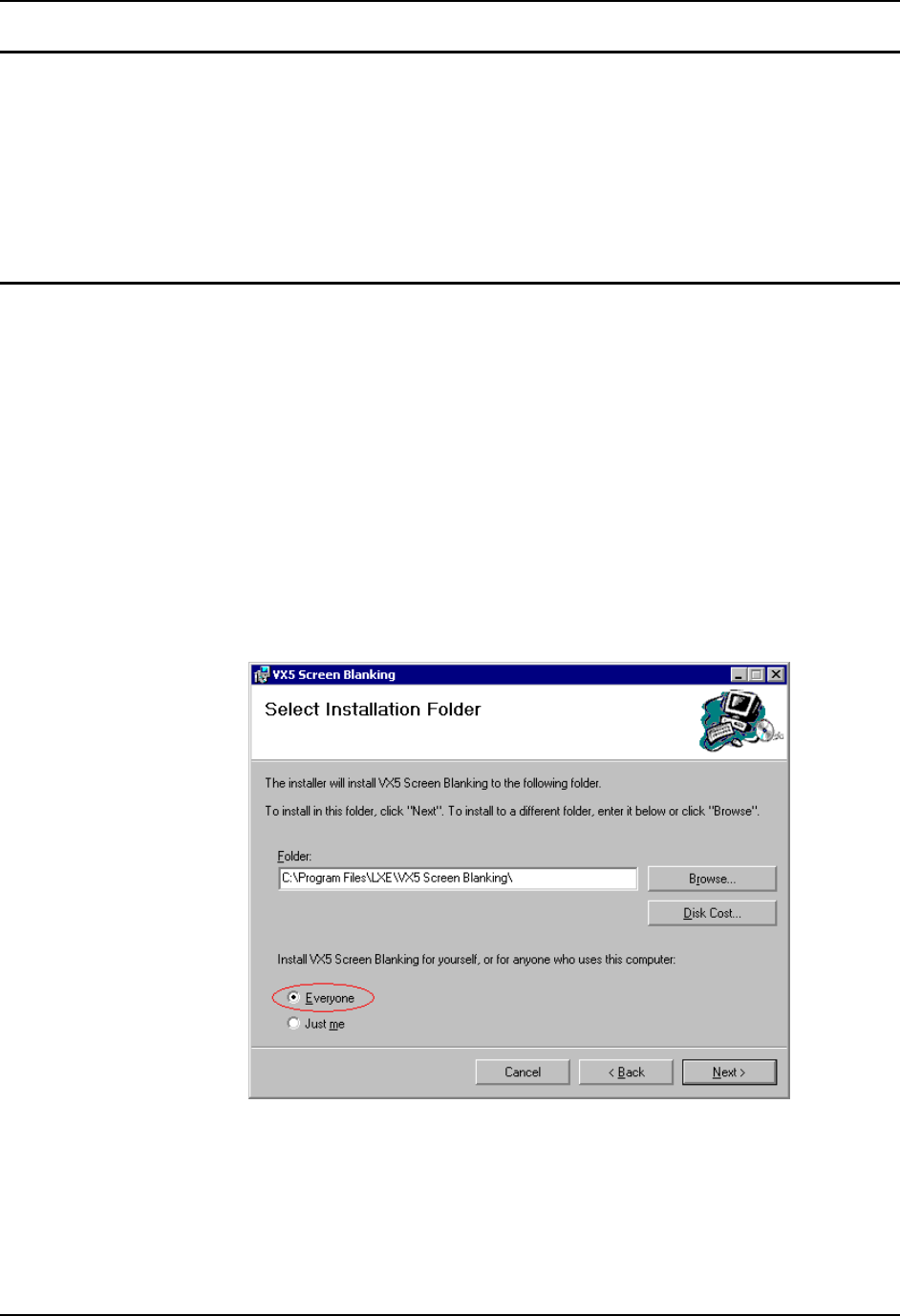
82 Screen Blanking Utility
VX5 Reference Guide E-EQ-VX5RG-G-ARC
Step 2 – Uninstall Screen Control Service
Note: Earlier versions of the screen blanking utility ran as a Windows service. If an earlier
version is installed on the VX5, it must be removed before installing the current version.
To uninstall the service, from a command prompt type:
C:\WINDOWS\Microsoft.NET\Framework\v1.1.xxxx\InstallUtil /u
ScreenCtrlService.exe
Where xxxx is the minor revision of the installed .NET framework.
Step 3 – Install the Screen Control Application
For the VX5, display blanking is handled by the screen control application.
IMPORTANT: The proper loopback serial cable assembly must be attached prior to installation.
Failure to attach the cable renders the VX5 inoperable until the cable is attached.
1. The user installing the utility must have administrator privileges. Locate
VX5ScreenBlanking_Setup.msi in the C:\LXE_Files\Applications. Double click to launch
the installer.
2. Verify the loopback cable is attached to the desired serial port.
3. Review the license agreement and click “I Agree” to proceed with the installation. If you do
not agree to the terms, the installation is cancelled.
4. Be sure to select “Everyone” as illustrated below to ensure screen blanking is activated for all
VX5 users.
Figure 3-6 Screen Blanking Installation
5. The default values for the Screen Blanking Utility are to use COM2 with a 3 second delay. If
this is acceptable, reboot when prompted. Otherwise, follow the steps in “Configuring the
Screen Control Application” then reboot.