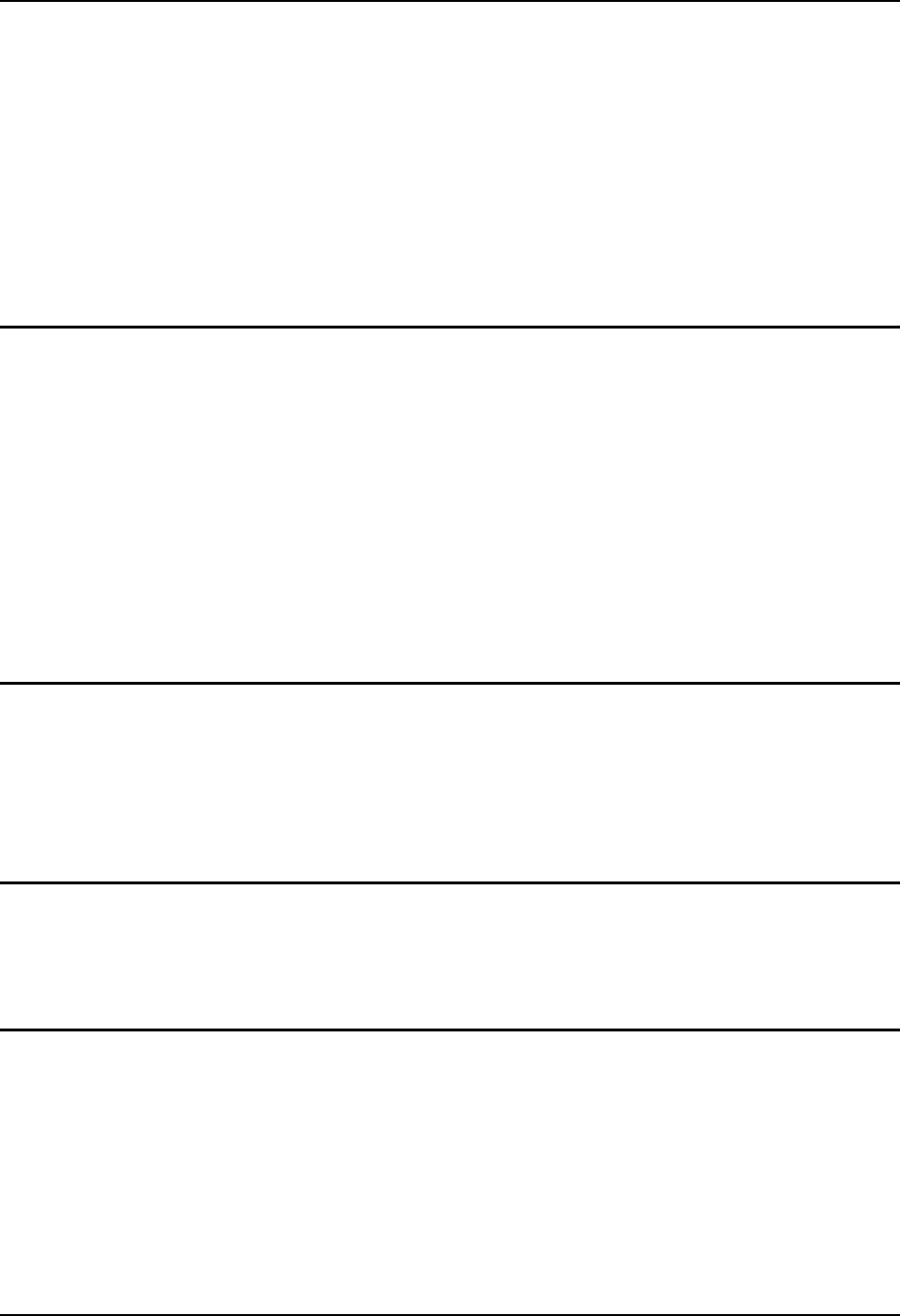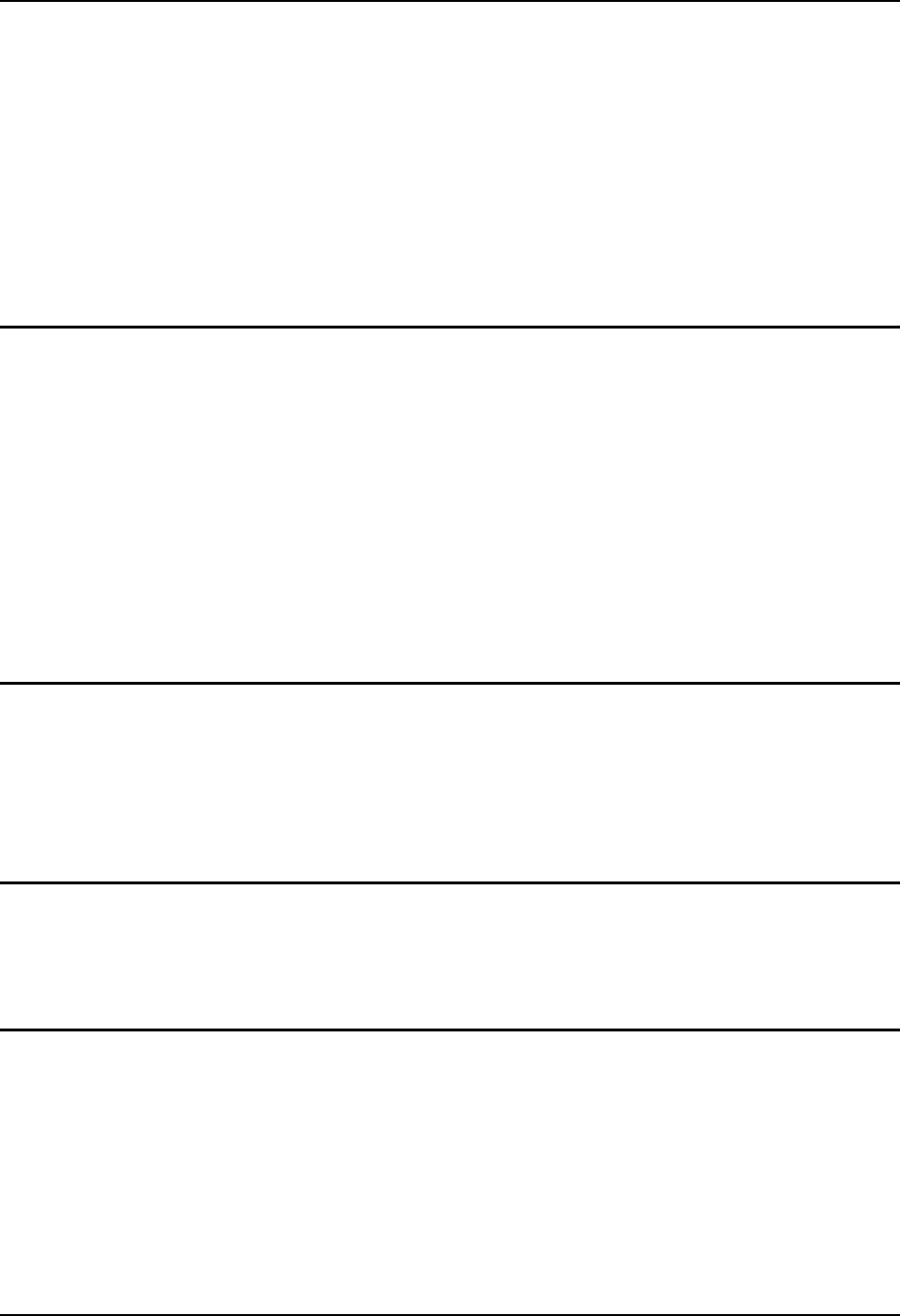
Wavelink Avalanche Enabler Configuration 97
E-EQ-VX5RG-G-ARC VX5 Reference Guide
Wavelink Avalanche Enabler Configuration
Note: The Enabler is only available for VX5’s equipped with a Microsoft Windows XP
operating system.
LXE VX5 computers manufactured before October 2006 must have their drivers and system files
upgraded before they can use the Avalanche Enabler functions. Please contact an LXE
representative for details on upgrading the mobile device baseline.
If the user is NOT using Wavelink Avalanche to manage their mobile device, the Enabler
should not be installed on the VX5.
Wavelink Avalanche and the Cisco ACU
For the Enabler to control the wireless settings on the Windows XP unit, the Cisco Aironet Utility
must be manually disabled once the enabler has received settings from the Management Console.
This is done by launching the Cisco ACU and accessing the “Select Profile” tab. From there,
select the option “Use Another Application to Configure My Wireless Settings”. When the VX5 is
rebooted, the Avalanche Enabler will be controlling the wireless settings.
Network parameter configuration is supported for:
• IP address: DHCP or static IP
• RF network SSID
• DNS hosts (primary, secondary, tertiary)
• Subnet mask
Briefly . . .
The Wavelink Avalanche Enabler installation file is loaded on the mobile device by LXE;
however, the device is not configured to launch the installation file automatically. The installation
application must be run manually the first time Avalanche is used. After the installation
application is manually run, a reboot is necessary for the Enabler to begin normal performance.
Following this reboot, the Enabler will by default be an auto-launch application. This behavior
can be modified by accessing the Avalanche Update Settings panel through the Enabler Interface.
Enabler Install Process
• Doubletap the Avalanche Enabler EXE file in the C:\Wavelink folder. The filename is
wle_VX5_3_50_04.EXE.
• Reboot the VX5.
Enabler Uninstall Process
To remove the LXE Avalanche Enabler from a VX5, use the Add/Remove Programs option from
the Windows Control Panel.