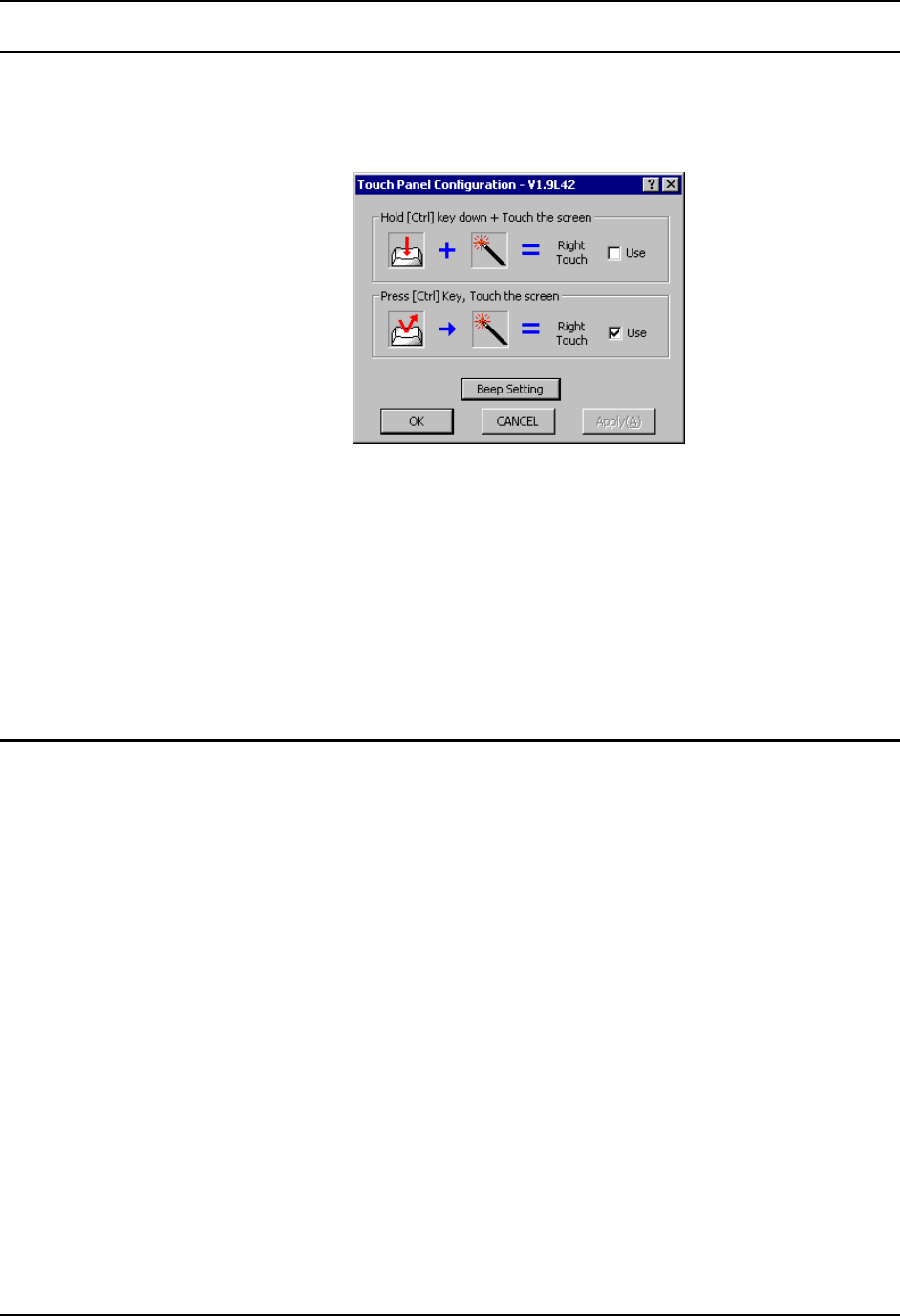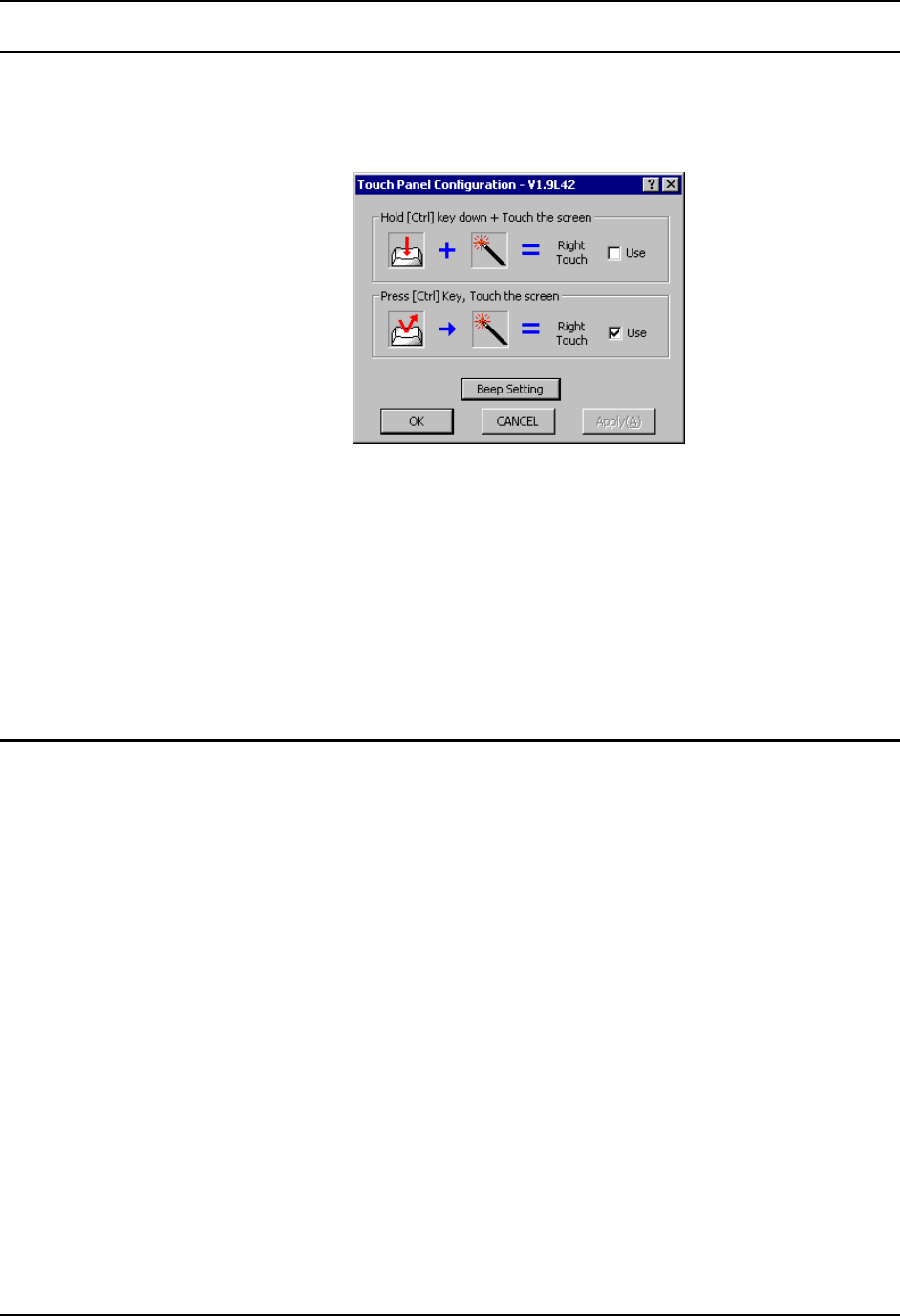
Touchscreen 79
E-EQ-VX5RG-G-ARC VX5 Reference Guide
Configuring Right Click on the Touchscreen
The Fujitsu Touch Panel configuration is accessed from the Programs section of the Microsoft
Windows Start menu. Use this utility to configure the “right click” behavior of the touch screen.
Figure 3-4 Touch Panel Configuration
The touch screen right click behavior can be configured as followed:
• Holding the <Ctrl> key and then touching the screen if the first option is selected
• A screen touch after the <Ctrl> key is pressed if the second option is selected.
Note: Because the <Ctrl> key is a “sticky key” on the 60-key keyboard, the first option must be
used with this keyboard. Once the <Ctrl> key is pressed on the 60-key keyboard, the
<Ctrl> key stays active (and every screen touch is treated as a right click) until another
key is pressed on the keyboard.
Disabling the Touch Screen
If desired, the touchscreen can be disabled in the Windows control panel. Once disabled, the
touchscreen remains disabled until it is enabled again.
To disable the touchscreen, access the Windows control panel and click on System | Hardware |
Device Manager | Human Interface Devices. Under the Human Interface Devices there is a
listing for Fujitsu Touch Panel (USB). Right click on this listing and select Disable from the
menu.
To enable the touchscreen, follow the same process, selecting Enable from the right click menu.