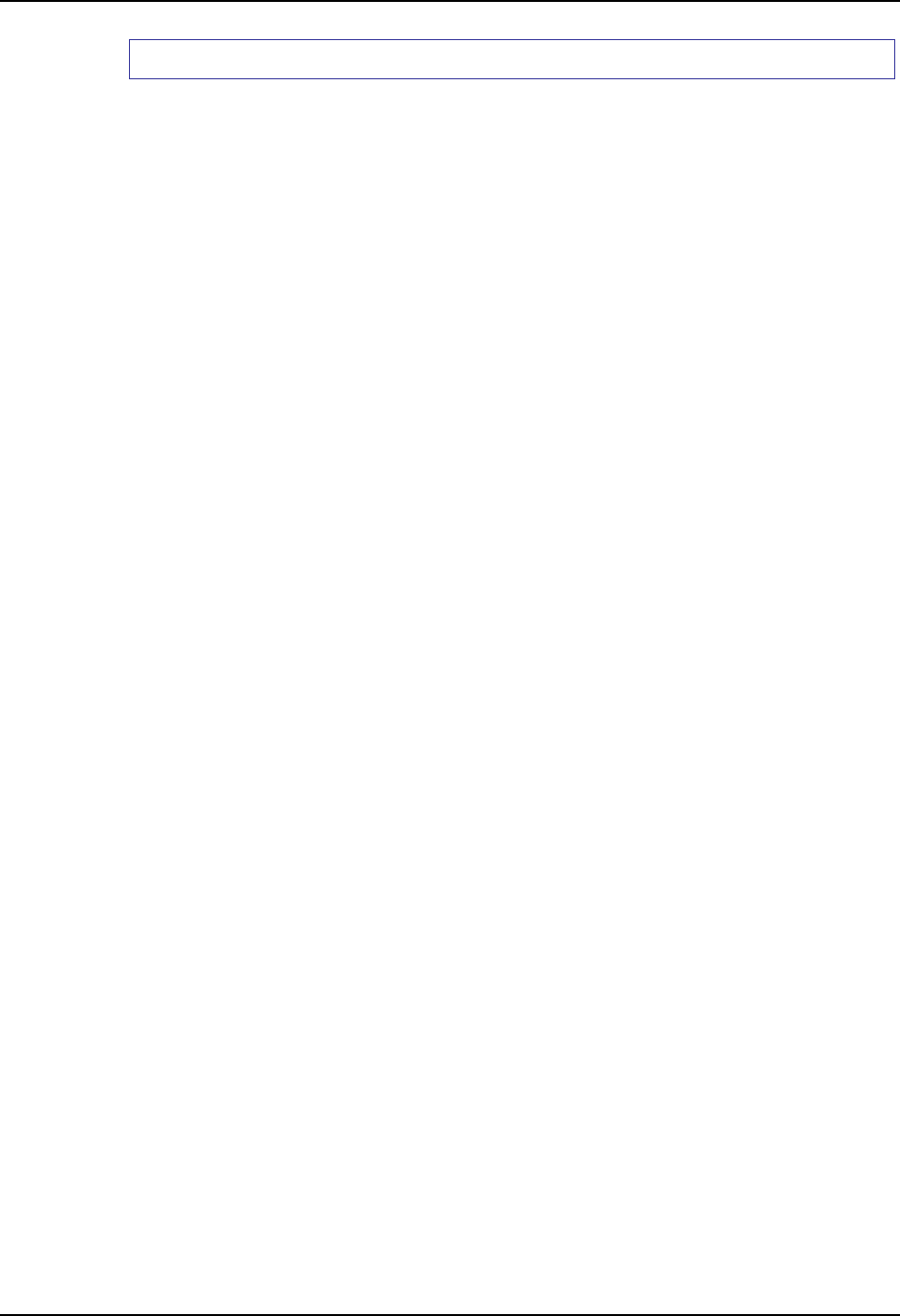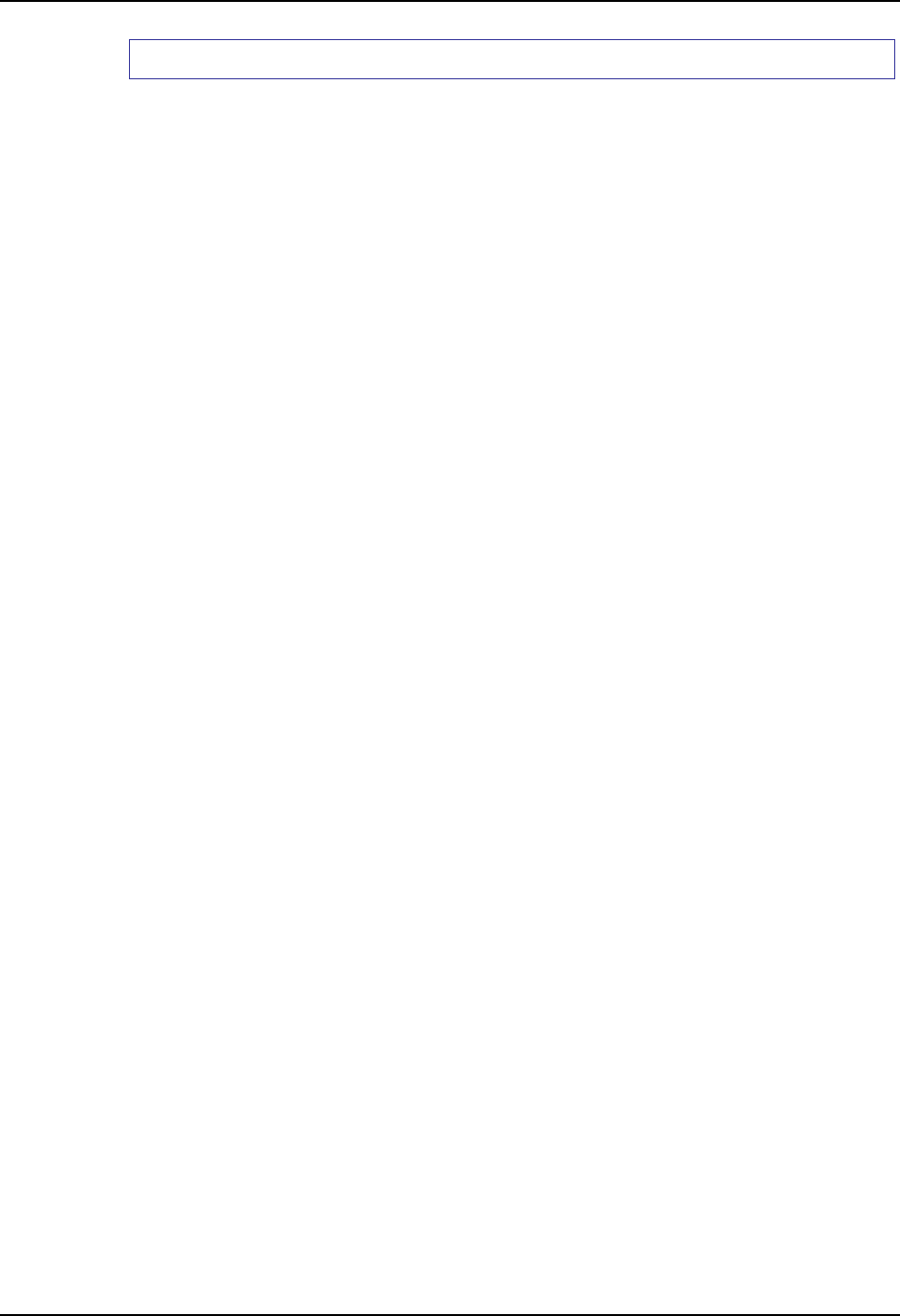
VX5 Delivered with No OS 89
E-EQ-VX5RG-G-ARC VX5 Reference Guide
How To Install Microsoft Windows XP
To install Microsoft Windows XP using Ghost 2002 or newer, a Ghost boot floppy is required.
You will also need the Ghost license number from the Ghost program that made the Windows XP
image. To make the Ghost floppy:
1. From Microsoft Windows, start the Ghost 2002 Boot Wizard.
2. Choose “Boot Disk with CD/R”
3. Connect the USB floppy drive to the VX5.
4. Boot the VX5 and enter the BIOS by pressing F2.
Note: Refer to “BIOS Setup” earlier in this chapter for more information on the BIOS
changes made during this process.
5. Select Advanced | I/O Device Configuration and ensure that the USB Controller and USB
Legacy Support are enabled.
6. Press <Esc> to return to the main menu.
7. Select Boot | Boot Device Priority and make sure that “Removable Devices” is listed first in
the boot order.
8. Save any changes and exit the BIOS setup.
9. Insert the Ghost floppy in USB floppy drive and allow the VX5 to boot from the floppy.
10. Follow the directions to transfer the Microsoft Windows XP image to the VX5 hard drive.
Note: Do not restart the VX5 with Microsoft Windows running until you are ready to
perform the “Out of box experience” process detailed earlier in this chapter. Please
refer to “Microsoft Windows License Agreement” for more details.
11. Restart the VX5 and edit the BIOS to return the Primary IDE to the top of the list (to boot
into Microsoft Windows).
12. Save the change and reboot the VX5.
13. After the VX5 boots, verify that the image has been transferred and the unit is operating
correctly.
Note: You may wish to review the “Microsoft Windows Setup and Configuration” section,
earlier in this chapter, to set up Windows as desired.