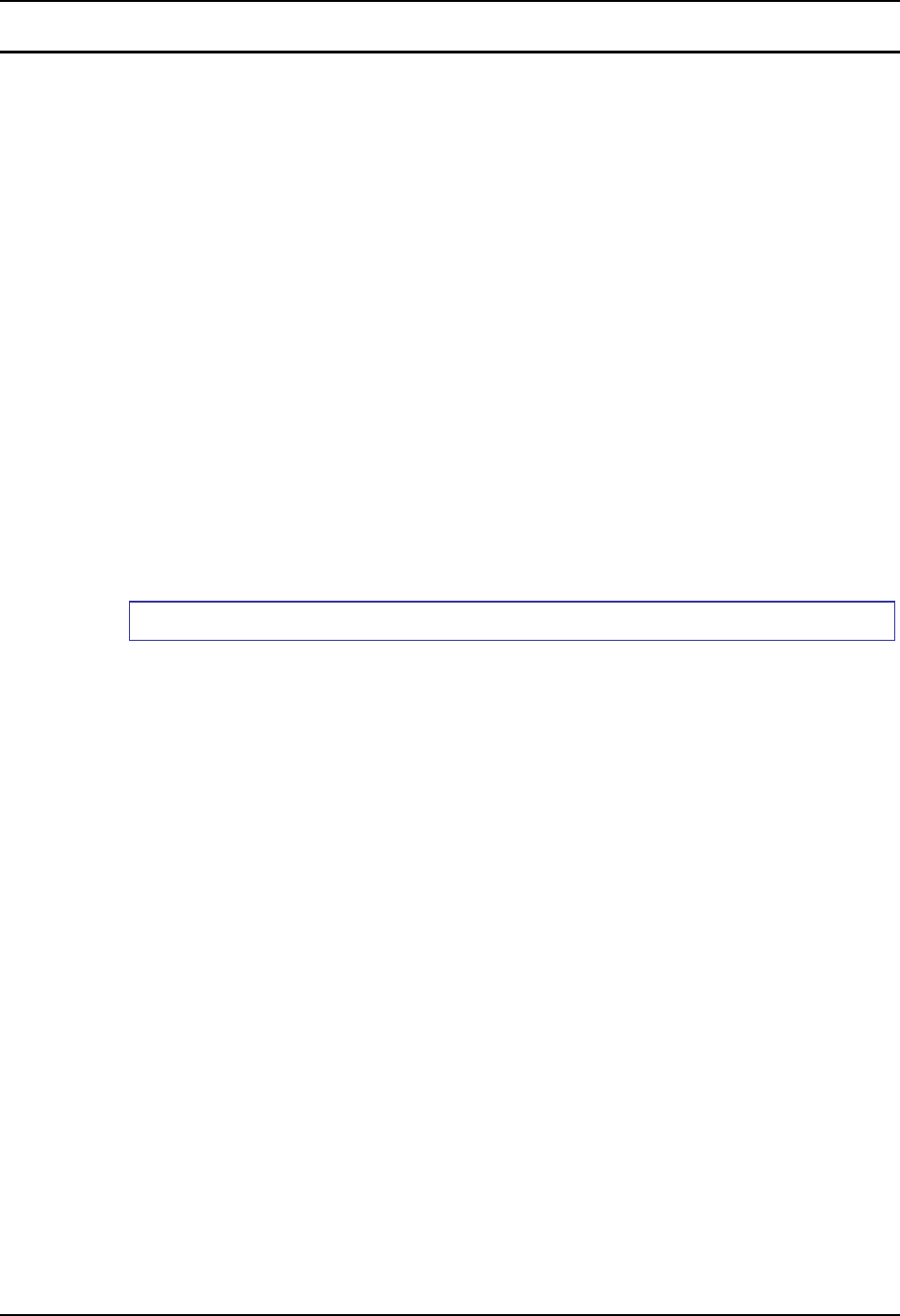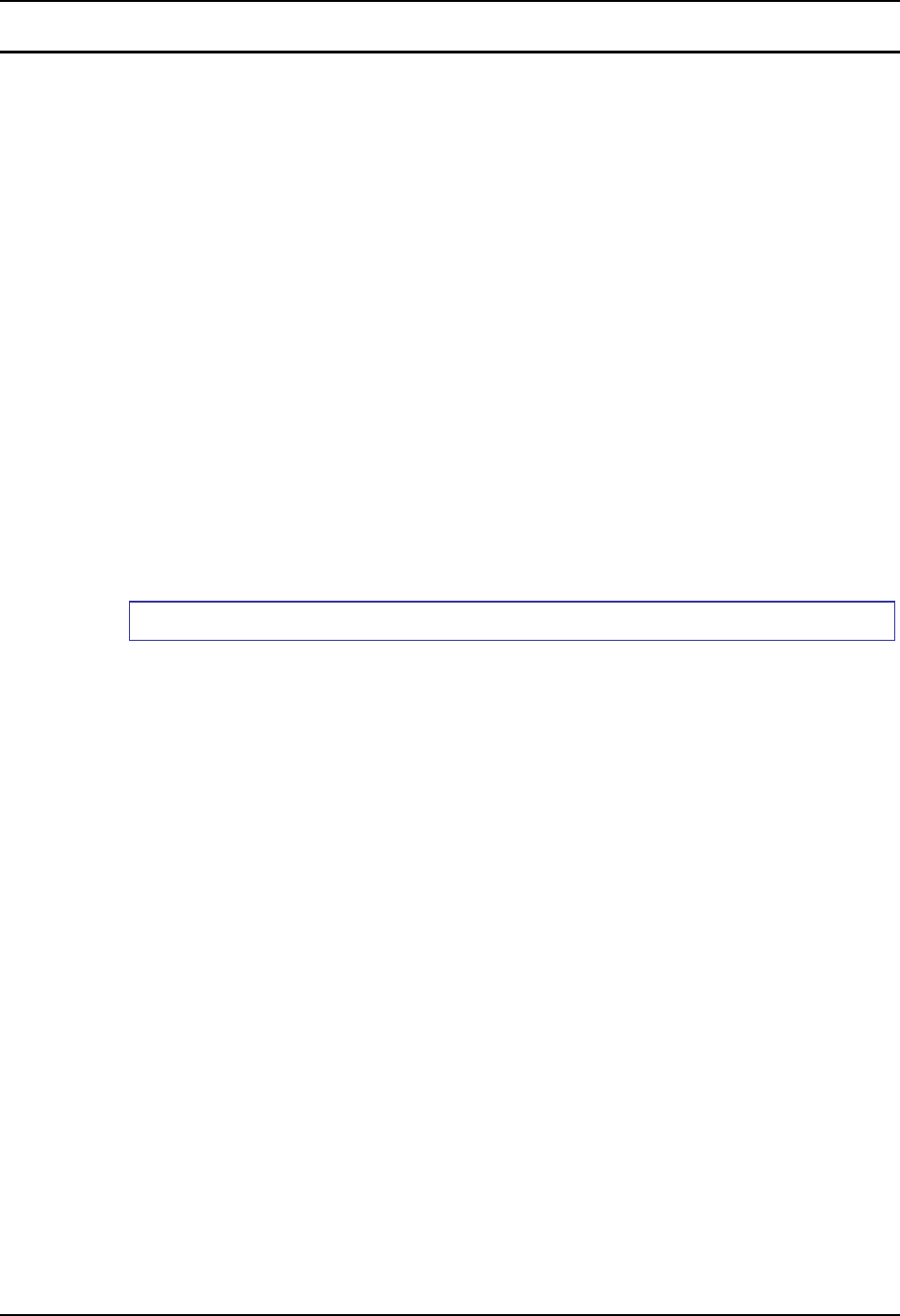
94 VX5 Delivered with No OS
VX5 Reference Guide E-EQ-VX5RG-G-ARC
Installing Microsoft Windows From a CD
This section details installing the Microsoft Windows XP operating system from a CD-ROM.
This procedure assumes the VX5 has a formatted blank hard drive installed as the Primary IDE
drive.
Hardware Required
• VX5 computer with at least 10GB of free space on the hard drive
• Ethernet/USB dongle cable
• External USB CD–ROM drive
Note: The following drives have been tested to work with the VX5:
o IOMEGA CD-RW 52x24x52x USB 2.0 external drive, model number
CDRW55292EXT
o TDK veloCD 5201ue 52x24x48x USB 2.0 external drive, model
number UE-5201B
o HP DVDwriter model number dvd300e
Software Required
• Microsoft Windows XP Professional installation CD
• LXE VX5 Driver CD, part no. VX5A477DRIVERS.
How To Install Microsoft Windows XP
1. Plug the CD drive into the USB connector on the end of the Ethernet/USB dongle cable.
2. Turn the VX5 on and press the F2 key when prompted to enter setup.
Note: Refer to “BIOS Setup” earlier in this chapter for more information on the BIOS
changes made during this process.
3. Select Boot | Boot Device Priority and change the boot sequence to the following order: CD
ROM, Hard Drive, Floppy Drive in that order.
4. Before exiting BIOS, insert the Windows XP Professional CD into the CD drive.
5. Exit and save BIOS changes.
6. During the reboot, watch for the message “Press any key to boot from the CD” and press any
key.
Note: This message appears for a short time only. If no key is pressed before the message
disappears, the VX5 must be rebooted.
7. This starts the Windows XP setup routine. Complete the installation answering the questions
appropriately.
8. Install LXE drivers using the LXE VX5 Drivers CD.