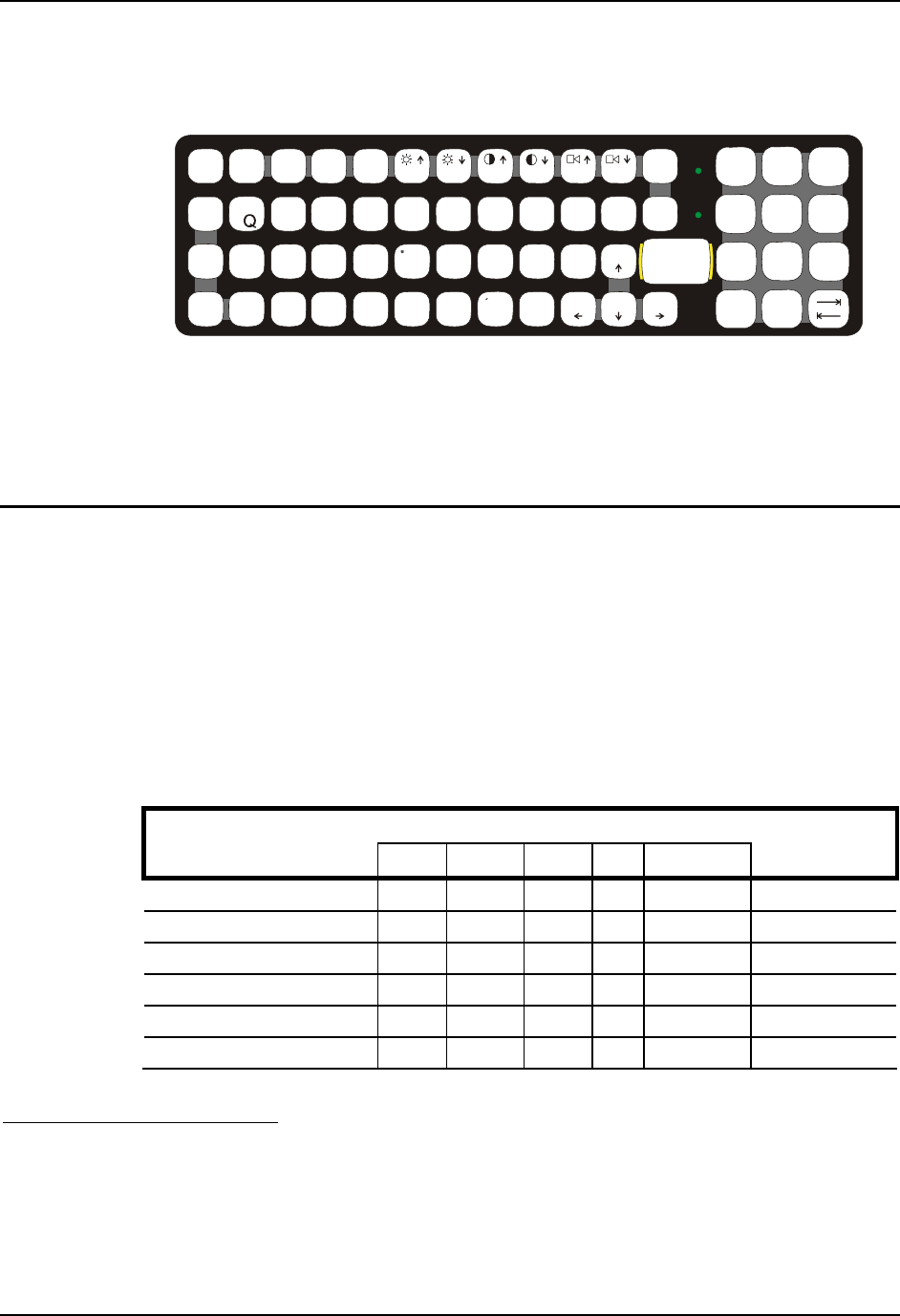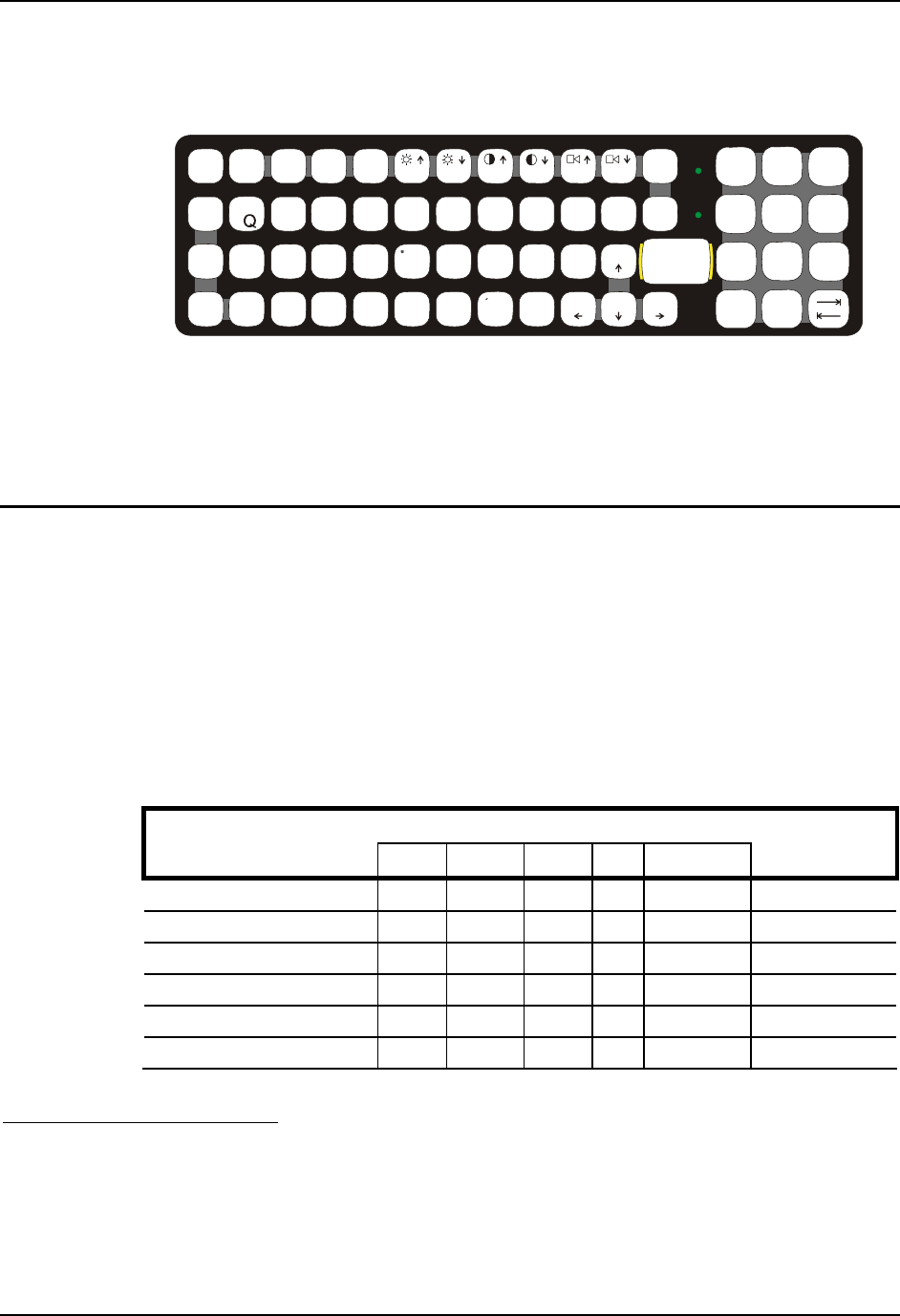
230 60-key Standard Keypad
VX5 Reference Guide E-EQ-VX5RG-G-ARC
60-key Standard Keypad
ESC
SHIFT
2ND
ALT SP
F1 F2
F3
F4
F5 F6
F7
F8 F9
CAPS
BREAK
R/S
B
C
MN
ADF
G
H
J
KL
S
VXZ
@
#
$%
^
&
*
()
F10
BKLT
INS
BKSP
EIO
P
RT
U
WY
CTRL
!
|\
:;
‘
,.
?
~
_
Home
END
ENTER
PgUp
PgDn
0
.
12
4
5
/
7
8
-
+
=
{
}
[]
>
<
DEL
3
6
9
CAPS
2nd
Figure A-2 60-Key VMT QWERTY Keyboard
The key map table that follows lists the commands used when running LXE’s VX5.
When running LXE’s RFTerm program, please refer to the RFTerm Reference Guide for
equivalent keys and keypress sequences:
Key Map 101-Key Equivalencies
When using a sequence of keys that includes the 2
nd
key, press the 2
nd
key first then the rest of the
key sequence.
This keyboard does not have a NumLock indicator. NumLock is enabled by default in BIOS.
NumLock may be toggled On or Off using the <2nd> <SHIFT> <F10> keypress sequence. To
change NumLock status at boot, it is necessary to access the BIOS. Please refer to “BIOS Setup”
in Chapter 3, “System Configuration”. When NumLock is off, only the numeric 0 through 9 and
DOT keys are affected. All other keymaps are unchanged.
When the computer boots with a VMT keyboard, the default condition of Caps (or CapsLock) is
Off. The Caps (or CapsLock) condition can be set toggled with a <2nd>+<F1> key sequence. The
CAPS LED on the VMT keyboard is illuminated when CapsLock is On.
Press These Keys and Then
To get this key
2
nd
Shift Ctrl Alt CapsLock
Press this key
Increase Brightness
3
x F4
Decrease Brightness
3
x F5
Increase Contrast
4
x F6
Decrease Contrast
4
x F7
Increase Volume
5
x F8
Decrease Volume
5
x F9
3
The Brightness Adjustment keys have no function. Brightness is adjusted via the buttons on
the VX5 control panel.
4
The Contrast Adjustment keys have no function because the VX5 is equipped with a TFT
display that has no provision for these adjustments.
5
The Volume Control keys have no function as the volume control is adjusted via the Windows
System Tray Volume icon.