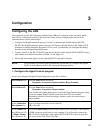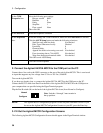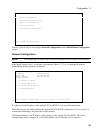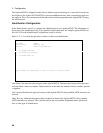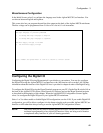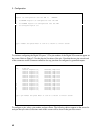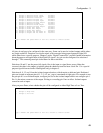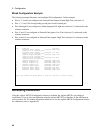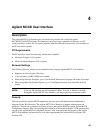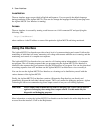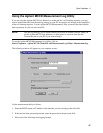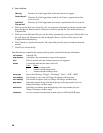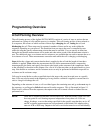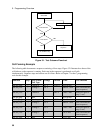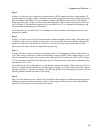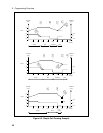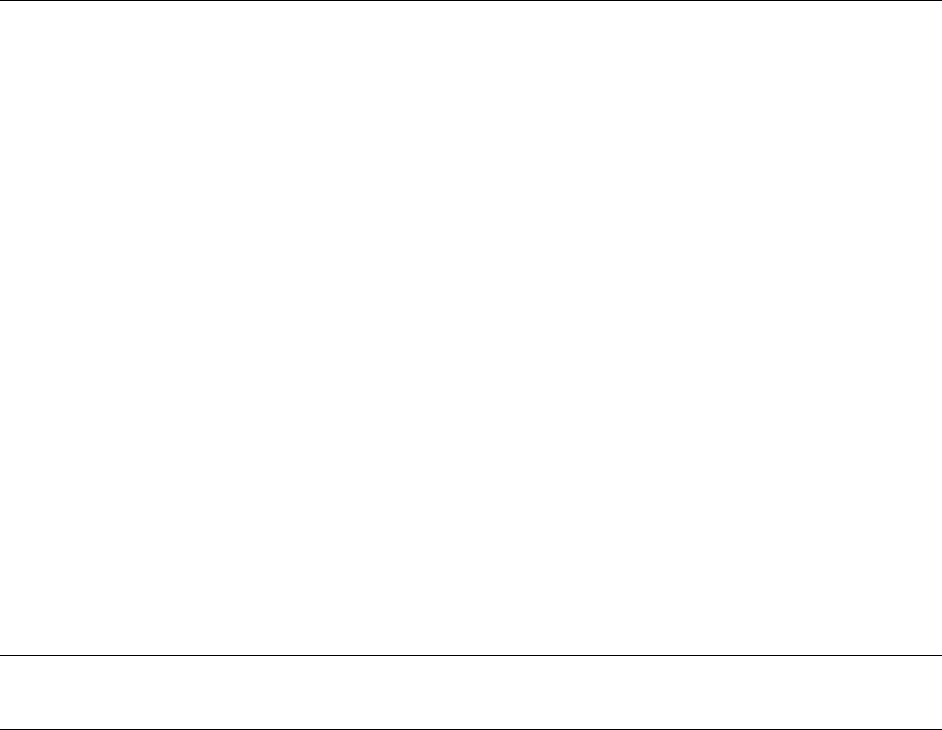
45
4
Agilent MCCD User Interface
Description
The Agilent MCCD User Interface lets you interactively monitor and control the Agilent
E4370A/E4374A MCCD System. This interface is accessed using a standard web browser on a PC
located anywhere on the LAN. No special software other than the web browser needs to be installed on
the PC to use this interface.
PC Requirements
The PC must have one of the following web browsers installed:
♦ Netscape Navigator 3.03 or greater
♦ Microsoft Internet Explorer 3.02 or greater
Browser Settings
The following browser settings are recommended when using the Agilent MCCD User Interface:
♦ Graphics card set to display 256 colors.
♦ Video resolution of 800 X 600 pixels or better.
♦ When using Netscape Navigator, go to View/Network Preferences/Language and enable Javascript.
♦ When using Microsoft Internet Explorer, go to View/Options/Security and enable Run ActiveX
scripts.
NOTE: If you use the standard web browser buttons (Back, Forward, or Home) to navigate
through the Agilent MCCD User Interface, you may experience unexpected results.
Security
The server inside the Agilent MCCD implements the basic password authentication scheme that is
supported by the Web browsers. The Agilent MCCD User Interface is shipped without password
protection. You can set a password to restrict access to the Agilent MCCD using the Agilent MCCD
Configuration Screens. This is done during the installation as discussed in chapter 3. The password that
you set in the Agilent MCCD Configuration Screens is the same password that is used by the Agilent
MCCD User Interface and must also be used when programming the Agilent MCCD using the API
function calls.