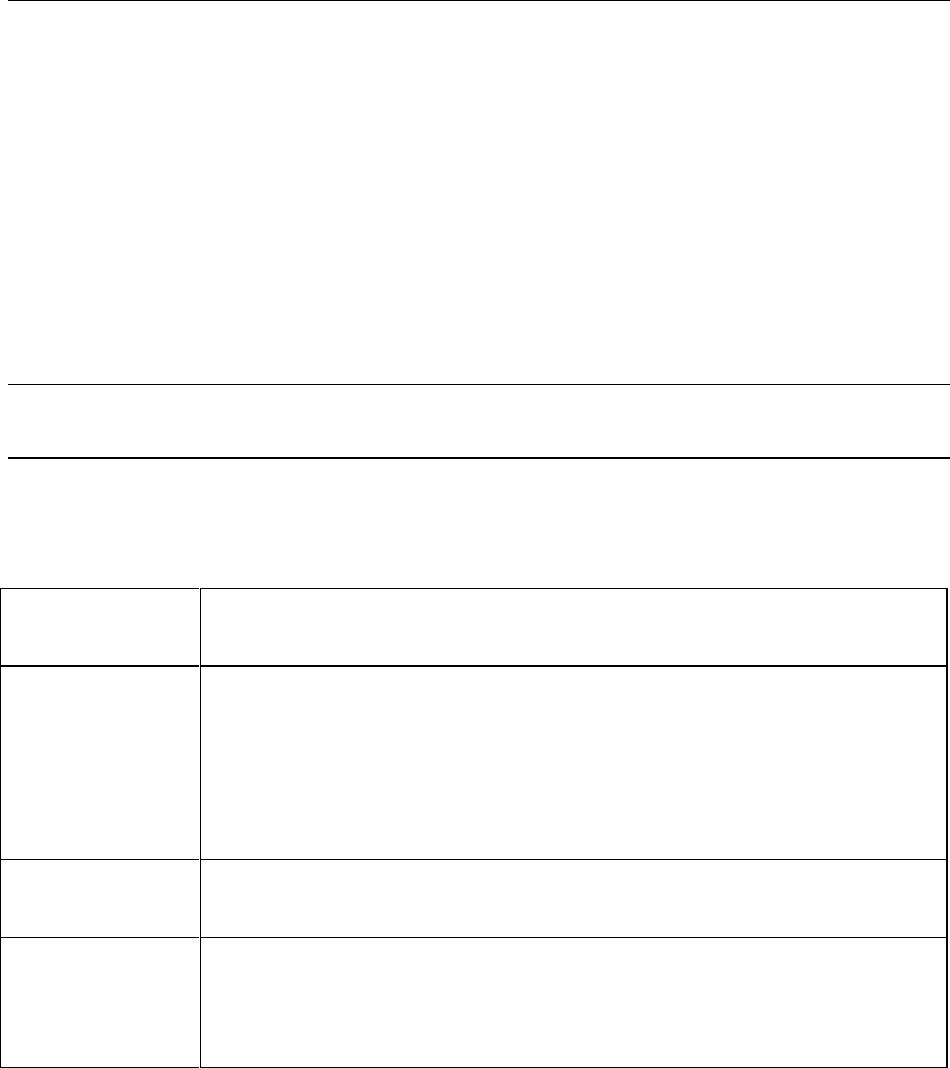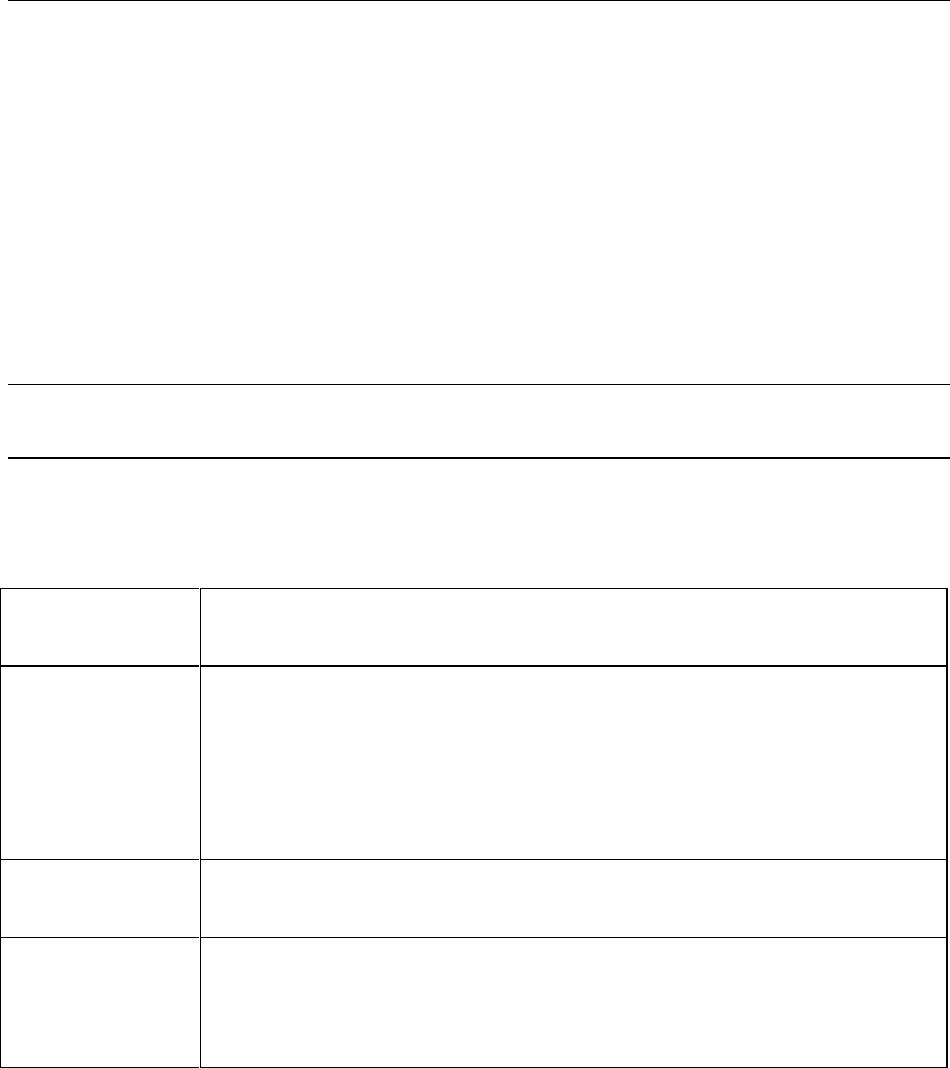
37
3
Configuration
Configuring the LAN
The connection to the LAN is through a standard 8-pin 10Base-T connector on the rear panel, which
must first be configured according to the directions in this section. Configuring the unit for LAN
communications consist of three steps:
1. Configure the HyperTerminal program on your PC to communicate with the Agilent E4370A
MCCD. The HyperTerminal program is provided on Windows 95 and Windows NT. Other ASCII
terminals or terminal emulation programs will also work, provided that you configure the settings
the same as for the HyperTerminal program.
2. Connect your PC to the RS-232 Port B connector on the back of the Agilent E4370A MCCD using a
null-modem serial cable as described in Table 2-2 and Figure 2-5.
3. Fill out the screens that appear on the Agilent MCCD Configuration Screens.
NOTE: This procedure can also be used to calibrate the Agilent MCCD, configure the Digital
I/O if it is not enabled over the LAN, and set the language options.
1. Configure the HyperTerminal program
Access and configure the HyperTerminal program on your PC as follows:
For Windows NT: Press the Start button and select :
Programs> Accessories> Hyperterminal> HyperTerminal
For Windows 95: Press the Start button and select :
Programs> Accessories> Hyperterminal
Next, double-click on the Hpertrm.exe icon in the HyperTerminal program group.
If you are running HyperTerminal for the first time, fill in the location
information. Because you are not using a modem, you do not need to enter a
phone number.
In the Connection
Descriptions box:
Type in a name and select an icon if desired.
Then click OK.
In the Connect To
box (Windows NT)
or Phone Number
box (Windows 95):
Go to the Connect using field and select either COM 1 or COM 2. This specifies
a COM connector on the back of your computer. You will need to connect the
RS-232 Port B on the back of the Agilent E4370A MCCD to the Com port that
you select in this field. Then Click OK.