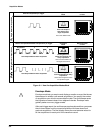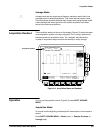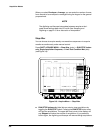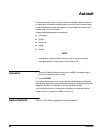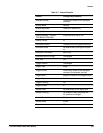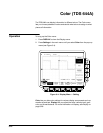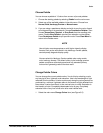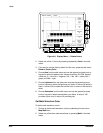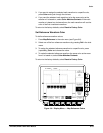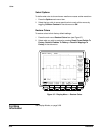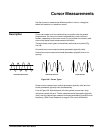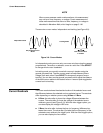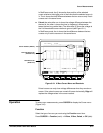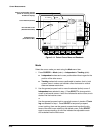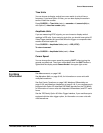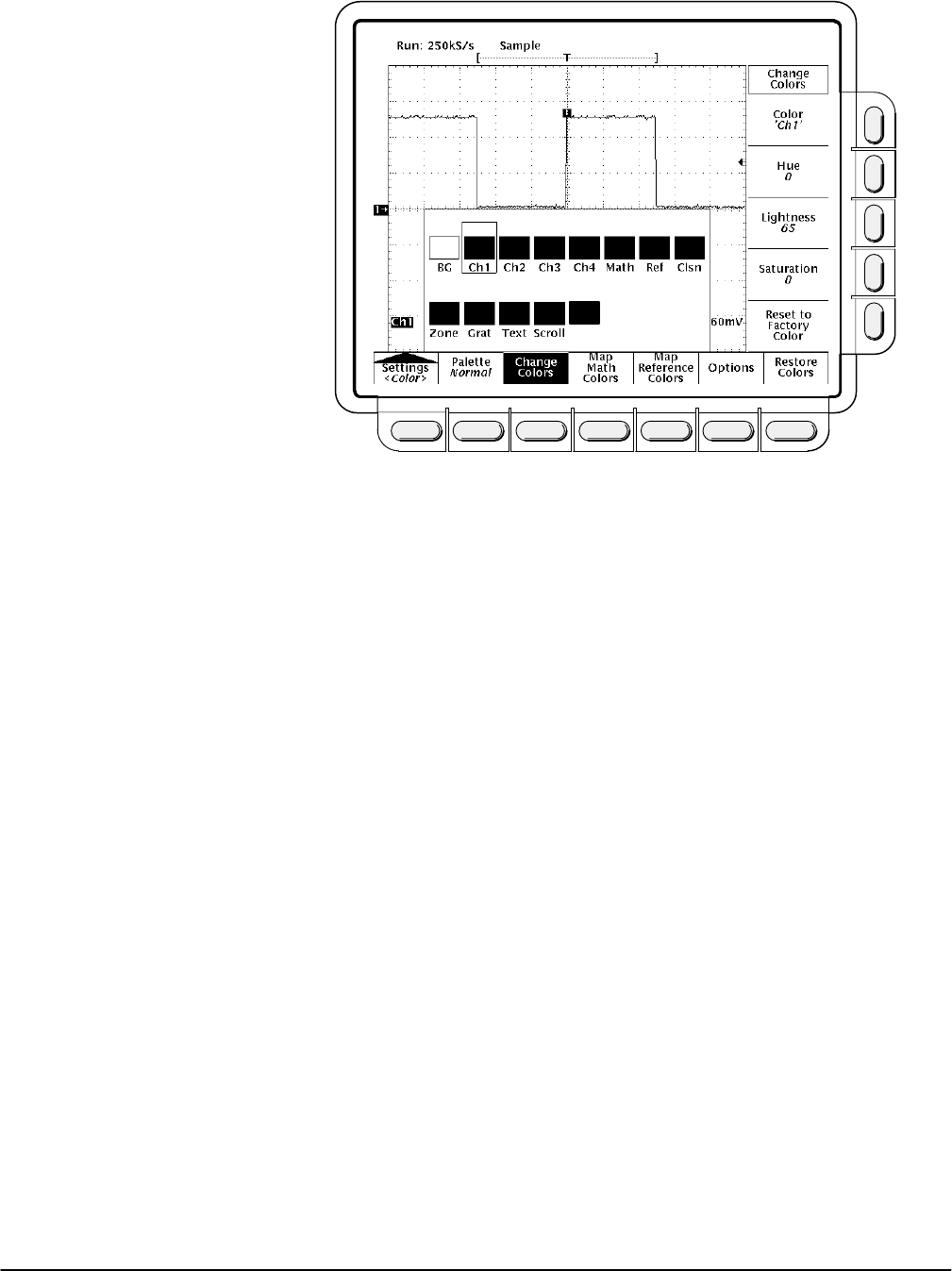
Color
Reference
3Ć12
ScrTxt
Figure 3Ć5:ăDisplay Menu Ċ Palette Colors
2. Select one of the 13 colors by pressing (repeatedly) Color in the side
menu.
3. If you want to use the factory default for this color, press the side menu
Reset to Factory Color.
4. Choose Hue from the side menu and use the general purpose knob or
keypad to select the desired hue. Values range from 0 to 359. Sample
values are: 0 = blue, 60 = magenta, 120 = red, 180 = yellow, 240 =
green, and 360 = cyan.
5. Choose Lightness from the side menu and use the general purpose
knob or keypad to select the lightness you desire. A value of 0 results in
black. A value of 50 provides the nominal color. A value of 100 results in
white.
6. Choose Saturation from the side menu and use the general purpose
knob or keypad to select the saturation you desire. A value of 100
provides a pure color. A value of 0 provides gray.
Set Math Waveform Color
To define math waveform colors:
1. Choose to define math waveform colors by selecting the main menu
Map Math item.
2. Select one of the three math waveforms by pressing Math in the side
menu.