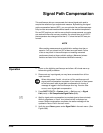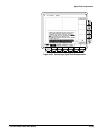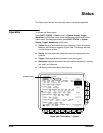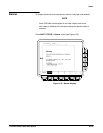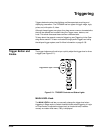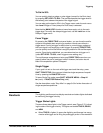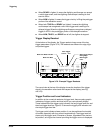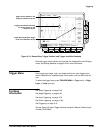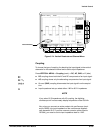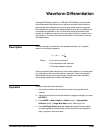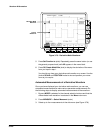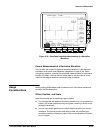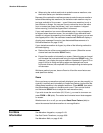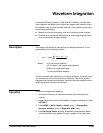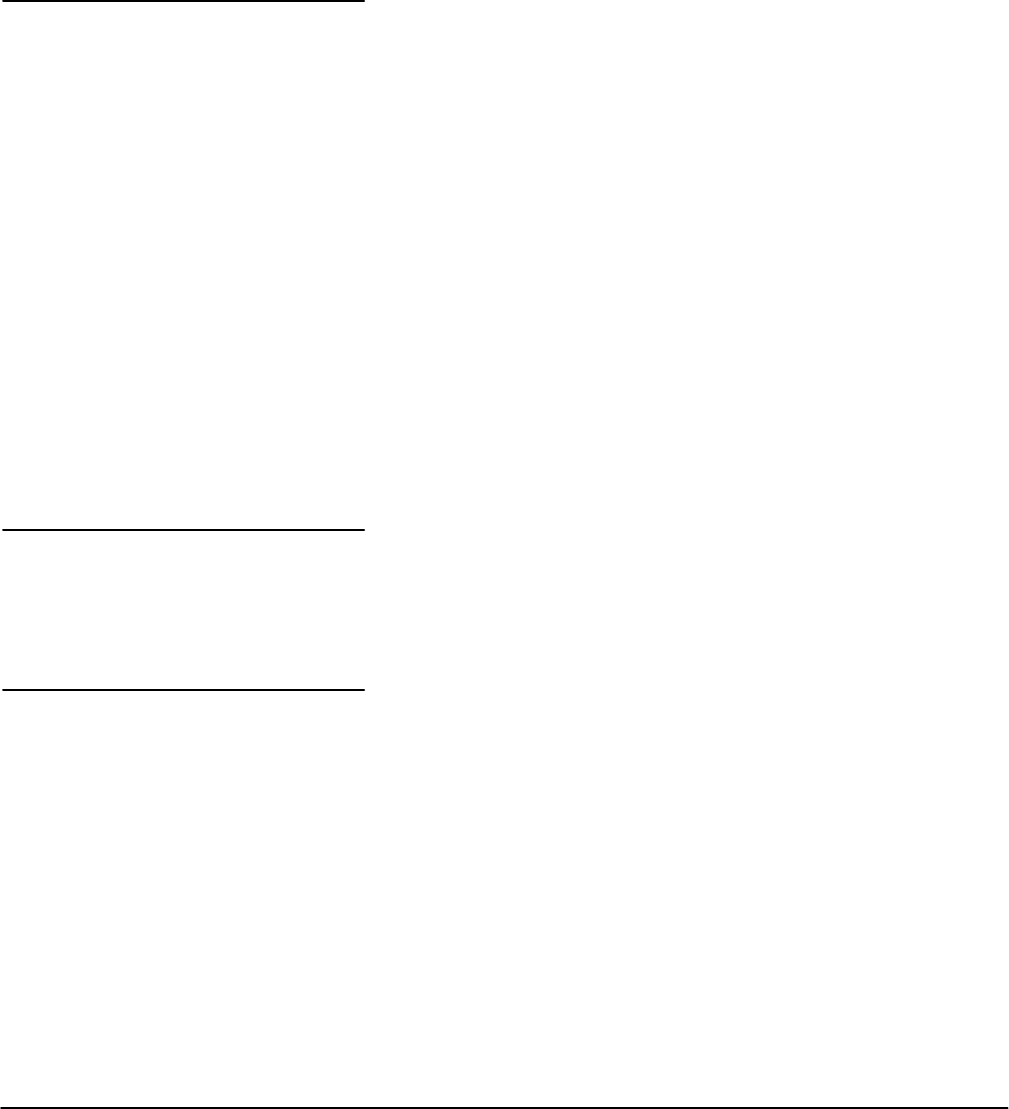
Reference
3Ć136
Vertical Control
You can control the vertical position and scale of the selected waveform
using the vertical menu and knobs.
By changing the vertical scale, you can focus on a particular portion of a
waveform. By adjusting the vertical position, you can move the waveform up
or down on the display. That is particularly useful when you are comparing
two or more waveforms.
To change the vertical scale and position, use the vertical POSITION and
vertical SCALE knobs. The vertical controls only affect the selected waveĆ
form.
The POSITION knob simply adds screen divisions to the reference point of
the selected waveform. Adding divisions moves the waveform up and subĆ
tracting them moves the waveform down. You also can adjust the waveform
position using the offset option in the Vertical menu (discussed later in this
article).
If you want the POSITION knob to move faster, press the SHIFT button.
When the light above the SHIFT button is on and the display says Coarse
Knobs in the upper right corner, the POSITION knob speeds up significantĆ
ly.
The Vertical readout at the lower part of the display shows each displayed
channel (the selected channel is in inverse video), and its volts/division
setting (see Figure 3Ć74).
The Vertical menu (Figure 3Ć74) lets you select the coupling, bandwidth, and
offset for the selected waveform. It also lets you numerically change the
position or scale instead of using the vertical knobs.
Vertical Knobs
Vertical Readouts
Vertical Menu