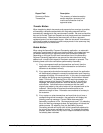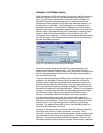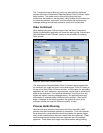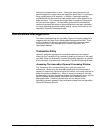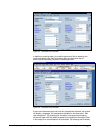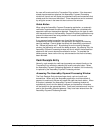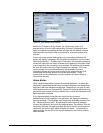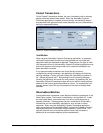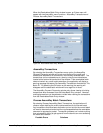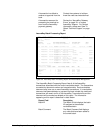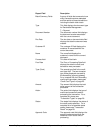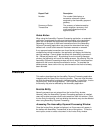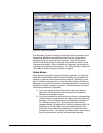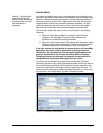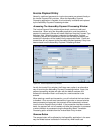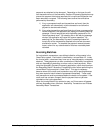When the Receivables Batch Entry window is open, an Extras menu will
appear with two AssureBuy menu functions: AssureBuy Transactions and
Process AssureBuy Batch Transactions.
Figure 38: Receivables Batch Entry Window
AssureBuy Transactions
By selecting the AssureBuy Transactions menu option, the AssureBuy
Payment Processing window will launch and display all the credit card
transactions attached to all documents in the currently selected batch. The
transactions can be reviewed one at a time by using the record selectors
located at the bottom left-hand side of the window. If the receivables batch
does not contain any credit card transactions, the application will display a
warning message that states “No AssureBuy Transactions Available for This
Batch ID.” By selecting the OK button on the warning, the warning will
disappear and the sales batch window will once again be in focus.
The AssureBuy Payment Processing window only allows viewing of existing
transactions when accessed from the Sales Batch Entry window. However,
existing transactions can be deleted or voided when viewing the transactions
from the Receivables Batch Entry window.
Process AssureBuy Batch Transactions
By selecting Process AssureBuy Batch Transactions, the application will
create a report detailing the credit card transactions for the current batch.
Any transactions that have been declined or put on hold for the current batch
will need to be examined and should be re-processed before the receivables
document or payment is posted. Transaction problems can include anything
from a transaction failing to get approval from the bank to an error accessing
the credit card network.
Possible Errors Solutions
AssureBuy Payment Processing Microsoft Great Plains Dynamics/eEnterprise AssureBuy Functionality • 86