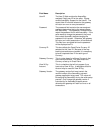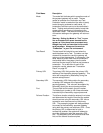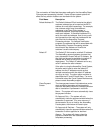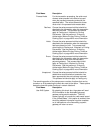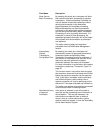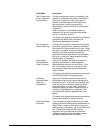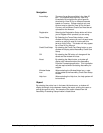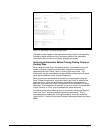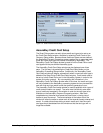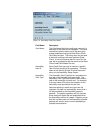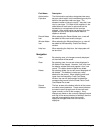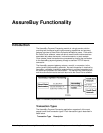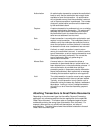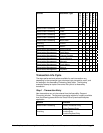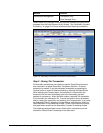Figure 15: Sales Process Holds Setup
AssureBuy Credit Card Setup
The Great Plains system normally allows credit card types to be set up on
the Credit Card Setup window, available by selecting Credit Cards on the
Company Setup palette. Because these credit card types are user-defined,
the AssureBuy Payment Processing system needs a way to associate these
types with credit card types that can be understood by AssureBuy. The
AssureBuy Credit Card Setup window is used to link the Great Plains credit
card types with the pre-defined AssureBuy types.
The AssureBuy Credit Card Setup window can be displayed one of two
ways. The first way is by selecting the Credit Card Setup button on the
AssureBuy Processing Setup window. Additionally, the AssureBuy Credit
Card Setup window will display automatically when a new credit card type is
added on the Great Plains Credit Card Setup window. Credit cards need to
be set up in both Great Plains and in the AssureBuy System in order for the
system to function properly. By not completing the information in the
AssureBuy Credit Card Setup window when it launches, the credit card type
will not be added to the AssureBuy processing system and any transactions
sent with that card type would cause the system to generate an error.
The AssureBuy Credit Card setup window is used to establish which types of
credit cards the seller can accept. The seller must individually enter each
type of credit card accepted in the window in order for the card type to be
available on the AssureBuy Payment Processing window. After each
completed entry the seller must press the Save button in the top row of
buttons to save the record. The record selector at the bottom left of the
window will allow the seller to review each of the records already entered and
saved. If a seller discontinues taking a certain credit card, then the credit
card type should be deleted from this window so that the card type will no
longer be available.
AssureBuy Payment Processing Microsoft Great Plains Dynamics/eEnterprise Installation and Setup • 49