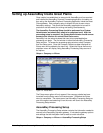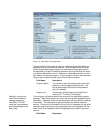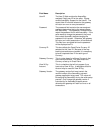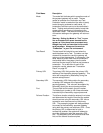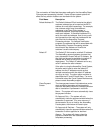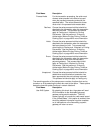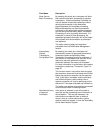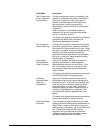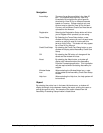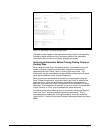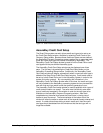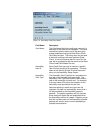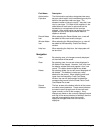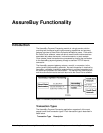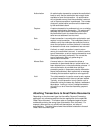Navigation
Arrow Keys There are Arrow Keys available in the User ID
Box. It is possible to set up many User ID’s.
Examples of this might be the use of specific
Accounts for View ‘N Pay or different Accounts
based on Currency. Please note that only one
Account may be used for View ‘N Pay for each
Currency and a different Credit Card must be set
up based on the Account.
Registration Selecting the Registration Setup button will allow
you to Register which products you are using.
Terms Setup By Selecting the Terms Setup button, a new
window will display where you can link each terms
code to an option to send an invoice with this
terms to View ‘N Pay. This button will only appear
for a View ‘N Pay Account.
Credit Card Setup By selecting the Credit Card Setup button, a new
window will display called AssureBuy Credit Card
Setup.
OK By selecting the OK button, all changes will be
saved and the window will close.
About By selecting the About button, a window will
display with information about the AssureBuy
Payment Processing application. This information
may be required when contacting AssureBuy for
support.
Window Notes
Icon
When selecting the Window Notes Icon, a note
will be added to the AssureBuy Credit Card Setup
window.
Help Icon When selecting the Help Icon, the help system will
be launched.
Report
By selecting the printer icon in the lower left-hand corner, a window will
display allowing a choice between viewing the report, printing the report or
saving the report to a file. An example of the report created from the
AssureBuy Processing Setup window is listed below.
AssureBuy Payment Processing Microsoft Great Plains Dynamics/eEnterprise Installation and Setup • 47