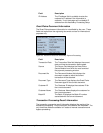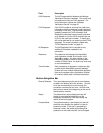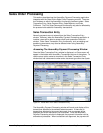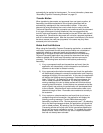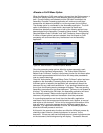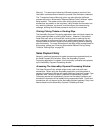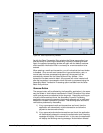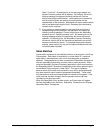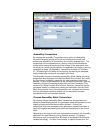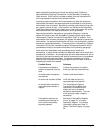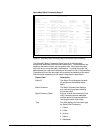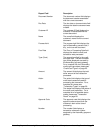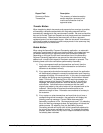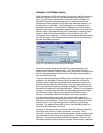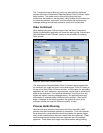failed. Continue?” By selecting No on the warning message, the
payment removal process will be aborted. By selecting Yes on the
warning message, the payment removal process will continue
without reversing the authorization. Authorizations are reversed so
that the credit originally set aside by the authorization will be
released back to the customer. Most banks will expire authorizations
after a pre-determined length of time. Reversals are considered a
courtesy to the customer.
3) If any capture or sales transactions are found that do not have a
corresponding refund transaction, the application will display the
following warning message: “Cannot remove item with AssureBuy
payments on file. Review payments now?” By selecting No on the
warning message window, the application will cancel the remove
operation. By selecting Yes, the AssureBuy Payment Processing
window will launch with all the transactions attached to the current
document available for review. To complete the payment removal
process, issue a refund for any sale or capture transaction that has
not already been refunded.
Sales Batches
A sales batch represents a user-defined collection of documents in the Great
Plains system. Each batch is identified by a unique Batch ID. Inside the
sales batch, a document may have one or more payments, or deposits,
attached. These payments can be a combination of AssureBuy transactions
and non-AssureBuy transactions, such as cash or check payments. When
using the AssureBuy Payment Processing application, users should perform
the AssureBuy Batch Transaction Processing function before performing the
normal Batch Post procedure in Great Plains. This step is necessary
because some of the credit card transactions may still be pending because
they were saved to batch instead of processed immediately. These credit
card transactions must be processed before the batch can be posted. If the
credit card has not been charged, then the payment has not yet been
recorded on the sales document.
When the Sales Batch Entry window is open, an Extras menu will appear
with two AssureBuy menu functions: AssureBuy Transactions and Process
AssureBuy Batch Transactions.
AssureBuy Payment Processing Microsoft Great Plains Dynamics/eEnterprise AssureBuy Functionality • 73