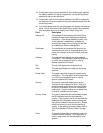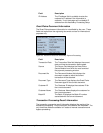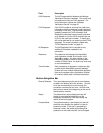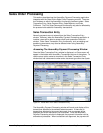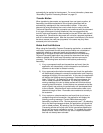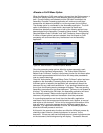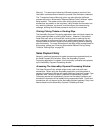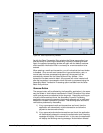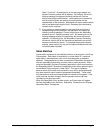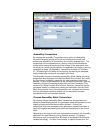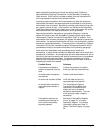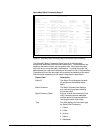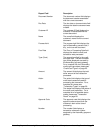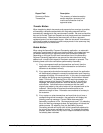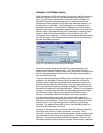Figure 29: Sales Payment Entry Window
As with the Sales Transaction Entry window, the Extras menu option is an
alternative way of launching the AssureBuy Payment Processing window.
Again, the payment processing window will open with the default customer
and transaction information filled in and ready for a new transaction to be
entered.
When entering a credit card transaction, you will notice that the Insert button
is disabled. Once a credit card transaction of type authorization, sale, or
manual sale has been processed and approved, the payment will be
automatically entered into the Sales Payment Entry window. If the
transaction has been saved to batch, the payment will not be inserted until
after the transaction is processed or when the batch is processed using the
AssureBuy Batch Transaction Processing option available from the Sales
Batch Entry window.
Remove Button
The remove button will be affected by the AssureBuy application in the same
way the Delete or Void buttons are affected in Sales Transaction Entry when
credit card payments are attached to the document. Depending on the type
of credit card transactions found, the AssureBuy Payment Processing
application may prevent the payment from being removed until a credit card
transaction has been removed or reversed. The following items outline the
verifications performed by AssureBuy.
1) If any unprocessed credit card transactions are found, then the
application will automatically void the transaction and allow the
payment to be removed normally.
2) If any approved authorization transactions are found, the application
will automatically attempt to reverse the authorization and a warning
message will display if the reversal fails. In this case, the application
will display the following warning message: “Authorization reversal
AssureBuy Payment Processing Microsoft Great Plains Dynamics/eEnterprise AssureBuy Functionality • 72