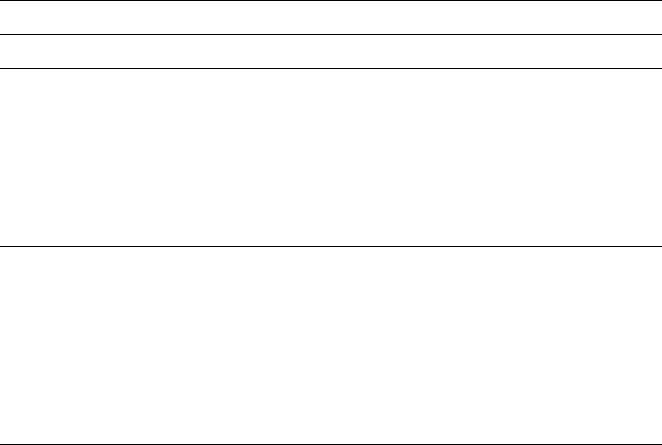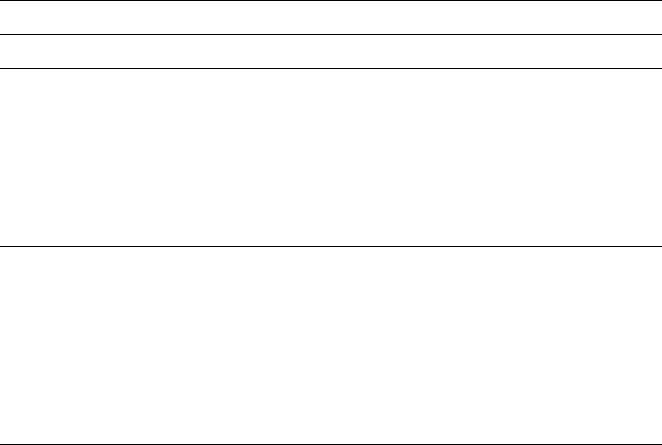
2
Getting Set Up
2-40
Phaser 350 Color Printer
Configuring the driver
1.
Open the Printers dialog box if it is not still displayed. (From the
Control Panel, double-click the Printers icon.)
2.
In the Printers dialog box, choose your printer from the list of
installed printers.
3.
Click the Set As Default Printer button if you want to select your
printer as the default.
4.
Click the Connect button; the Connect dialog box appears.
5.
Select the port your printer is connected to.
The printer’s configuration page contains the information you
need to set up the printer’s port.
Note
You can use the FILE port to save a document to a PostScript file
instead of sending it to the printer. For more information, see
your Microsoft Windows documentation.
Interface Select Then do the following
Parallel LPTx Go to Step 6.
Serial COMx 1. Click the Settings button to open the
Settings dialog box.
2. Fill in each item based on your
printer’s configuration, then click OK.
Refer to your Microsoft Windows
documentation for details, or ask your
network administrator for help.
Network Network port
(LPTx or COMx)
1. Click the Network button to open the
Printers-Network Connections
dialog box.
2. Fill in each item based on your
printer’s configuration, then click OK.
Refer to your Microsoft Windows
documentation for details, or ask your
network administrator for help.