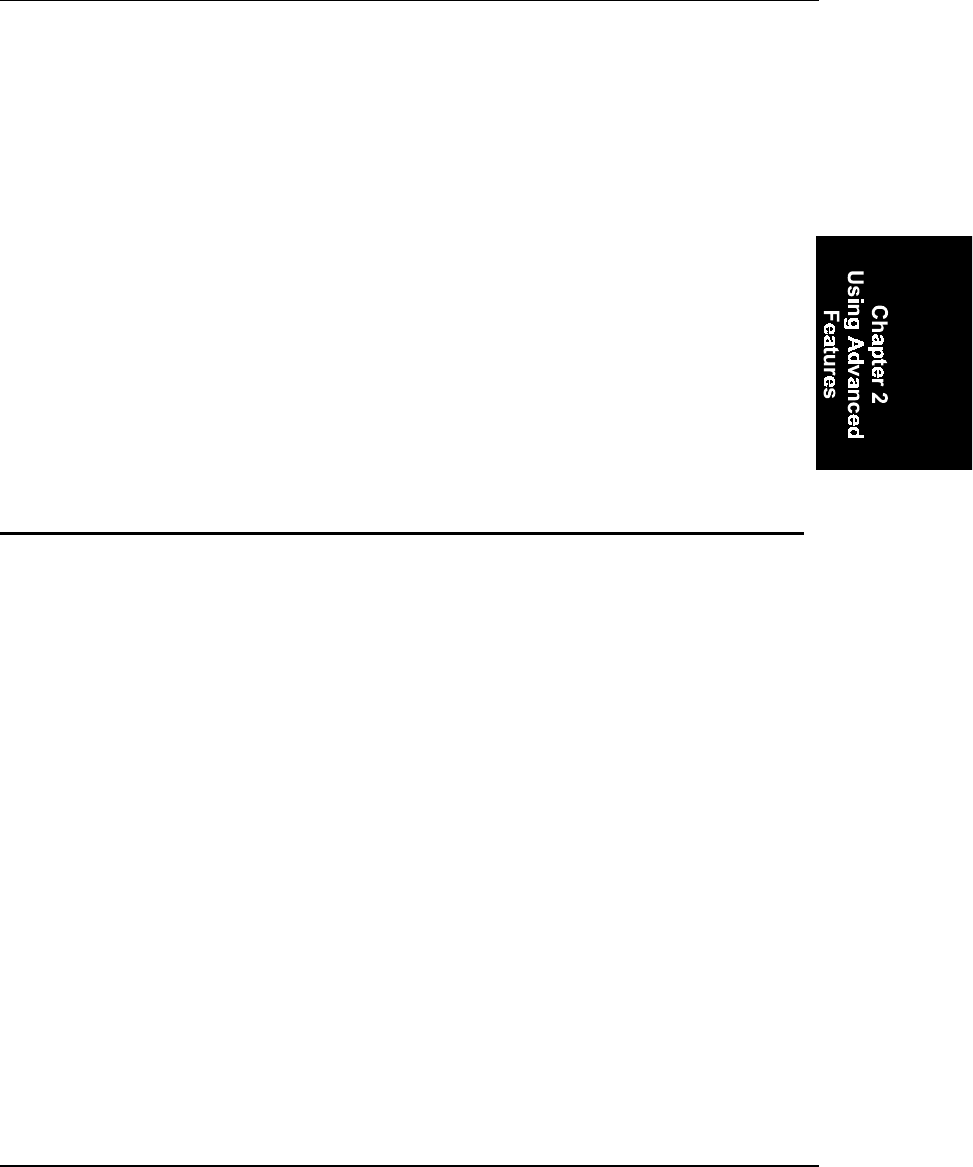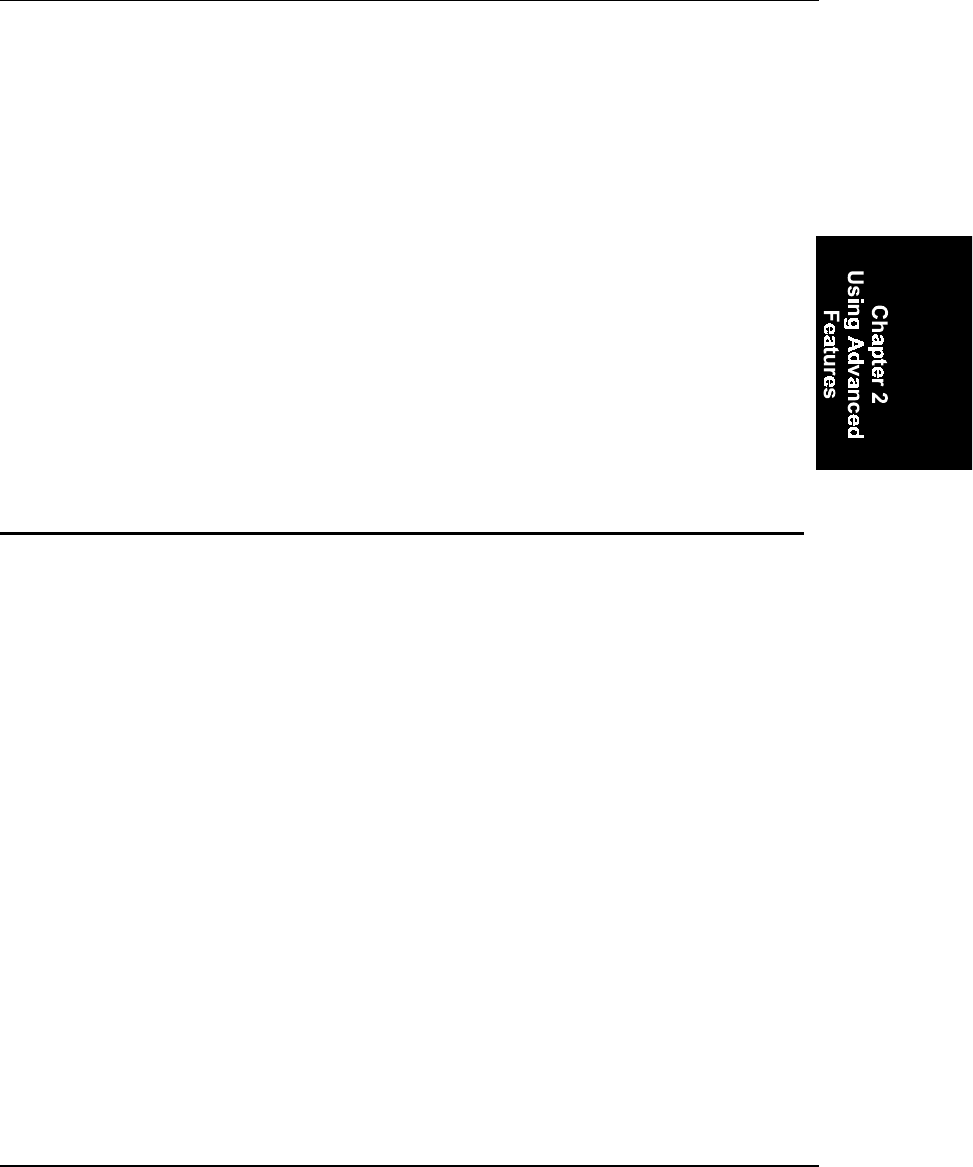
Resetting the MX2 2-5
MX2A137REFGD Revision A MX2 Reference Guide
Release all three keys simultaneously, and the unit will reset.
Simply removing and inserting the battery pack will not force a cold
boot, because the backup battery can provide minimal power to sustain
the MX2’s operating state. The exception to this is when the backup
battery is drained of all power, a condition that you should not let
happen.
When a cold boot is performed, all transient data is lost, along with the
state of any application that was running on the unit. Data written to the
RAM drive (D), the flash drive (C), or an ATA flash card will remain
intact. If a cold boot happens because of a dead backup battery, data
written to a RAM drive may not be maintained.
A cold boot begins with a retesting of the hardware and then follows
with the DOS boot sequence. The unit reboots DOS under the same
conditions you would expect from a desktop PC: Device drivers
included in the CONFIG.SYS file and applications included in the
AUTOEXEC.BAT file are automatically loaded as part of the boot
process; any other programs that were loaded before the cold boot will
not be reloaded automatically.
Safe Boot
During the DOS boot sequence, control is passed sequentially to the
CONFIG.SYS files on drives A, B, and C. A similar process is followed
for the AUTOEXEC.BAT files on each drive.
It is possible for a driver or application loading from the CONFIG.SYS
or AUTOEXEC.BAT file on drive C to hang the system. A cold or
warm boot of the unit will not directly correct the problem, because the
troublesome program will be started again as part of the boot sequence.
What is required is a method by which the CONFIG.SYS or
AUTOEXEC.BAT file on drive C and the loading of the CFGDEV.SYS
and DECODE.SYS drivers can be taken out of the normal boot
sequence. DOS can help some, with the CTL-C and the F8 escape
sequences.
The MX2 provides an alternative method that is less accessible to the
end user. To bypass the CONFIG.SYS and AUTOEXEC.BAT files on
drive C, reboot the unit (with either a cold or warm boot), and when the
message “Wait…” appears on the display, immediately press the [ESC]
and [Space] keys at the same time. This causes alternative
CONFIG.SYS and AUTOEXEC.BAT processing to take place on drives
A and B without chaining into the files on drive C.
The unit indicates safe-boot mode by emitting a low tone followed by a
higher-pitched tone. The flash drive (C) and the RAM drive (D) will be
preserved, and the boot sequence will place the unit at the C:\> prompt.