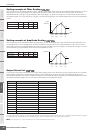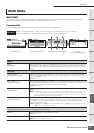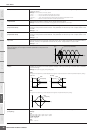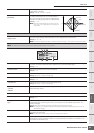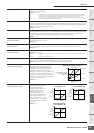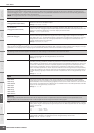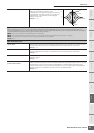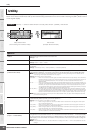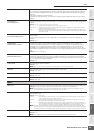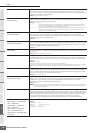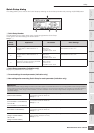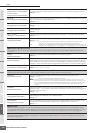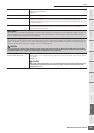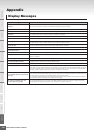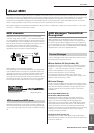Utility
MOTIF-RACK XS Owner’s Manual
98
Basic Structure
Reference
Voice
Multi Utility
The Controls &
Connectors
Setting Up
Listening to
the Sound
Connections
Using a Computer
Quick Guide
Appendix
In the Utility parameters, you can set parameters that apply to the entire system of the MOTIF-RACK XS. Pressing the [UTILITY]
button in the Voice or Multi mode calls up the relevant Utility parameters of the current mode. Pressing the [EXIT] button returns
to the original display.
Utility
Procedure
[UTILITY] ➝ Select the desired window in the Utility Select window ➝ [ENTER] ➝ Edit window
1 General
Volume Determines the overall volume of the instrument.
Settings: 0 – 127
Note Shift Determines the amount (in semitones) by which the pitch of all notes is shifted.
Settings: -24semi – +0semi – +24semi
Tune Determines the tuning of the MOTIF-RACK XS’s overall sound. You can adjust the tuning in cent
increments.
Settings: -102.4cents [414.7Hz] – +0cents [440.0Hz] – +102.3cents [466.8Hz]
mLAN monitor
(mLAN monitor switch)
Determines the audio signal flow for monitoring the sound when using the MOTIF-RACK XS with
DAW software installed on a computer connected to the MOTIF-RACK XS via an IEEE1394 cable.
n You will need to properly set up the DAW software in addition to making the settings here. For details, see the
“Connecting to a Computer and MIDI device” on page 17.
Settings: stand alone, with PC, with PC (Mntr)
stand alone............When this is selected, the audio signal of the MOTIF-RACK XS will be output directly via the OUTPUT L/
MONO and R jacks normally. This should be selected when you are using the MOTIF-RACK XS alone or
are not using the DAW software even with a computer connected to the MOTIF-RACK XS via an
IEEE1394 cable.
with PC..................When this is selected, the audio signal of the MOTIF-RACK XS will be output to the DAW software on a
computer via an IEEE1394 cable, merged and mixed with the DAW sound, returned back to the MOTIF-
RACK XS, then output via the OUTPUT L/MONO and R jacks. This should be selected when you are
using the MOTIF-RACK XS as an audio device with the DAW software. Selecting this allows you to apply
VST Effects within the DAW software to the MOTIF-RACK XS sound.
with PC (Mntr)........The audio signal of the MOTIF-RACK XS will be output directly via the OUTPUT L/MONO and R jacks
with the audio signal sent from the DAW software via an IEEE1394 cable. This should be selected when
recording the MOTIF-RACK XS sound to the DAW software on the computer. Keep in mind that the Rec
Monitor of the DAW software should be set to “off” in order to prevent “double” sound from occurring.
n When “with PC” is selected, there may be a short delay between when you play an external keyboard and when
you hear the resulting sound.
Power on Mode This determines the default power-on mode (and memory bank)—letting you select which condition
is automatically called up when you turn the power on.
Settings: multi, voice (USR1), voice (PRE1), voice (GM)
multi.......................When turning the power on next time, the Multi mode is entered and the first program number (USR:
001) is selected automatically.
voice (USR1).........When turning the power on next time, the Voice mode is entered and the first program number of the
User Voices (USR: 001) is selected automatically.
voice (PRE1)..........When turning the power on next time, the Voice mode is entered and the first program number of the
Preset Voices (PRE1: 001) is selected automatically.
voice (GM).............When turning the power on next time, the Voice mode is entered and the first program number of the
GM Voices (GM: 001) is selected automatically.
Layer 1-4 Parts
(Layer 1 – 4 Parts Switch)
Determines whether or not the Part 1 – 4 voices of the selected Multi are sounded simultaneously as
a single Part. If this parameter is set to “on,” the receive channels of the Parts 1 – 4 will automatically
be set to the same value as the Receive Ch (Basic Receive Channel) parameter in the Utility Voice
MIDI display of the Voice Mode. For details on the procedure, refer to the Quick Guide on page 40.
Settings: off, on
n If this parameter is set to “on,” the actual “Receive Ch” settings of the Part 1 – 4 will not be updated from the last
settings.
Utility Select window
(when entering from the Voice mode)
Edit window
(example: General window)