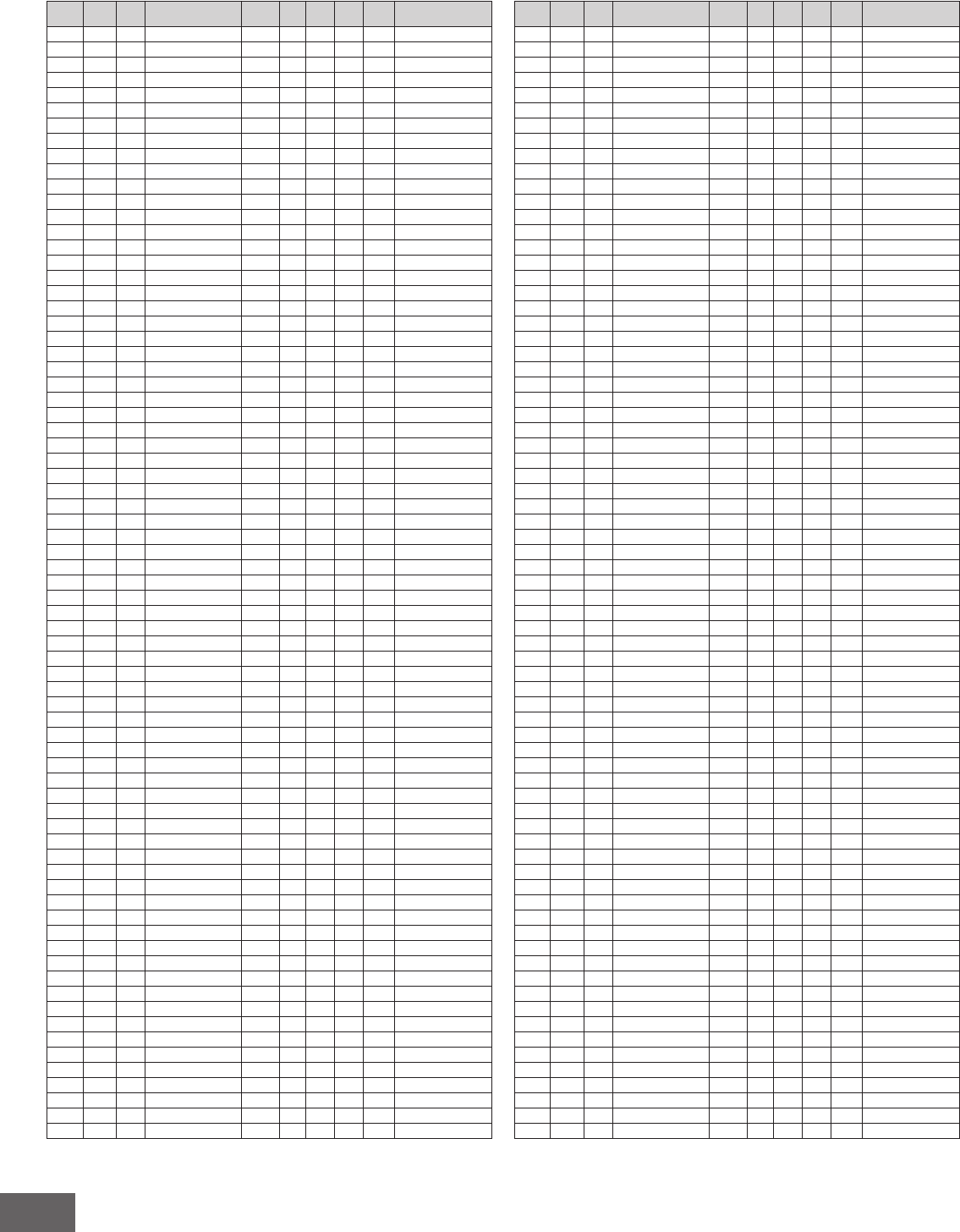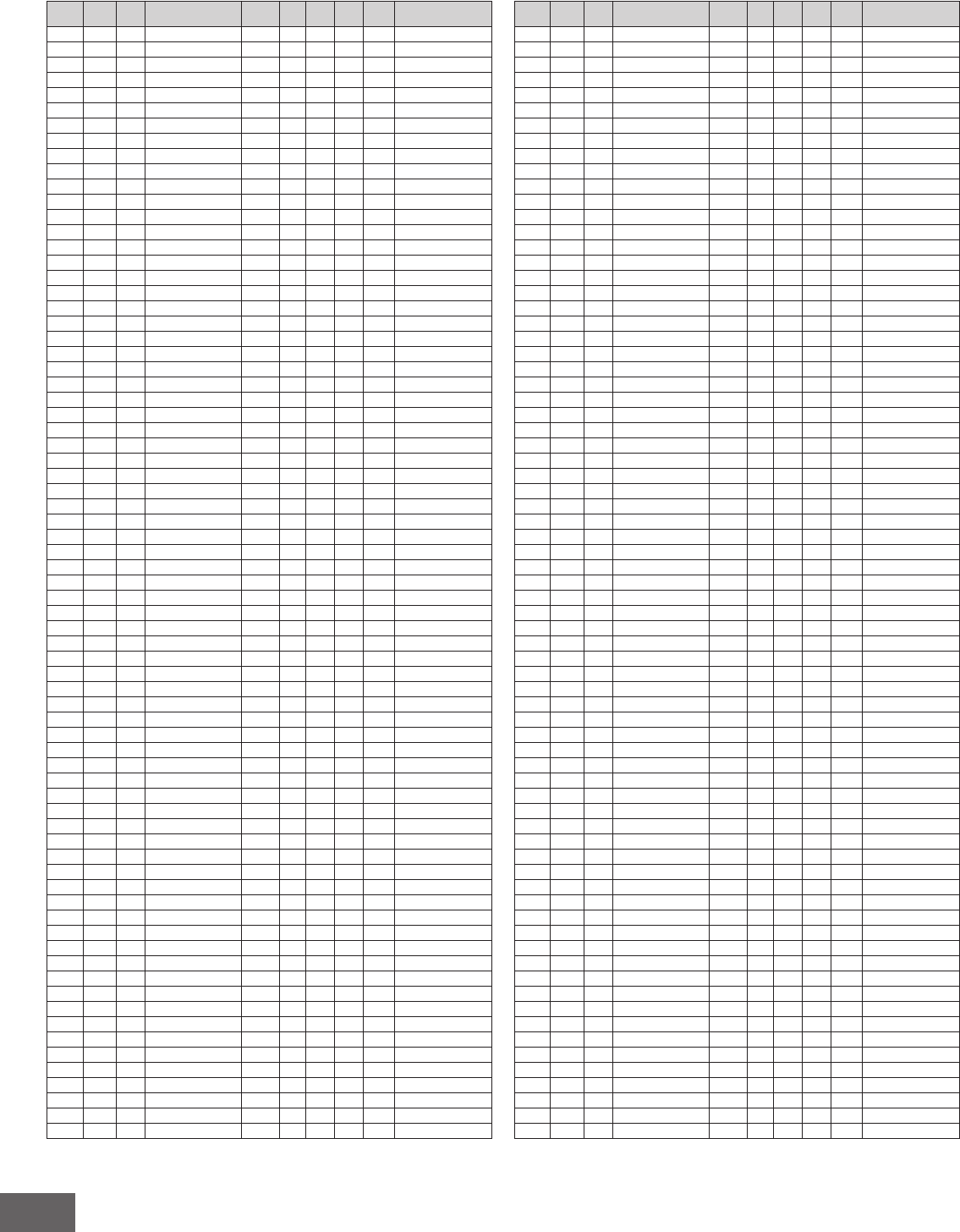
MOTIF-RACK XS Arpeggio Type List
16
Arpeggio Type List
Bass Rock 2037 MB_Folk Rock _ES 4/4 1 120 Finger Bass
Bass Rock 2038 MC_Folk Rock _ES 4/4 1 120 :
Bass Rock 2039 MD_Folk Rock _ES 4/4 1 120 :
Bass Rock 2040 FA_Folk Rock _ES 4/4 1 120 :
Bass Rock 2041 FC_Folk Rock _ES 4/4 1 120 :
Bass Rock 2042 MB_70s Rock _ES 4/4 4 130 :
Bass Rock 2043 MC_70s Rock _ES 4/4 2 130 :
Bass Rock 2044 MD_70s Rock _ES 4/4 4 130 :
Bass Rock 2045 FA_70s Rock _ES 4/4 1 130 :
Bass Rock 2046 MA_8Beat Basic _XS 4/4 4 120 :
Bass Rock 2047 MB_8Beat Basic _XS 4/4 4 120 :
Bass Rock 2048 MC_8Beat Basic _XS 4/4 4 120 :
Bass Rock 2049 FA_8Beat Basic _XS 4/4 1 120 :
Bass Rock 2050 FB_8Beat Basic _XS 4/4 1 120 :
Bass Rock 2051 FC_8Beat Basic _XS 4/4 1 120 :
Bass Rock 2052 BA_8Beat Basic _XS 4/4 1 120 :
Bass Rock 2053 MA_8Beat Basic _ES 4/4 4 120 :
Bass Rock 2054 MB_8Beat Basic _ES 4/4 4 120 :
Bass Rock 2055 MC_8Beat Basic _ES 4/4 4 120 :
Bass Rock 2056 FA_8Beat Basic _ES 4/4 1 120 :
Bass Rock 2057 FB_8Beat Basic _ES 4/4 1 120 :
Bass Rock 2058 FC_8Beat Basic _ES 4/4 1 120 :
Bass Rock 2059 BA_8Beat Basic _ES 4/4 1 120 :
Bass Rock 2060 MA_8Beat Rock _XS 4/4 4 75 :
Bass Rock 2061 MB_8Beat Rock _XS 4/4 4 75 :
Bass Rock 2062 MC_8Beat Rock _XS 4/4 4 75 :
Bass Rock 2063 FA_8Beat Rock _XS 4/4 1 75 :
Bass Rock 2064 FB_8Beat Rock _XS 4/4 1 75 :
Bass Rock 2065 FC_8Beat Rock _XS 4/4 1 75 :
Bass Rock 2066 BA_8Beat Rock _XS 4/4 1 75 :
Bass Rock 2067 MA_8Beat Rock _ES 4/4 4 75 :
Bass Rock 2068 MB_8Beat Rock _ES 4/4 4 75 :
Bass Rock 2069 MC_8Beat Rock _ES 4/4 4 75 :
Bass Rock 2070 FA_8Beat Rock _ES 4/4 1 75 :
Bass Rock 2071 FB_8Beat Rock _ES 4/4 1 75 :
Bass Rock 2072 FC_8Beat Rock _ES 4/4 1 75 :
Bass Rock 2073 BA_8Beat Rock _ES 4/4 1 75 :
Bass Rock 2074 MA_8Beat Slow _XS 4/4 4 78 :
Bass Rock 2075 MB_8Beat Slow _XS 4/4 4 78 :
Bass Rock 2076 MC_8Beat Slow _XS 4/4 4 78 :
Bass Rock 2077 FA_8Beat Slow _XS 4/4 1 78 :
Bass Rock 2078 FB_8Beat Slow _XS 4/4 1 78 :
Bass Rock 2079 FC_8Beat Slow _XS 4/4 1 78 :
Bass Rock 2080 BA_8Beat Slow _XS 4/4 1 78 :
Bass Rock 2081 MA_8Beat Slow _ES 4/4 4 78 :
Bass Rock 2082 MB_8Beat Slow _ES 4/4 4 78 :
Bass Rock 2083 MC_8Beat Slow _ES 4/4 4 78 :
Bass Rock 2084 FA_8Beat Slow _ES 4/4 1 78 :
Bass Rock 2085 FB_8Beat Slow _ES 4/4 1 78 :
Bass Rock 2086 FC_8Beat Slow _ES 4/4 1 78 :
Bass Rock 2087 BA_8Beat Slow _ES 4/4 1 78 :
Bass Rock 2088 MA_8Beat Soft _XS 4/4 4 100 :
Bass Rock 2089 MB_8Beat Soft _XS 4/4 4 100 :
Bass Rock 2090 MC_8Beat Soft _XS 4/4 4 100 :
Bass Rock 2091 FA_8Beat Soft _XS 4/4 1 100 :
Bass Rock 2092 FB_8Beat Soft _XS 4/4 1 100 :
Bass Rock 2093 FC_8Beat Soft _XS 4/4 1 100 :
Bass Rock 2094 BA_8Beat Soft _XS 4/4 1 100 :
Bass Rock 2095 MA_8Beat Soft _ES 4/4 4 100 :
Bass Rock 2096 MB_8Beat Soft _ES 4/4 4 100 :
Bass Rock 2097 MC_8Beat Soft _ES 4/4 4 100 :
Bass Rock 2098 FA_8Beat Soft _ES 4/4 1 100 :
Bass Rock 2099 FB_8Beat Soft _ES 4/4 1 100 :
Bass Rock 2100 FC_8Beat Soft _ES 4/4 1 100 :
Bass Rock 2101 BA_8Beat Soft _ES 4/4 1 100 :
Bass Rock 2102 MA_Soft Rock _ES 4/4 1 120 :
Bass Rock 2103 MB_Soft Rock _ES 4/4 1 120 :
Bass Rock 2104 MC_Soft Rock _ES 4/4 1 120 :
Bass Rock 2105 MD_Soft Rock _ES 4/4 1 120 :
Bass Rock 2106 IA_Soft Rock _ES 4/4 1 120 :
Bass Rock 2107 FA_Soft Rock _ES 4/4 1 120 :
Bass Rock 2108 FB_Soft Rock _ES 4/4 1 120 :
Bass Rock 2109 MA_Slowfeel _ES 4/4 1 74 Fretless Bass
Main
Category
Sub
Category
ARP
No.
ARP Name
Time
Signature
Length
Original
Tempo
Accent
Random
SFX
Voice Type
Bass Rock 2110 MB_Slowfeel _ES 4/4 1 74 Fretless Bass
Bass Rock 2111 MC_Slowfeel _ES 4/4 1 74 :
Bass Rock 2112 MD_Slowfeel _ES 4/4 1 74 :
Bass Rock 2113 IA_Slowfeel _ES 4/4 2 74 :
Bass Rock 2114 FA_Slowfeel _ES 4/4 1 74 :
Bass Rock 2115 FB_Slowfeel _ES 4/4 1 74 :
Bass Rock 2116 FC_Slowfeel _ES 4/4 2 74 :
Bass Rock 2117 MA_16Bt Ballad1 _XS 4/4 4 75 Finger Bass
Bass Rock 2118 MB_16Bt Ballad1 _XS 4/4 4 75 :
Bass Rock 2119 MC_16Bt Ballad1 _XS 4/4 4 75 :
Bass Rock 2120 FA_16Bt Ballad1 _XS 4/4 1 75 :
Bass Rock 2121 FB_16Bt Ballad1 _XS 4/4 1 75 :
Bass Rock 2122 FC_16Bt Ballad1 _XS 4/4 1 75 :
Bass Rock 2123 BA_16Bt Ballad1 _XS 4/4 1 75 :
Bass Rock 2124 MA_16Bt Ballad1 _ES 4/4 4 75 :
Bass Rock 2125 MB_16Bt Ballad1 _ES 4/4 4 75 :
Bass Rock 2126 MC_16Bt Ballad1 _ES 4/4 4 75 :
Bass Rock 2127 FA_16Bt Ballad1 _ES 4/4 1 75 :
Bass Rock 2128 FB_16Bt Ballad1 _ES 4/4 1 75 :
Bass Rock 2129 FC_16Bt Ballad1 _ES 4/4 1 75 :
Bass Rock 2130 BA_16Bt Ballad1 _ES 4/4 1 75 :
Bass Rock 2131 MA_16BeatBasic1 _XS 4/4 4 90 Finger/Slap Bass
Bass Rock 2132 MB_16BeatBasic1 _XS 4/4 4 90 :
Bass Rock 2133 MC_16BeatBasic1 _XS 4/4 4 90 :
Bass Rock 2134 FA_16BeatBasic1 _XS 4/4 1 90 :
Bass Rock 2135 FB_16BeatBasic1 _XS 4/4 1 90 :
Bass Rock 2136 FC_16BeatBasic1 _XS 4/4 1 90 :
Bass Rock 2137 BA_16BeatBasic1 _XS 4/4 1 90 :
Bass Rock 2138 MA_16BeatBasic1 _ES 4/4 4 90 :
Bass Rock 2139 MB_16BeatBasic1 _ES 4/4 4 90 :
Bass Rock 2140 MC_16BeatBasic1 _ES 4/4 4 90 :
Bass Rock 2141 FA_16BeatBasic1 _ES 4/4 1 90 :
Bass Rock 2142 FB_16BeatBasic1 _ES 4/4 1 90 :
Bass Rock 2143 FC_16BeatBasic1 _ES 4/4 1 90 :
Bass Rock 2144 BA_16BeatBasic1 _ES 4/4 1 90 :
Bass Rock 2145 MA_16BeatBasic2 _XS 4/4 4 77 Synth Bass
Bass Rock 2146 MB_16BeatBasic2 _XS 4/4 4 77 :
Bass Rock 2147 MC_16BeatBasic2 _XS 4/4 4 77 :
Bass Rock 2148 FA_16BeatBasic2 _XS 4/4 1 77 :
Bass Rock 2149 FB_16BeatBasic2 _XS 4/4 1 77 :
Bass Rock 2150 FC_16BeatBasic2 _XS 4/4 1 77 :
Bass Rock 2151 BA_16BeatBasic2 _XS 4/4 1 77 :
Bass Rock 2152 MA_16BeatBasic2 _ES 4/4 3 77 :
Bass Rock 2153 MB_16BeatBasic2 _ES 4/4 4 77 :
Bass Rock 2154 MC_16BeatBasic2 _ES 4/4 4 77 :
Bass Rock 2155 FA_16BeatBasic2 _ES 4/4 1 77 :
Bass Rock 2156 FB_16BeatBasic2 _ES 4/4 1 77 :
Bass Rock 2157 FC_16BeatBasic2 _ES 4/4 1 77 :
Bass Rock 2158 BA_16BeatBasic2 _ES 4/4 1 77 :
Bass Rock 2159 MA_16Beat Pop 2 _XS 4/4 4 94 :
Bass Rock 2160 MB_16Beat Pop 2 _XS 4/4 4 94 :
Bass Rock 2161 MC_16Beat Pop 2 _XS 4/4 4 94 :
Bass Rock 2162 FA_16Beat Pop 2 _XS 4/4 1 94 :
Bass Rock 2163 FB_16Beat Pop 2 _XS 4/4 1 94 :
Bass Rock 2164 FC_16Beat Pop 2 _XS 4/4 1 94 :
Bass Rock 2165 BA_16Beat Pop 2 _XS 4/4 1 94 :
Bass Rock 2166 MA_16Beat Pop 2 _ES 4/4 4 94 :
Bass Rock 2167 MB_16Beat Pop 2 _ES 4/4 4 94 :
Bass Rock 2168 MC_16Beat Pop 2 _ES 4/4 4 94 :
Bass Rock 2169 FA_16Beat Pop 2 _ES 4/4 1 94 :
Bass Rock 2170 FB_16Beat Pop 2 _ES 4/4 1 94 :
Bass Rock 2171 FC_16Beat Pop 2 _ES 4/4 1 94 :
Bass Rock 2172 BA_16Beat Pop 2 _ES 4/4 1 94 :
Bass Rock 2173 MA_16Beat Rock _XS 4/4 4 86 :
Bass Rock 2174 MB_16Beat Rock _XS 4/4 4 86 :
Bass Rock 2175 MC_16Beat Rock _XS 4/4 4 86 :
Bass Rock 2176 FA_16Beat Rock _XS 4/4 1 86 :
Bass Rock 2177 FB_16Beat Rock _XS 4/4 1 86 :
Bass Rock 2178 FC_16Beat Rock _XS 4/4 1 86 :
Bass Rock 2179 BA_16Beat Rock _XS 4/4 1 86 :
Bass Rock 2180 MA_16Beat Rock _ES 4/4 4 86 :
Bass Rock 2181 MB_16Beat Rock _ES 4/4 4 86 :
Bass Rock 2182 MC_16Beat Rock _ES 4/4 4 86 :
Main
Category
Sub
Category
ARP
No.
ARP Name
Time
Signature
Length
Original
Tempo
Accent
Random
SFX
Voice Type