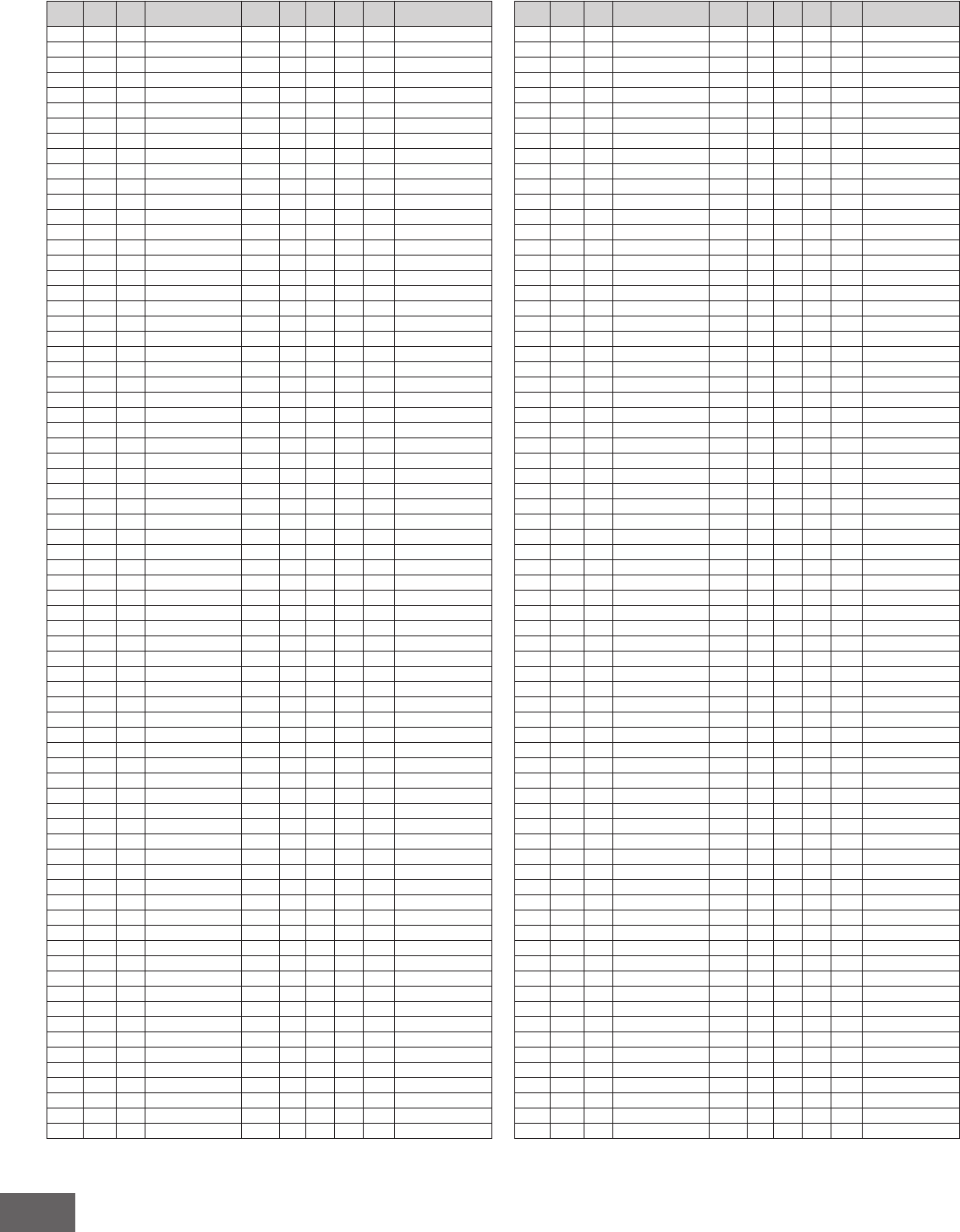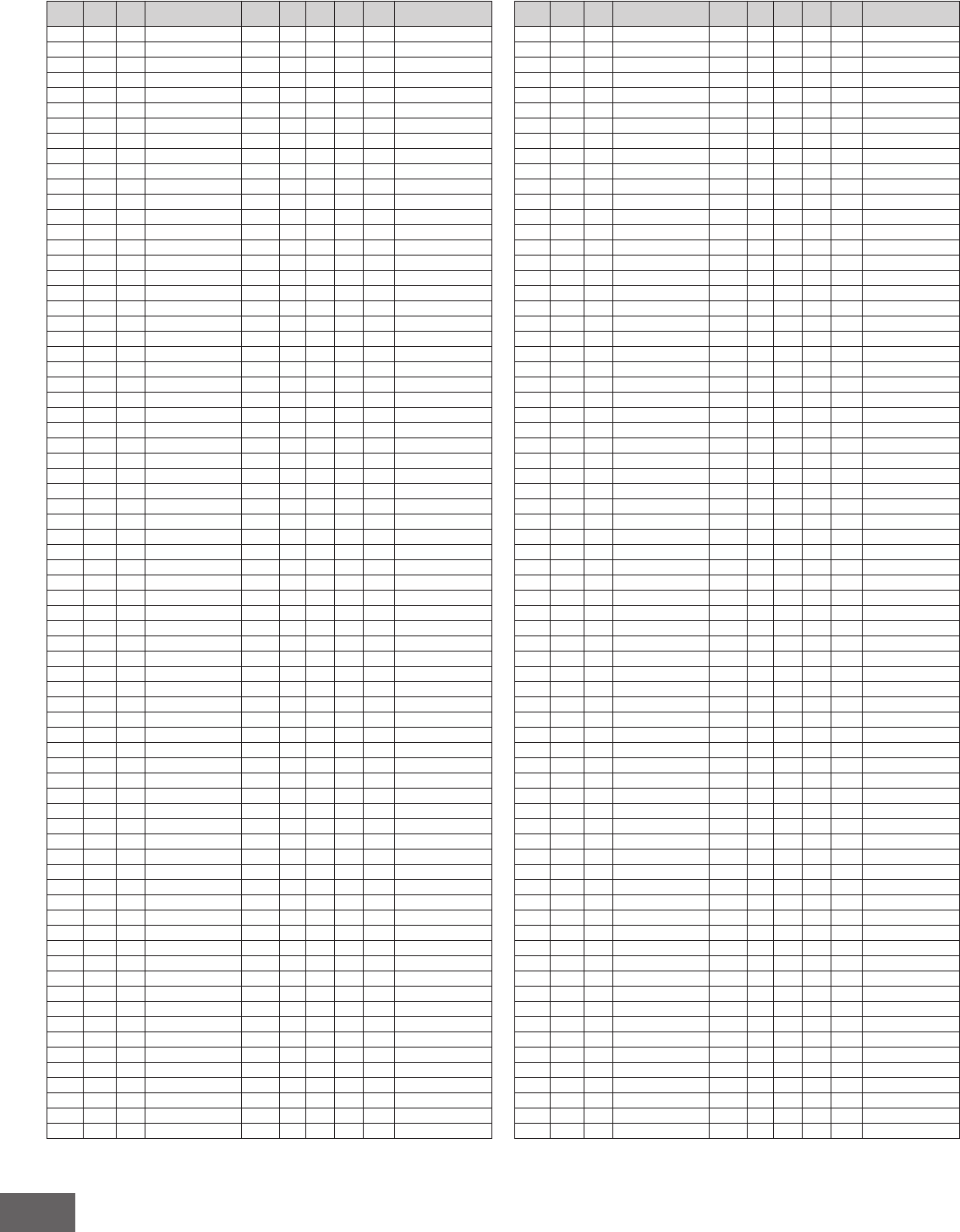
MOTIF-RACK XS Arpeggio Type List
32
Arpeggio Type List
DrPc R&B 4372 MC2_StandrdDisco 4/4 4 120
O
"Pop Latin Kit"
DrPc R&B 4373 FA2_StandrdDisco 4/4 1 120
O
:
DrPc R&B 4374 FB2_StandrdDisco 4/4 1 120
O
:
DrPc R&B 4375 FC2_StandrdDisco 4/4 1 120
O
:
DrPc R&B 4376 BA2_StandrdDisco 4/4 1 120
O
:
DrPc R&B 4377 MA1_Retro Disco 4/4 4 108
O
"Power Standard Kit 1"
DrPc R&B 4378 MB1_Retro Disco 4/4 4 108
O
:
DrPc R&B 4379 MC1_Retro Disco 4/4 4 108
O
:
DrPc R&B 4380 FA1_Retro Disco 4/4 1 108
O
:
DrPc R&B 4381 FB1_Retro Disco 4/4 1 108
O
:
DrPc R&B 4382 FC1_Retro Disco 4/4 1 108
O
:
DrPc R&B 4383 BA1_Retro Disco 4/4 1 108
O
:
DrPc R&B 4384 MA2_Retro Disco 4/4 4 108
O
"Pop Latin Kit"
DrPc R&B 4385 MB2_Retro Disco 4/4 4 108
O
:
DrPc R&B 4386 MC2_Retro Disco 4/4 4 108
O
:
DrPc R&B 4387 FA2_Retro Disco 4/4 1 108
O
:
DrPc R&B 4388 FB2_Retro Disco 4/4 1 108
O
:
DrPc R&B 4389 FC2_Retro Disco 4/4 1 108
O
:
DrPc R&B 4390 BA2_Retro Disco 4/4 1 108
O
:
DrPc R&B 4391 MA1_70sCoolDisco 4/4 4 114
O
"Power Standard Kit 1"
DrPc R&B 4392 MB1_70sCoolDisco 4/4 4 114
O
:
DrPc R&B 4393 MC1_70sCoolDisco 4/4 4 114
O
:
DrPc R&B 4394 FA1_70sCoolDisco 4/4 1 114
O
:
DrPc R&B 4395 FB1_70sCoolDisco 4/4 1 114
O
:
DrPc R&B 4396 FC1_70sCoolDisco 4/4 1 114
O
:
DrPc R&B 4397 BA1_70sCoolDisco 4/4 1 114
O
:
DrPc R&B 4398 MA2_70sCoolDisco 4/4 4 114
O
"Pop Latin Kit"
DrPc R&B 4399 MB2_70sCoolDisco 4/4 4 114
O
:
DrPc R&B 4400 MC2_70sCoolDisco 4/4 4 114
O
:
DrPc R&B 4401 FA2_70sCoolDisco 4/4 1 114
O
:
DrPc R&B 4402 FB2_70sCoolDisco 4/4 1 114
O
:
DrPc R&B 4403 FC2_70sCoolDisco 4/4 1 114
O
:
DrPc R&B 4404 BA2_70sCoolDisco 4/4 1 114
O
:
DrPc R&B 4405 MA_70sDiscoFunk 4/4 4 112
O
"Power Standard Kit 1"
DrPc R&B 4406 MB_70sDiscoFunk 4/4 4 112
O
:
DrPc R&B 4407 MC_70sDiscoFunk 4/4 4 112
O
:
DrPc R&B 4408 FA_70sDiscoFunk 4/4 1 112
O
:
DrPc R&B 4409 FB_70sDiscoFunk 4/4 1 112
O
:
DrPc R&B 4410 FC_70sDiscoFunk 4/4 1 112
O
:
DrPc R&B 4411 BA_70sDiscoFunk 4/4 1 112
O
:
DrPc R&B 4412 MA_Philadelphia 4/4 2 100
O
:
DrPc R&B 4413 MB_Philadelphia 4/4 2 100
O
:
DrPc R&B 4414 MC_Philadelphia 4/4 2 100
O
:
DrPc R&B 4415 FA_Philadelphia 4/4 1 100
O
:
DrPc R&B 4416 FB_Philadelphia 4/4 1 100
O
:
DrPc R&B 4417 FC_Philadelphia 4/4 1 100
O
:
DrPc R&B 4418 BA_Philadelphia 4/4 1 100
O
:
DrPc R&B 4419 MA_R&B Disco 4/4 2 110
O
"Dry Standard Kit"
DrPc R&B 4420 MB_R&B Disco 4/4 2 110
O
:
DrPc R&B 4421 MC_R&B Disco 4/4 2 110
O
:
DrPc R&B 4422 MD_R&B Disco 4/4 2 110
O
:
DrPc R&B 4423 IA_R&B Disco 4/4 1 110
O
:
DrPc R&B 4424 FA_R&B Disco 4/4 1 110
O
:
DrPc R&B 4425 FB_R&B Disco 4/4 1 110
O
:
DrPc R&B 4426 FC_R&B Disco 4/4 2 110
O
:
DrPc R&B 4427 MA_Chart R&B 4/4 4 130
O
"R&B Kit 1"
DrPc R&B 4428 MB_Chart R&B 4/4 4 130
O
:
DrPc R&B 4429 MC_Chart R&B 4/4 4 130
O
:
DrPc R&B 4430 FA_Chart R&B 4/4 1 130
O
:
DrPc R&B 4431 FB_Chart R&B 4/4 1 130
O
:
DrPc R&B 4432 FC_Chart R&B 4/4 1 130
O
:
DrPc R&B 4433 BA_Chart R&B 4/4 1 130
O
:
DrPc R&B 4434 MA1_ChartPop1 4/4 4 92
O
"Hip Hop Kit 3"
DrPc R&B 4435 MB1_ChartPop1 4/4 4 92
O
:
DrPc R&B 4436 MC1_ChartPop1 4/4 4 92
O
:
DrPc R&B 4437 FA1_ChartPop1 4/4 1 92
O
:
DrPc R&B 4438 FB1_ChartPop1 4/4 1 92
O
:
DrPc R&B 4439 FC1_ChartPop1 4/4 1 92
O
:
DrPc R&B 4440 BA1_ChartPop1 4/4 1 92
O
:
DrPc R&B 4441 MA2_ChartPop1 4/4 4 92
O
"Power Standard Kit 2"
DrPc R&B 4442 MB2_ChartPop1 4/4 4 92
O
:
DrPc R&B 4443 MC2_ChartPop1 4/4 4 92
O
:
DrPc R&B 4444 FA2_ChartPop1 4/4 1 92
O
:
Main
Category
Sub
Category
ARP
No.
ARP Name
Time
Signature
Length
Original
Tempo
Accent
Random
SFX
Voice Type
DrPc R&B 4445 FB2_ChartPop1 4/4 1 92
O
"Power Standard Kit 2"
DrPc R&B 4446 FC2_ChartPop1 4/4 1 92
O
:
DrPc R&B 4447 BA2_ChartPop1 4/4 1 92
O
:
DrPc R&B 4448 MA1_ChartPop2 4/4 2 92
O
"Hip Hop Kit 3"
DrPc R&B 4449 MB1_ChartPop2 4/4 2 92
O
:
DrPc R&B 4450 MC1_ChartPop2 4/4 2 92
O
:
DrPc R&B 4451 MD1_ChartPop2 4/4 2 92
O
:
DrPc R&B 4452 FA1_ChartPop2 4/4 1 92
O
:
DrPc R&B 4453 FC1_ChartPop2 4/4 1 92
O
:
DrPc R&B 4454 FD1_ChartPop2 4/4 1 92
O
:
DrPc R&B 4455 MA2_ChartPop2 4/4 2 92
O
"Hip Hop Kit 1"
DrPc R&B 4456 MB2_ChartPop2 4/4 2 92
O
:
DrPc R&B 4457 MC2_ChartPop2 4/4 2 92
O
:
DrPc R&B 4458 MD2_ChartPop2 4/4 2 92
O
:
DrPc R&B 4459 FA2_ChartPop2 4/4 1 92
O
:
DrPc R&B 4460 FB2_ChartPop2 4/4 1 92
O
:
DrPc R&B 4461 FC2_ChartPop2 4/4 1 92
O
:
DrPc R&B 4462 FD2_ChartPop2 4/4 1 92
O
:
DrPc R&B 4463 MA1_R&B 4/4 2 83
O
"Power Standard Kit 1"
DrPc R&B 4464 MB1_R&B 4/4 2 83
O
:
DrPc R&B 4465 MC1_R&B 4/4 2 83
O
:
DrPc R&B 4466 FA1_R&B 4/4 1 83
O
:
DrPc R&B 4467 FB1_R&B 4/4 1 83
O
:
DrPc R&B 4468 FC1_R&B 4/4 1 83
O
:
DrPc R&B 4469 BA1_R&B 4/4 1 83
O
:
DrPc R&B 4470 MA2_R&B 4/4 2 83
O
"R&B Kit 1"
DrPc R&B 4471 MB2_R&B 4/4 2 83
O
:
DrPc R&B 4472 MC2_R&B 4/4 2 83
O
:
DrPc R&B 4473 FA2_R&B 4/4 1 83
O
:
DrPc R&B 4474 FB2_R&B 4/4 1 83
O
:
DrPc R&B 4475 FC2_R&B 4/4 1 83
O
:
DrPc R&B 4476 BA2_R&B 4/4 1 83
O
:
DrPc R&B 4477 MA1_New R&B 1 4/4 2 98
O
"Power Standard Kit 1"
DrPc R&B 4478 MB1_New R&B 1 4/4 2 98
O
:
DrPc R&B 4479 MC1_New R&B 1 4/4 2 98
O
:
DrPc R&B 4480 FA1_New R&B 1 4/4 1 98
O
:
DrPc R&B 4481 FB1_New R&B 1 4/4 1 98
O
:
DrPc R&B 4482 FC1_New R&B 1 4/4 1 98
O
:
DrPc R&B 4483 BA1_New R&B 1 4/4 1 98
O
:
DrPc R&B 4484 MA2_New R&B 1 4/4 2 98
O
"R&B Kit 2"
DrPc R&B 4485 MB2_New R&B 1 4/4 2 98
O
:
DrPc R&B 4486 MC2_New R&B 1 4/4 2 98
O
:
DrPc R&B 4487 FA2_New R&B 1 4/4 1 98
O
:
DrPc R&B 4488 FB2_New R&B 1 4/4 1 98
O
:
DrPc R&B 4489 FC2_New R&B 1 4/4 1 98
O
:
DrPc R&B 4490 BA2_New R&B 1 4/4 1 98
O
:
DrPc R&B 4491 MA1_New R&B 2 4/4 1 97
O
"Hip Hop Kit 3"
DrPc R&B 4492 MB1_New R&B 2 4/4 1 97
O
:
DrPc R&B 4493 MC1_New R&B 2 4/4 1 97
O
:
DrPc R&B 4494 MD1_New R&B 2 4/4 1 97
O
:
DrPc R&B 4495 IA1_New R&B 2 4/4 2 97
O
:
DrPc R&B 4496 FA1_New R&B 2 4/4 1 97
O
:
DrPc R&B 4497 FB1_New R&B 2 4/4 1 97
O
:
DrPc R&B 4498 FC1_New R&B 2 4/4 2 97
O
:
DrPc R&B 4499 MA2_New R&B 3 4/4 2 90
O
:
DrPc R&B 4500 MB2_New R&B 3 4/4 2 90
O
:
DrPc R&B 4501 MC2_New R&B 3 4/4 2 90
O
:
DrPc R&B 4502 MD2_New R&B 3 4/4 2 90
O
:
DrPc R&B 4503 IA2_New R&B 3 4/4 2 90
O
:
DrPc R&B 4504 FA2_New R&B 3 4/4 1 90
O
:
DrPc R&B 4505 FB2_New R&B 3 4/4 1 90
O
:
DrPc R&B 4506 FC2_New R&B 3 4/4 2 90
O
:
DrPc R&B 4507 MA_Pop R&B 4/4 4 67
O
"Hip Hop Kit 1"
DrPc R&B 4508 MB_Pop R&B 4/4 4 67
O
:
DrPc R&B 4509 MC_Pop R&B 4/4 4 67
O
:
DrPc R&B 4510 FA_Pop R&B 4/4 1 67
O
:
DrPc R&B 4511 FB_Pop R&B 4/4 1 67
O
:
DrPc R&B 4512 FC_Pop R&B 4/4 1 67
O
:
DrPc R&B 4513 BA_Pop R&B 4/4 1 67
O
:
DrPc R&B 4514 MA_H-R&B Pop 4/4 4 140
O
"R&B Kit 1"
DrPc R&B 4515 MB_H-R&B Pop 4/4 4 140
O
:
DrPc R&B 4516 MC_H-R&B Pop 4/4 4 140
O
:
DrPc R&B 4517 FA_H-R&B Pop 4/4 1 140
O
:
Main
Category
Sub
Category
ARP
No.
ARP Name
Time
Signature
Length
Original
Tempo
Accent
Random
SFX
Voice Type