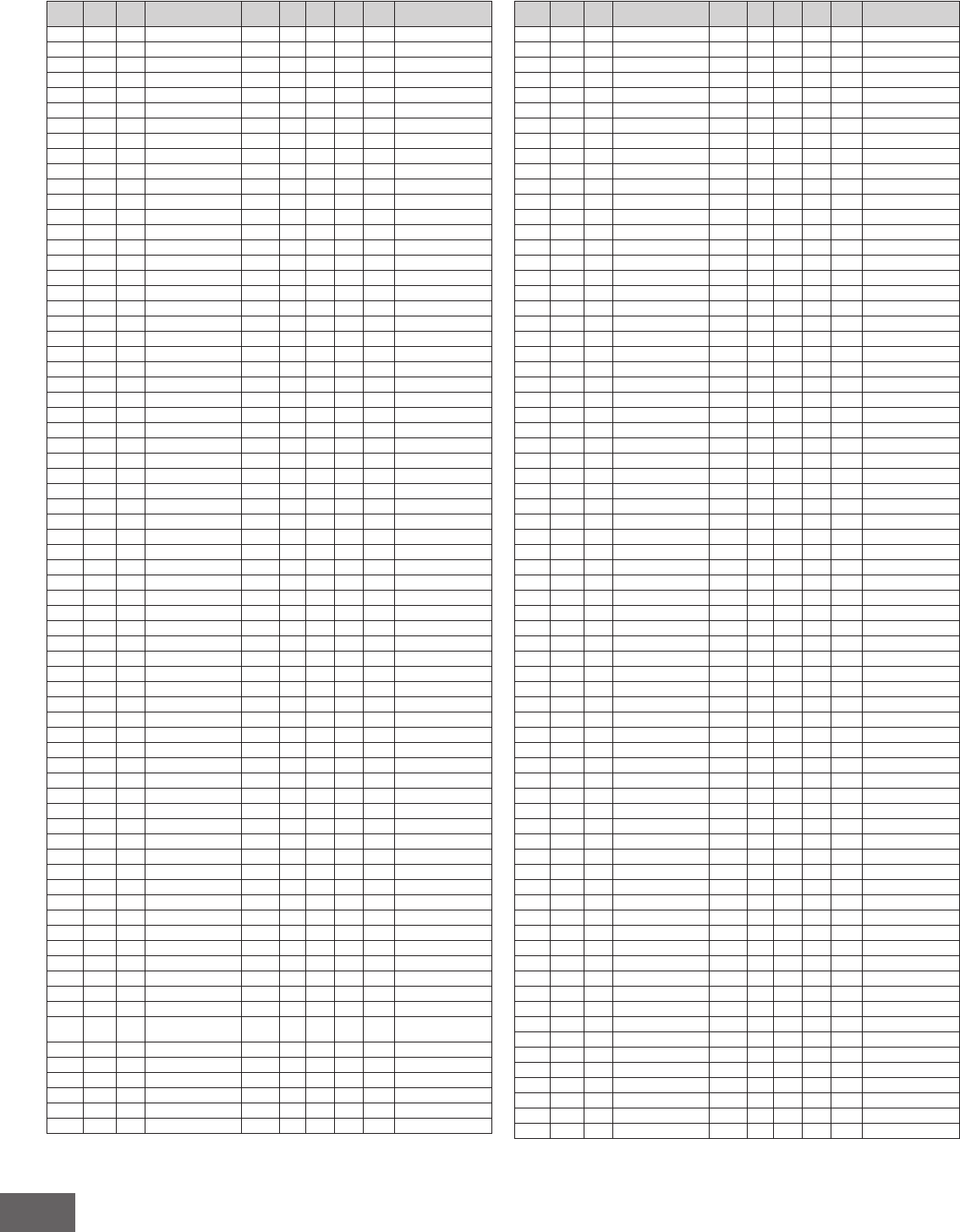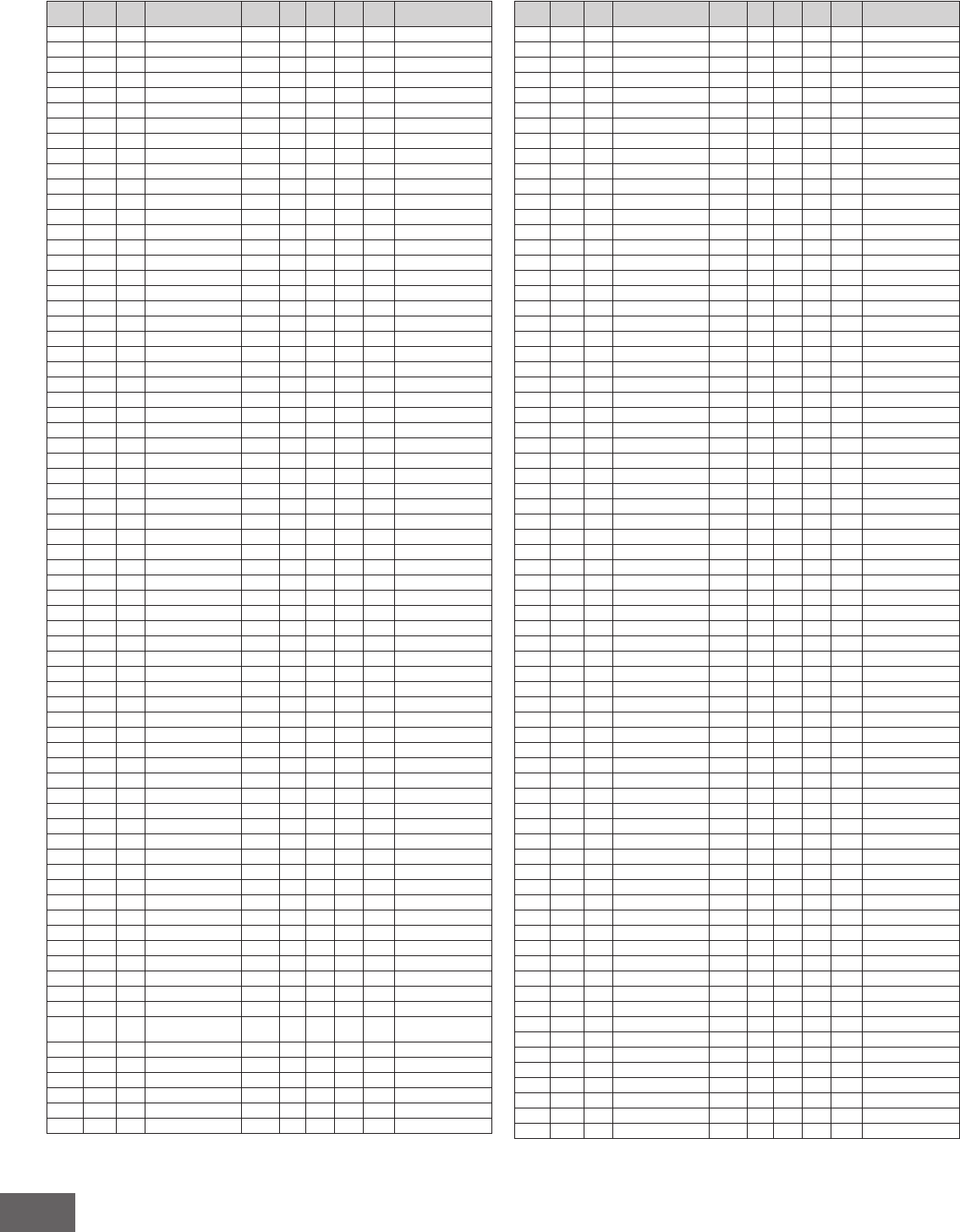
MOTIF-RACK XS Arpeggio Type List
38
Arpeggio Type List
DrPc Elect 5248 MA_Trance Kit 5 4/4 4 136
O
"Trance Kit"
DrPc Elect 5249 MA_Trance Kit 6 4/4 4 136
O
:
DrPc Elect 5250 MA_Trance Kit 7 4/4 1 136
O
:
DrPc Elect 5251 MA_Trance Kit 8 4/4 2 136
O
:
DrPc Elect 5252 MA_Trance Kit 9 4/4 2 136
O
:
DrPc Elect 5253 MA_Trance Kit10 4/4 2 136
O
:
DrPc Elect 5254 MA_Trance Kit11 4/4 2 136
O
:
DrPc Elect 5255 MA_Trance Kit12 4/4 4 136
O
:
DrPc Elect 5256 MA_8Z TrancBsc1 4/4 1 136
O
"8Z Trance Basics"
DrPc Elect 5257 MA_8Z TrancBsc2 4/4 1 136
O
:
DrPc Elect 5258 MA_8Z TrancBsc3 4/4 1 136
O
:
DrPc Elect 5259 MA_8Z TrancBsc4 4/4 1 136
O
:
DrPc Elect 5260 MA_8Z TrancBsc5 4/4 4 136
O
:
DrPc Elect 5261 MA_Trance Club1 4/4 1 128
O
"Trance Kit"
DrPc Elect 5262 MA_Trance Club2 4/4 1 128
O
:
DrPc Elect 5263 MA_Trance Club3 4/4 1 128
O
:
DrPc Elect 5264 MA_Trance Club4 4/4 1 128
O
:
DrPc Elect 5265 MA_Trance Club5 4/4 1 128
O
:
DrPc Elect 5266 MA_Trance Club6 4/4 1 128
O
:
DrPc Elect 5267 MA_8Z ErlyLoFi1 4/4 1 136
O
"8Z Early Lo-Fi"
DrPc Elect 5268 MA_8Z ErlyLoFi2 4/4 1 136
O
:
DrPc Elect 5269 MA_8Z ErlyLoFi3 4/4 1 136
O
:
DrPc Elect 5270 MA_8Z ErlyLoFi4 4/4 1 136
O
:
DrPc Elect 5271 MA_8Z ErlyLoFi5 4/4 1 136
O
:
DrPc Elect 5272 MA_8Z NoizeXpr1 4/4 4 136
O
"8Z Noize Xpress"
DrPc Elect 5273 MA_8Z NoizeXpr2 4/4 4 136
O
:
DrPc Elect 5274 MA_8Z NoizeXpr3 4/4 4 136
O
:
DrPc Elect 5275 MA_8Z NoizeXpr4 4/4 4 136
O
:
DrPc Elect 5276 MA_8Z NoizeXpr5 4/4 4 136
O
:
DrPc Elect 5277 MA_8Z ReversBt1 4/4 1 136
O
"8Z Reverse Beatz"
DrPc Elect 5278 MA_8Z ReversBt2 4/4 1 136
O
:
DrPc Elect 5279 MA_8Z ReversBt3 4/4 1 136
O
:
DrPc Elect 5280 MA_8Z ReversBt4 4/4 1 136
O
:
DrPc Elect 5281 MA_8Z CrushDnc1 4/4 2 136
O
"8Z Crush Dance"
DrPc Elect 5282 MA_8Z CrushDnc2 4/4 2 136
O
:
DrPc Elect 5283 MA_8Z CrushDnc3 4/4 4 136
O
:
DrPc Elect 5284 MA_8Z CrushDnc4 4/4 2 136
O
:
DrPc Elect 5285 MA_8Z CrushDnc5 4/4 4 136
O
:
DrPc Elect 5286 MA_Dream Dance 4/4 4 136
O
"House Kit 1"
DrPc Elect 5287 MC_Dream Dance 4/4 4 136
O
:
DrPc Elect 5288 MD_Dream Dance 4/4 4 136
O
:
DrPc Elect 5289 IA_Dream Dance 4/4 4 136
O
:
DrPc Elect 5290 ME_Dream Dance/Bd1 4/4 4 136
O
:
DrPc Elect 5291 ME_Dream Dance/Bd2 4/4 1 136
O
:
DrPc Elect 5292 ME_Dream Dance/Bd3 4/4 4 136
O
:
DrPc Elect 5293 ME_Dream Dance/Bd4 4/4 4 136
O
:
DrPc Elect 5294 ME_Dream Dance/Bd5 4/4 4 136
O
:
DrPc Elect 5295 ME_Dream Dance/Hh1 4/4 1 136
O
:
DrPc Elect 5296 ME_Dream Dance/Hh2 4/4 4 136
O
:
DrPc Elect 5297 ME_Dream Dance/Hh3 4/4 2 136
O
:
DrPc Elect 5298 ME_Dream Dance/Hh4 4/4 4 136
O
"Analog T8 Kit"
DrPc Elect 5299 ME_Dream Dance/Clp 4/4 4 136
O
"House Kit 1"
DrPc Elect 5300 ME_Dream Dance/Pc1 4/4 4 136
O
"Percussion Kit"
DrPc Elect 5301 ME_Dream Dance/Pc2 4/4 2 136
O
"Analog T8 Kit"
DrPc Elect 5302 ME_Dream Dance/Pc3 4/4 4 136
O
:
DrPc Elect 5303 FA_Dream Dance/Sdf 4/4 4 136
O
"House Kit 1"
DrPc Elect 5304 MA1_Ibiza 4/4 2 135
O
:
DrPc Elect 5305 MB1_Ibiza 4/4 2 135
O
:
DrPc Elect 5306 MC1_Ibiza 4/4 2 135
O
:
DrPc Elect 5307 MD1_Ibiza 4/4 2 135
O
:
DrPc Elect 5308 IA1_Ibiza 4/4 8 135
O
:
DrPc Elect 5309 FA1_Ibiza 4/4 1 135
O
:
DrPc Elect 5310 FB1_Ibiza 4/4 1 135
O
:
DrPc Elect 5311 FC1_Ibiza 4/4 2 135
O
:
DrPc Elect 5312 MA2_Ibiza 4/4 2 135
O
"Dry Standard Kit"
DrPc Elect 5313 FB2_Ibiza 4/4 1 135
O
"Dry Standard Kit" (PB
Range=24)
DrPc Elect 5314 MA_Retro Pop 4/4 1 126
O
"House Kit 1"
DrPc Elect 5315 MC_Retro Pop 4/4 2 126
O
:
DrPc Elect 5316 FC_Retro Pop 4/4 1 126
O
:
DrPc Elect 5317 MA_Euro Teck 4/4 2 140
O
"Tekno Kit"
DrPc Elect 5318 MB_Euro Teck 4/4 2 140
O
:
DrPc Elect 5319 MC_Euro Teck 4/4 2 140
O
:
Main
Category
Sub
Category
ARP
No.
ARP Name
Time
Signature
Length
Original
Tempo
Accent
Random
SFX
Voice Type
DrPc Elect 5320 MD_Euro Teck 4/4 2 140
O
"Tekno Kit"
DrPc Elect 5321 ME_Euro Teck 4/4 2 140
O
:
DrPc Elect 5322 MA_Disco House 4/4 4 126
O
"Acid Kit"
DrPc Elect 5323 MB_Disco House 4/4 4 126
O
:
DrPc Elect 5324 MC_Disco House 4/4 4 126
O
:
DrPc Elect 5325 FA_Disco House 4/4 1 126
O
:
DrPc Elect 5326 FB_Disco House 4/4 1 126
O
:
DrPc Elect 5327 FC_Disco House 4/4 1 126
O
:
DrPc Elect 5328 BA_Disco House 4/4 1 126
O
:
DrPc Elect 5329 MA1_Club House 4/4 1 128
O
"House Kit 1"
DrPc Elect 5330 MB1_Club House 4/4 1 128
O
:
DrPc Elect 5331 MC1_Club House 4/4 1 128
O
:
DrPc Elect 5332 MD1_Club House 4/4 1 128
O
:
DrPc Elect 5333 IA1_Club House 4/4 2 128
O
:
DrPc Elect 5334 FA1_Club House 4/4 1 128
O
:
DrPc Elect 5335 FB1_Club House 4/4 1 128
O
:
DrPc Elect 5336 FC1_Club House 4/4 2 128
O
:
DrPc Elect 5337 MD2_Club House 4/4 1 128
O
"Hyper Standard Kit"
DrPc Elect 5338 IA2_Club House 4/4 1 128
O
"House Kit 1"
DrPc Elect 5339 FB2_Club House 4/4 1 128
O
"Hyper Standard Kit"
DrPc Elect 5340 MA_House 1 4/4 2 123
O
"Analog T9 Kit"
DrPc Elect 5341 MA_House 2 4/4 1 123
O
"Garage Kit"
DrPc Elect 5342 MA_House 3 4/4 2 127
O
:
DrPc Elect 5343 MA_House 4 4/4 2 130
O
"Hip Hop Kit 3"
DrPc Elect 5344 MB_House 4 4/4 2 130
O
:
DrPc Elect 5345 MC_House 4 4/4 2 130
O
:
DrPc Elect 5346 MA_House 5 4/4 4 120
O
"House Kit 1"
DrPc Elect 5347 MB_House 5 4/4 1 120
O
:
DrPc Elect 5348 MC_House 5 4/4 1 120
O
:
DrPc Elect 5349 MD_House 5 4/4 1 120
O
:
DrPc Elect 5350 MA_House 6 4/4 1 120
O
:
DrPc Elect 5351 MB_House 6 4/4 1 120
O
:
DrPc Elect 5352 MC_House 6 4/4 1 120
O
:
DrPc Elect 5353 MA_House 7 4/4 1 120
O
:
DrPc Elect 5354 MB_House 7 4/4 1 120
O
:
DrPc Elect 5355 MA_House 8 4/4 2 120
O
:
DrPc Elect 5356 MA_House 9 4/4 4 120
O
:
DrPc Elect 5357 MA_House 10 4/4 1 120
O
:
DrPc Elect 5358 MB_House 10 4/4 1 120
O
:
DrPc Elect 5359 MA_House 11 4/4 1 120
O
:
DrPc Elect 5360 MB_House 11 4/4 1 120
O
:
DrPc Elect 5361 MC_House 11 4/4 1 120
O
:
DrPc Elect 5362 MA_House 12 4/4 2 120
O
:
DrPc Elect 5363 MA_House 13 4/4 2 120
O
:
DrPc Elect 5364 MA_House 14 4/4 1 123
O
:
DrPc Elect 5365 MA_House 15 4/4 2 128
O
:
DrPc Elect 5366 MA_Garage 1 4/4 2 130
O
"Garage Kit"
DrPc Elect 5367 MA_Garage 2 4/4 2 127
O
"House Kit 1"
DrPc Elect 5368 MB_Garage 2 4/4 2 127
O
:
DrPc Elect 5369 MC_Garage 2 4/4 2 127
O
:
DrPc Elect 5370 MD_Garage 2 4/4 2 127
O
:
DrPc Elect 5371 IA_Garage 2/a 4/4 1 127
O
:
DrPc Elect 5372 IA_Garage 2/b 4/4 1 127
O
:
DrPc Elect 5373 FA_Garage 2 4/4 1 127
O
:
DrPc Elect 5374 FC_Garage 2 4/4 2 127
O
:
DrPc Elect 5375 MA_UK Garage 1 4/4 1 135
O
"Garage Kit"
DrPc Elect 5376 MA_UK Garage 2 4/4 1 135
O
:
DrPc Elect 5377 MA_UK Garage 3 4/4 1 138
O
:
DrPc Elect 5378 MA_UK Garage 4 4/4 2 138
O
:
DrPc Elect 5379 MA_UK Garage 5 4/4 1 138
O
:
DrPc Elect 5380 MA_UK Garage 6 4/4 4 130
O
"House Kit 1"
DrPc Elect 5381 MB_UK Garage 6 4/4 4 130
O
:
DrPc Elect 5382 MC_UK Garage 6 4/4 4 130
O
:
DrPc Elect 5383 MA_2 Step 4/4 2 120
O
:
DrPc Jazz 5384 MA_AcousticJazz 4/4 4 204
O
"Dry Standard Kit"
DrPc Jazz 5385 MB_AcousticJazz 4/4 4 204
O
:
DrPc Jazz 5386 MC_AcousticJazz 4/4 4 204
O
:
DrPc Jazz 5387 MD_AcousticJazz 4/4 4 204
O
:
DrPc Jazz 5388 IA_AcousticJazz 4/4 4 204
O
:
DrPc Jazz 5389 FA_AcousticJazz 4/4 1 204
O
:
DrPc Jazz 5390 FB_AcousticJazz 4/4 1 204
O
:
DrPc Jazz 5391 FC_AcousticJazz 4/4 4 204
O
:
DrPc Jazz 5392 MA1_Modern Jazz 4/4 16 218
O
"Power Standard Kit 1"
Main
Category
Sub
Category
ARP
No.
ARP Name
Time
Signature
Length
Original
Tempo
Accent
Random
SFX
Voice Type