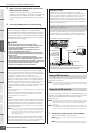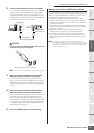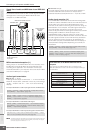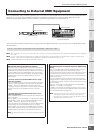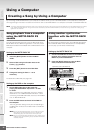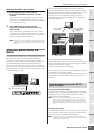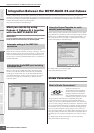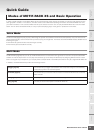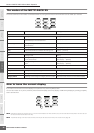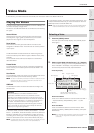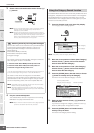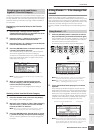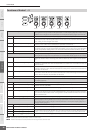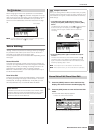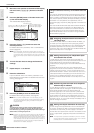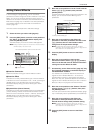Modes of MOTIF-RACK XS and Basic Operation
MOTIF-RACK XS Owner’s Manual
26
Basic Structure
Reference
Voice
Multi Utility
The Controls &
Connectors
Setting Up
Listening to
the Sound
Connections
Using a Computer
Quick Guide
Appendix
The modes of the MOTIF-RACK XS
The chart below lists all the modes of the MOTIF-RACK XS, their general functions and how each can be called up or entered.
How to leave the current display
If you want to return from the current display to the previous one, press the [EXIT] button.
You can return back to any of the previously selected basic displays (Voice Play display and Multi Play display) by pressing the [EXIT]
button several times.
n Parameters are divided into two basic groups: (1) functions that are related to each Voice and Multi, and (2) functions that affect all Voices/ Multis. The former are set in
the Voice/ Multi Edit mode and latter in the Utility.
n The parameter settings in the Voice mode, Multi mode, and Utility can be stored to User memory with the store function (page 46).
Mode Function Entering a mode
Voice mode
Play Playing a Voice. [VOICE]
Common Edit Editing/creating the parameters common to all
Elements/Keys of the selected Voice.
[VOICE]
→
[EDIT]
Element/Key Edit Editing/creating the individual Elements/Keys of the
selected Voice.
Can only be edited on the MOTIF-RACK XS Editor
Store Storing a Voice [VOICE]
→
[STORE]
Utility Edit the Master Effect and Master EQ settings, etc. [VOICE]
→
[UTILITY]
Multi mode
Play Playing a Multi. [MULTI]
Common Edit Editing/creating the parameters common to all Parts
of the selected Multi.
[MULTI]
→
[EDIT]
→
select “Common” in the Multi Edit
Select display
→
[ENTER]
Part Edit Editing/creating the individual Parts of the selected
Multi.
[MULTI]
→
[EDIT]
→
select “1” – “16” in the Multi Edit
Select display
→
[ENTER]
Store Storing a Multi. [MULTI]
→
[STORE]
Other Functions
Utility Making overall system settings. [UTILITY]
Effect on/off Turning the Effects on/off. [EFFECT]
Category Search Selecting a Voice using the Category Search function. Press the Encoder knob in the Voice Select display.