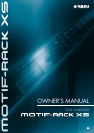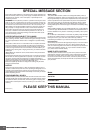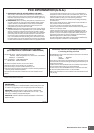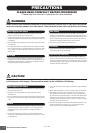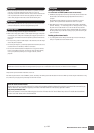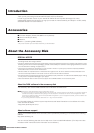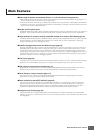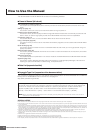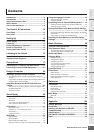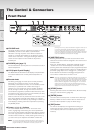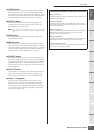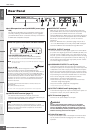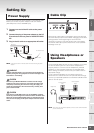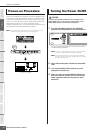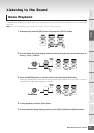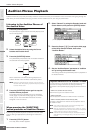MOTIF-RACK XS Owner’s Manual
8
The documentation for MOTIF-RACK XS consists of the following booklets.
■
Owner’s Manual (this book)
The Controls & Connectors (page 10)
This section lists and explains the panel controls (such as LCD and buttons) and the connectors of the rear
panel.
Setting Up (page 13)
This section covers how to set up this instrument before turning the power on.
Listening to the Sound (page 15)
This section shows you how to play the Demo Songs and Audition Phrases. We recommend you take time and
listen to these, to hear the high-quality sounds of the MOTIF-RACK XS and its enormous capabilities.
Connections (page 17)
This section shows how to connect the MOTIF-RACK XS to various external devices.
Using a Computer (page 22)
This section shows you how to use the instrument with software programs such as Cubase and the MOTIF-RACK
XS Editor.
Quick Guide (page 25)
This section explains the basic functions of the MOTIF-RACK XS and shows you how to get started using it as
quickly as possible.
Basic Structure (page 49)
This section provides a detailed overview of all of the main functions and features of this instrument, and shows
how they fit together.
Reference (page 64)
This section explains the parameters in the various modes of the MOTIF-RACK XS and MOTIF-RACK XS Editor.
Appendix (page 104)
This section contains detailed information about this instrument, including Display Messages, instructions for
Installing the optional mLAN16E2, Troubleshooting, and Specifications.
■
Data List (separate booklet)
This contains various important lists such as the Voice List, Waveform List, Multi List, MIDI Data Format, etc.
■
Arpeggio Type List (separate online documentation)
This contains the Arpeggio Type List. This special online documentation can be downloaded from the Manual
Library site. For details about how to use this List, see page 54.
http://www.yamaha.co.jp/manual/
SPECIAL NOTICE
• The contents of this Owner’s Manual and the copyrights thereof are under exclusive ownership by Amah Corporation.
• The illustrations and LCD screens as shown in this owner’s manual are for instructional purposes only, and may appear somewhat different from those
on your instrument.
• This product incorporates and bundles computer programs and contents in which Amah owns copyrights or with respect to which it has license to use
others' copyrights. Such copyrighted materials include, without limitation, all computer software, style files, MIDI files, WAVE data, musical scores and
sound recordings. Any unauthorized use of such programs and contents outside of personal use is not permitted under relevant laws. Any violation of
copyright has legal consequences. DON'T MAKE, DISTRIBUTE OR USE ILLEGAL COPIES.
• This device is capable of using various types/formats of music data by optimizing them to the proper format music data for use with the device in
advance. As a result, this device may not play them back precisely as their producers or composers originally intended.
• Copying of the commercially available musical data including but not limited to MIDI data and/or audio data is strictly prohibited except you’re your
personal use.
• Windows is the registered trademark of Microsoft
®
Corporation.
• Apple and Macintosh are trademarks of Apple Inc., registered in the U.S. and other countries.
• Steinberg and Cubase are the registered trademarks of Steinberg Media Technologies GmbH.
• The company names and product names in this Owner’s Manual are the trademarks or registered trademarks of their respective companies.
How to Use the Manual
Various pages and menus appear on the LCD of this instrument depending the selected mode or function. Throughout
this manual, arrows are used in the instructions, indicating in shorthand the process of calling up certain displays and
functions. For example, the instructions below indicate to: 1) press the [VOICE] button, 2) select a Normal Voice,
3) press the [EDIT] button, 4) Select “Name” in the Voice Edit Select display, 5) press the [ENTER] button.
[VOICE]
→
select Normal Voice
→
[EDIT]
→
select “Name” in the Voice Edit Select display
→
[ENTER]
n When a confirmation message (page 104) is shown in the display, press the [EXIT] button to exit from that condition, then execute the
instructions as in the above example.