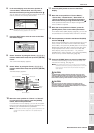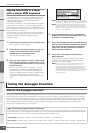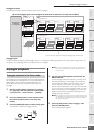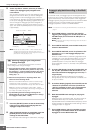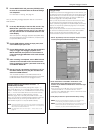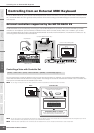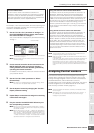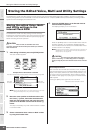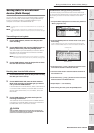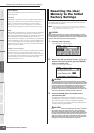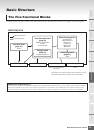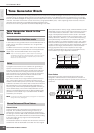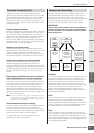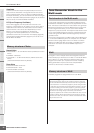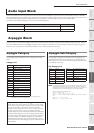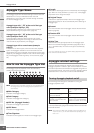Storing the Edited Voice, Multi and Utility Settings
MOTIF-RACK XS Owner’s Manual
47
Basic Structure
Voice
MultiUtility
Reference
The Controls &
Connectors
Setting Up
Listening to
the Sound
Connections
Using a Computer
Quick Guide
Appendix
Saving data to an external
device (Bulk Dump)
You can archive or back up the current status (data in the Edit
buffer) of the Voice Edit or Multi Edit by using the Bulk Dump
function to transmit the data to the DAW software on your
computer connected to the MOTIF-RACK XS.
n For details about how to connect the MOTIF-RACK XS to a computer, see
page 17.
n In order to properly use Bulk Dump, the MIDI Device Number and the
Receive Bulk Switch parameter must be set properly. For details, see page
100.
Transmitting and saving data
1.
On the DAW software, create a new Project, then
start recording.
2.
On the MOTIF-RACK XS, hold the [VOICE] button or
[MULTI] button then press the [STORE] button.
The current status (on the Edit buffer) of the Voice Edit or
Multi Edit will be transmitted and recorded to the DAW
software on your computer.
n When bulk data transmission does not work properly, try increasing
the transmit interval value (“Bulk Interval” parameter). See page 100.
3.
On the DAW software, save the Project file to which
the bulk data has been recorded.
Recalling data from the DAW software
1.
On the DAW software, open the Project file including
the data you want to call up.
2.
On the MOTIF-RACK XS, enter the Voice mode or
Multi mode according to the data type you want to
call up from the DAW software.
If the bulk data is for Normal Voices, select a Normal Voice
in the Voice mode. Likewise, if the bulk data is for Drum
Voices, select a Drum Voice; if it is for Multis, select the
Multi mode.
3.
On the DAW software, play back the Project file
including the bulk data.
The bulk data will be transmitted from the DAW software
(computer) to the MOTIF-RACK XS and then restored on
the Edit buffer as the current Voice or Multi.
When the MOTIF-RACK XS receives bulk data, the settings are
overwritten and replaced with the settings from the bulk data. Be
careful not to overwrite any important data.
CAUTION
Voice/Multi Name settings (Entering Characters)
In the Name display of the Voice or Multi Common Edit mode,
you can assign the desired name to the current Voice or Multi. In
this section, you'll see how to enter characters in the Name
display.
1. Call up the Name display then move the cursor position to
“Name” (pages 65 or 91).
2. Press the [ENTER] button or Encoder knob to call up the
Name dialog.
In the Character list, the cursor is located at the left top of this
area. In the Name Edit area, the cursor is located at the left end.
3. Press the Cursor [<] and [>] buttons to move the cursor
to the desired location in the Name Edit area.
4. Turn the Encoder knob to select the desired character in
the Character List.
5. Press the Cursor [<] and [>] buttons to move to the next
desired location in the Name Edit area.
6. Repeat steps 4 – 5 as necessary.
7. After entering the name, press the [ENTER] button.
Character list
Name Edit area