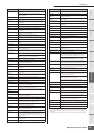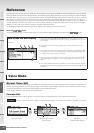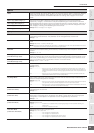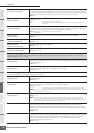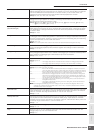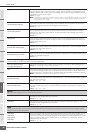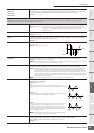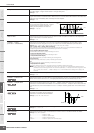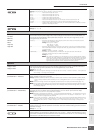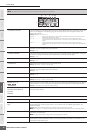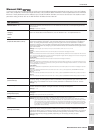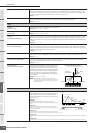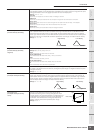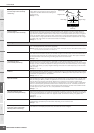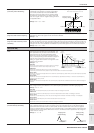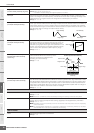Voice Mode
MOTIF-RACK XS Owner’s Manual
71
Basic Structure
Voice
MultiUtility
Reference
The Controls &
Connectors
Setting Up
Listening to
the Sound
Connections
Using a Computer
Quick Guide
Appendix
User LFO Template You can select a pre-programmed template for the LFO wave on the MOTIF-RACK XS Editor.
Settings: all -64, all 0, all +63, saw up, saw down, even step, odd step
all 0.................................... Values of all the steps are set to 0.
all -64................................. Values of all the steps are set to -64.
all +63 ............................... Values of all the steps are set to +63.
saw up............................... Creates a saw shaped upward wave.
saw down.......................... Creates a saw shaped downward wave.
even step........................... Values of all odd steps are set to +63, and values of all even steps are set to -64.
odd step............................ Values of all even steps are set to +63, and values of all odd steps are set to -64.
random.............................. Creates a base wave at random. Each time you click the random button, a different LFO wave
appears on the display randomly.
User LFO Step Value 1 – 16 Determines the value for each step on the MOTIF-RACK XS Editor.
Settings: -64 – +0 – +63
7 3 Band EQ
Low Freq
Low Gain
Mid Freq
Mid Gain
Mid Q
High Freq
High Gain
This is a parametric EQ featuring three bands (High, Mid and Low). You can attenuate or boost the
level of each frequency band (High, Mid, Low) to change the Voice sound. For the Mid band, you
can also set the Q (Bandwidth). Each parameter except for “Low Freq” and “High Freq” can be
changed directly via the Knob.
Frequency......................... Determines the frequency for each frequency band. Set the value to the frequency around
which you wish to attenuate or boost.
Settings: Low: 50.1Hz – 2.00kHz
Mid: 139.7Hz – 10.1kHz
High: 503.8Hz – 14.0kHz
Gain................................... Determines the level gain for the Frequency (set above), or the amount the selected frequency
band is attenuated or boosted. The higher the value, the greater the Gain. The lower the value,
the lesser the Gain.
Settings: -12.00 dB – +0.00 dB – +12.00 dB
Q (Bandwidth)................... Determines the Q (bandwidth) for the Mid band. The higher the value, the smaller the
bandwidth. The lower the value, the wider the bandwidth.
Settings: 0.7 – 10.3
n The Q setting is available only for the Mid band, which is a Peaking type EQ. Peaking
(referring to the “peak” shape) lets you attenuate/boost a specific frequency and allows
you to control how wide or narrow the bandwidth is. On the other hand, the EQ shape
of the High and Low band is the Shelving type which lets you attenuate/boost the
signal at frequencies above or below the specified Frequency setting.
8 Control
Assign 1 Value
Assign 2 Value
Determines the offset value by which the functions assigned to the Assign 1/2 will be shifted from
their original settings. Each parameter can be changed directly via the Knob.
Settings: -64 – +0 – +63
n The functions assigned to the Assign 1/2 Knobs can be set in “Ctrl Set 1 – 6 Dest” of “Ctrl Set 1 – 6 Src” (below) to
which “Assign 1” or “Assign 2” are assigned.
Ctrl Set 1 – 6 Src
(Controller Set 1 – 6 Source)
Determines which panel controller is to be assigned and used for the selected Set. You can also
assign multiple functions to a controller.
Settings: PitchBend, ModWheel, AfterTch (Aftertouch), FootCtrl1 (Foot Controller1), FootSw (Footswitch), Ribbon, Breath,
Assign1, Assign2, FootCtrl2 (Foot Controller2), A. Func 1 (Assignable Function 1), A. Func 2 (Assignable Func-
tion 2)
n The Control Change number for the assignable controllers are set in the Utility Controller window (page 101).
n You can determine the degree to which the Pitch Bend wheel affects the Destination parameter (below) by setting
the “PB Range Upper (Pitch Bend Range Upper)” and “PB Range Lower (Pitch Bend Range Lower)” in the Play
Mode display (page 65).
Ctrl Set 1 – 6 Dest
(Controller Set 1 – 6 Destination)
Determines the parameter that is controlled by the Source controller (above). You can select a
parameter for each controller from the 69 parameters, such as volume, pitch and LFO depth.
Settings: Refer to the Control List in the separate Data List booklet.
n Regarding “Insertion Effect A Parameter 1 – 16” and “Insertion Effect B Parameter 1 – 16” described in the Control
List, the actual parameter names of the selected Effect type are shown on the display. If “insA/B---(Prm 1 - 16)” is
shown, no function is assigned to that parameter.
n If one or more “Controller Set 1 – 6 Element Sw” is set to “off” in the one set on the MOTIF-RACK XS Editor and this
parameter is set to a function related to Elements, “!” indications are shown at right of the “Ctrl Set 1 – 6 Src,” “Ctrl
Set 1 – 6 Dest” and “Ctrl Set 1 – 6 Depth” settings. This “!” mark indicates that the settings do not apply to all
Elements.
Ctrl Set 1 – 6 Depth
(Controller Set 1 – 6 Depth)
Determines the degree to which the Source controller affects the Destination parameter. For
negative values, the controller operation is reversed; maximum controller settings produce minimum
parameter changes.
Settings: -64 – +0 – +63
Controller Set 1 – 6 Element Sw Determines whether or not the selected controller affects each individual element on the MOTIF-
RACK XS Editor. This parameter is disabled when the “Ctrl Set 1 – 6 Dest” described above is set to
a parameter unrelated to the Voice Elements. When some buttons are set to “on,” the corresponding
Elements are to be affected by the selected controller.