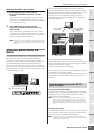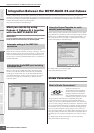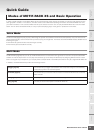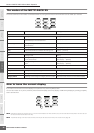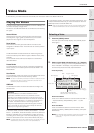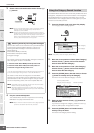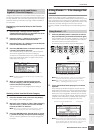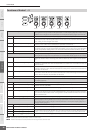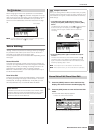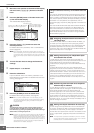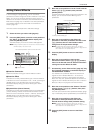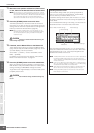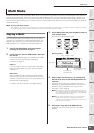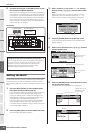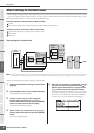Voice Mode
MOTIF-RACK XS Owner’s Manual
31
Basic Structure
Voice
MultiUtility
Reference
The Controls &
Connectors
Setting Up
Listening to
the Sound
Connections
Using a Computer
Quick Guide
Appendix
When changing the value of the parameter in the Voice/Multi
Play or Edit display, the
E (Edit) Indicator will appear on the top
right corner of the LCD. This gives a quick confirmation that the
current Voice/Multi has been modified but not yet stored. To
store the current edited status, follow the instructions on page
46.
n For certain Arpeggio types or Audition Phrase types, playing the MOTIF-
RACK XS sound will show the
E (Edit) Indicator.
Voice Editing
“Editing” refers to the process of creating a Voice by changing
the parameters that make up the Voice. This can be done in
Voice Edit, a sub mode within the Voice mode.
The actual parameters that are available differ depending on the
Voice type.
Normal Voice Edit
A Normal Voice (pitched musical instrument-type sounds) can
consist of up to eight Elements. There are two types of Voice Edit
displays: Common Edit, for editing the settings common to all
eight Elements; and Element Edit, for editing individual
Elements. In Element Edit, you can edit the parameters only on
the MOTIF-RACK XS Editor.
Drum Voice Edit
There are two types of Drum Voice Edit displays: Common Edit,
for editing the settings that apply to all Drum keys in the Voice;
and Key Edit, for editing individual keys. In Key Edit, you can
edit the parameters only on the MOTIF-RACK XS Editor.
1.
Press the [VOICE] button to show the Voice Play
display, then select a Voice to be edited (page 27).
2.
Press the [EDIT] button to enter the Common Edit
mode.
The Voice Edit Select display appears.
The E Indicator
About Elements
An Element is the basic and the smallest unit for a Voice, and is
created by applying various parameters (Effect, EG, etc.) to the
waveform of the instrument sound. Each Voice of the MOTIF-
RACK XS consists of several Elements.
Edit Indicator
Compare Function
When you're editing a Voice or Multi, this feature lets you quickly
and easily hear the effect of the edits you make—allowing you to
switch between the original, unedited Voice/Multi and the newly
edited settings.
1. In the Edit mode (with the E indicator shown in the
display and the [EDIT] button lamp lit), press the [EDIT]
button.
The [EDIT] button lamp will flash, and the C (Compare) indicator
is shown at the top of the display (in place of the
E (Edit)
indicator), and the original, unedited Voice is restored for
monitoring.
2. Press the [EDIT] button again to disable the Compare
function.
This returns the Voice to its current edited condition. (The E
indicator is shown in the display and the [EDIT] button lamp
lights.) Compare the edited sound with the unedited sound as
desired by repeating steps 1 and 2.
n
The Compare function is also available in the Multi Edit mode.
n While Compare is active, you cannot make edits to the parameters.
Normal Voice Edit/ Drum Voice Edit
TIP
Compare Indicator
Indicates that Common Edit is selected.
Names of the selectable Edit displays are shown.