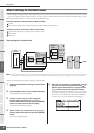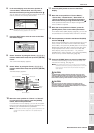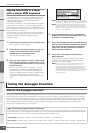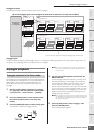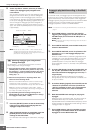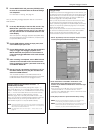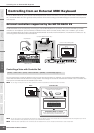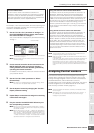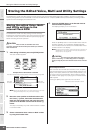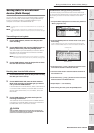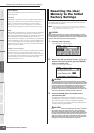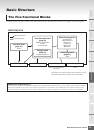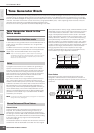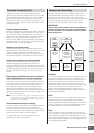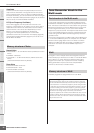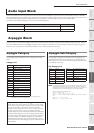Storing the Edited Voice, Multi and Utility Settings
MOTIF-RACK XS Owner’s Manual
46
Basic Structure
Reference
Voice
Multi Utility
The Controls &
Connectors
Setting Up
Listening to
the Sound
Connections
Using a Computer
Quick Guide
Appendix
The edited Voice, Multi and Utility settings can be stored in the internal Flash ROM (page 48). In addition, the Voice or Multi data
currently being edited can be transferred to the external MIDI device or computer (DAW software) as bulk data (consisting of MIDI
system exclusive messages) and saved as a file.
Storing the edited Voice, Multi
and Utility settings in the
internal Flash ROM
The edited Voice, Multi and Utility settings can be stored by
following the instructions below. If you want to change the name
of the Voice or Multi, execute the Rename operation (page 47)
before executing the Store operation.
When you store the Voice or Multi, the destination data will be
overwritten. Important data should always be backed up as an MOTIF-
RACK XS Editor file.
1.
After editing is finished, press the [STORE] button.
The Store window appears.
n Pressing the [STORE] button in the Utility mode will store the Utility
settings immediately without any confirmation message.
2.
Move the cursor position to the Bank column with
the Cursor [
<] button, then select the destination
Bank with the Encoder knob, and move the cursor
position to the Number column with the Cursor [
>]
button.
This step is necessary only when a Normal Voice is edited
in the Voice mode.
3.
Select a destination Voice number or Multi number
by using the Encoder knob.
4.
Press the [ENTER] button or the Encoder knob to
execute the Store operation.
The display prompts you for confirmation.
Press the [ENTER] button or the Encoder knob to execute
the Store operation. A “Completed” message appears
when the data has been stored, and the destination Voice
or Multi is shown in the display.
n To cancel the Store operation, press the [EXIT] button instead of the
[ENTER] button. The Store operation will not be executed and the
display returns to the original one.
Never attempt to turn off the power while data is being stored
(while an “Executing...” or “Please keep power on” message is
shown). Turning the power off in this state results in loss of all user
data.
Storing the Edited Voice, Multi and Utility Settings
CAUTION
Example when a Normal Voice is selected
Voice Bank and Number as starting data of the Voice currently being edited
Destination
Voice Bank
Destination
Voice Number
Voice name of destination
Store Compare function
When the Voice Store or Multi Store window is shown, the [EDIT]
button’s lamp flashes and the “STORE COMPARE” appears in the
display. In this status (referred to as “Store Compare mode”), you
can hear the sound of the destination Voice or Multi by playing
the Audition Phrase (page 16) or playing the connected external
MIDI keyboard.
Pressing the [EDIT] button again exits from this status.
CAUTION
Indicates that Store Compare is active.