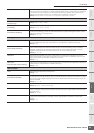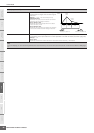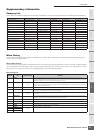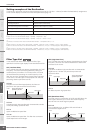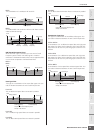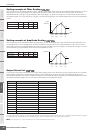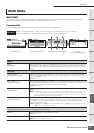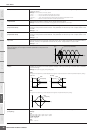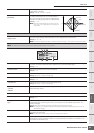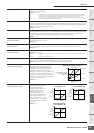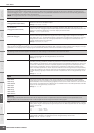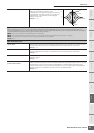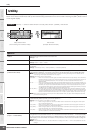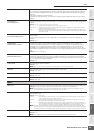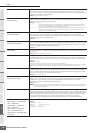Multi Mode
MOTIF-RACK XS Owner’s Manual
93
Basic Structure
Voice
MultiUtility
Reference
The Controls &
Connectors
Setting Up
Listening to
the Sound
Connections
Using a Computer
Quick Guide
Appendix
Gain Determines the level gain for the Frequency (set above), or the amount the selected frequency band
is attenuated or boosted.
Settings: -12.00 dB – +0.00 dB – +12.00 dB
Q
(Bandwidth)
This varies the signal level at the Frequency setting
to create various frequency curve characteristics.
The higher the setting the smaller the Q (Bandwidth).
The lower the setting, the greater the Q (Bandwidth).
Settings: 0.1 – 12.0
n When the Shape parameters of the Low and High are
set to “shelv,” the “Q” parameters of Low and High are
not available.
5 Control
Assign 1 Value
Assign 2 Value
Determines the offset value by which the functions assigned to the Assign 1/2 knobs will be shifted
from their original settings. Each parameter can be changed directly via the Knob.
Settings: -64 – +0 – +63
n The functions assigned to the Assign 1/2 Knobs can be set in “Ctrl Set 1 – 6 Src” (page 71) of the Control display.
6 Effect
n This display can be called up by pressing and holding the [EFFECT] button on the front panel.
1 Chorus To Reverb Determines the Send level of the signal sent from the Chorus Effect to the Reverb Effect. The higher
the value, the deeper the Reverb that is applied to the Chorus-processed signal.
Settings: 0 – 127
2 Chorus Return Determines the Return level of the Chorus Effect.
Settings: 0 – 127
3 Chorus Pan Determines the pan position of the Chorus effect sound.
Settings: L63 (far left) – C (center) – R63 (far right)
4 Reverb Return Determines the Return level of the Reverb Effect.
Settings: 0 – 127
5 Reverb Pan Determines the pan position of the Reverb effect sound.
Settings: L63 (far left) – C (center) – R63 (far right)
6 Chorus
7 Reverb
8 Master
When the cursor is located here, pressing the [ENTER] button or the Encoder knob calls up the
Effect Parameter display.
Effect Parameters
Switch This parameter is available only for Master Effect.
Settings: off, on
Category
Type
From the Category column, you can select one of the Effect Categories, each of which contains
similar Effect types. From the Type column, you can select one of the Effect Types listed in the
selected Category.
Settings: Details about the Effect categories and the Effect types are described on page 59.
n The “Category” is not edited in the Reverb and the Master effect parameter display because there is only one
Reverb/Master category.
Preset This lets you call up pre-programmed settings for each Effect Type, designed to be used for specific
applications and situations.
n For details about “Preset” settings, refer to the separate Data List booklet.
Effect Parameter 1 – 16 The effect parameter differs depending on the currently selected effect type. Refer to page 61 for
details about the Effect parameters. Refer to the separate Data List booklet for information on the
parameters for each Effect type.
–
+
0
Frequency
Frequency
12.0
0.1
2
5874
6 1 3