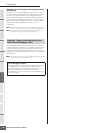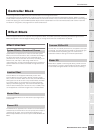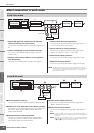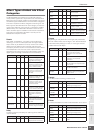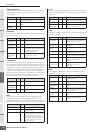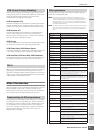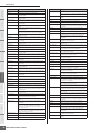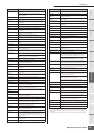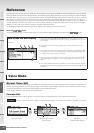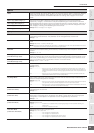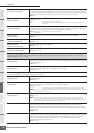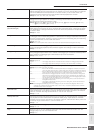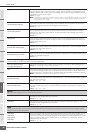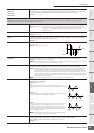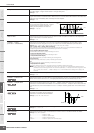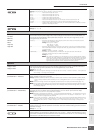MOTIF-RACK XS Owner’s Manual
64
Basic Structure
Reference
Voice
Multi Utility
The Controls &
Connectors
Setting Up
Listening to
the Sound
Connections
Using a Computer
Quick Guide
Appendix
Reference
This section of the manual covers in detail all of the parameters and settings available on the MOTIF-RACK XS and the MOTIF-
RACK XS Editor. Some Common Edit parameters and all Element/Key Edit parameters can only be edited in the MOTIF-RACK
XS Editor. When the editing is synchronized between the MOTIF-RACK XS Editor and the MOTIF-RACK XS instrument, editing a
parameter on the MOTIF-RACK XS Editor affects the same parameter on the MOTIF-RACK XS instrument and vice versa. In
other words, any editing you do on either the software Editor or the hardware is automatically reflected on both. This provides a
smooth, seamless interface, and makes it very easy to create and edit your data. For details about how to synchronize data
between the two, refer to the owner's manual of the MOTIF-RACK XS Editor.
For detailed instructions on accessing each Edit display, refer to page 25 of the Quick Guide.
About the marks
In the Reference section, the parameters shown in only the MOTIF-RACK XS Editor are marked with marks.
Normal Voice Edit
A Normal Voice, which contains pitched musical instrument-type sounds that can be played over the range of a keyboard, can
consist of up to eight Elements. There are two types of Normal Voice Edit displays: those for Common Edit to edit the settings
common to all Elements, and those for Element Edit to edit individual Elements.
In this section, we’ll cover the Normal Voice parameters.
Common Edit
These parameters are for making global (or common) edits to all eight Elements of the selected Normal Voice.
How to use the Edit display
(Example)
1
These marks mean that up (
▲
) or down (
▼
) additional hidden pages. The next or
previous page is displayed by pressing the Cursor [
L]/[M] buttons to move the cursor
in the display.
2 This indicates the name of the Edit display that is currently selected for your edit
operations.
3 This number means the currently displayed page number of the selected Edit display.
For example, the symbol “2/4” indicates that the currently selected Edit display has
four pages, and the second page is displayed.
4 (Multi mode only) This indicates the currently selected part. When left indicator (E)/
right indicator (
F) are displayed, you can change the part with the Cursor [<]/[>]
buttons.
5 The currently editable parameters are displayed. You can select the desired parameter
for editing by using the Cursor [
L]/[M]/[<]/[>] buttons and change the settings with the
Encoders.
Voice Mode
Procedure
[VOICE] ➝ select Normal Voice ➝ [EDIT] ➝ select the desired display in the Voice Edit Select display ➝ [ENTER] ➝ Edit display
Voice Play display
Voice Edit Select display
(Normal Voice)
Edit display
(example: Name display)