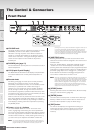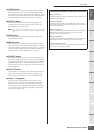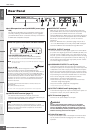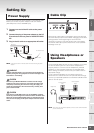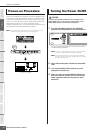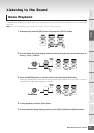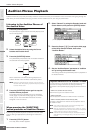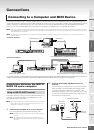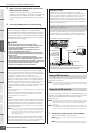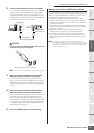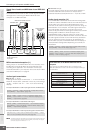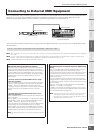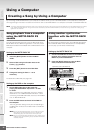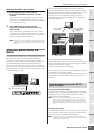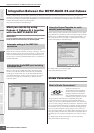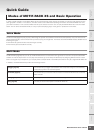Connecting to a Computer and MIDI Device
MOTIF-RACK XS Owner’s Manual
18
Basic Structure
Reference
Voice
Multi Utility
The Controls &
Connectors
Setting Up
Listening to
the Sound
Connections
Using a Computer
Quick Guide
Appendix
3.
Make sure that the USB TO HOST terminal of the
MOTIF-RACK XS is enabled.
Press the [UTILITY] button to call up the Utility Select
window, then select “MIDI” in the window. Then, press the
[ENTER] button or Encoder knob to call up the MIDI
window (page 99) and set the “MIDI In/Out” parameter to
“USB.”
4.
Press the [STORE] button to store this setting.
Use a MIDI interface to connect the MIDI terminal of the MOTIF-
RACK XS to a computer.
n When connecting the MOTIF-RACK XS to a computer via the MIDI terminal
of the MOTIF-RACK XS, the MOTIF-RACK XS and MOTIF-RACK XS Editor
cannot communicate with each other.
This section shows you how to connect the MOTIF-RACK XS to a
computer via an IEEE1394 (FireWire) cable. Note that the audio
data as well as MIDI data can be transmitted through an
IEEE1394 cable.
n The MOTIF-RACK XS can be connected to a computer equipped with the
IEEE1394 terminal only when an optional mLAN16E2 has been installed to
the MOTIF-RACK XS. For instructions on installing the mLAN16E2, see
page 108.
n When equipped with mLAN, the MOTIF-RACK XS provides greater input/
output versatility, with 3 Stereo Inputs, 14 Mono Outputs + 1 Stereo Output
(or 8 Stereo Outputs) audio channels and 2 MIDI In/2 MIDI Out channels.
1.
Download the proper AI Driver from our website:
http://www.yamahasynth.com/download/
n Information on system requirements is also available at the above
web site.
n The AI Driver may be revised and updated without prior notice. Make
sure to check and download the latest version from the above site.
Precautions when using the [USB TO HOST]
When connecting the computer to the [USB TO HOST]
terminal, make sure to observe the following points. Failing to
do so risks freezing the computer and corrupting or losing
the data. If the computer or the instrument freezes, restart the
application software or the computer OS, or turn the power to
the instrument off then on again.
• Use an AB type USB cable of less than about 3 meters.
• Before connecting the computer to the [USB TO HOST] terminal,
exit from any power-saving mode of the computer (such as
suspended, sleep, standby).
• Before turning on the power to the instrument, connect the
computer to the [USB TO HOST] terminal.
• Execute the following before turning the power to the instrument
on/off or plugging/unplugging the USB cable to/from the [USB TO
HOST] terminal.
- Quit any open application software on the computer.
- Make sure that data is not being transmitted from the instrument.
-
(Data is transmitted on the MOTIF-RACK XS by using Knobs 1 – 5.)
• While the computer is connected to the instrument, you should wait
for six seconds or more between these operations: (1) when turning
the power of the instrument off then on again, or (2) when
alternately connecting/disconnecting the USB cable.
MIDI channels and MIDI ports
MIDI song data can be sent independently over sixteen separate
channels, and this instrument is capable of simultaneously playing
sixteen separate parts via these channels. While a single MIDI cable
is equipped to handle data over up to sixteen channels
simultaneously, a USB connection or an IEEE1394 connection is
capable of handling far more—thanks to the use of MIDI ports. Each
MIDI port can handle sixteen channels, and the USB connection or
IEEE1394 connection allows up to eight ports, letting you use up to
128 channels (8 ports x 16 channels) on your computer. When
connecting the MOTIF-RACK XS to a computer using a USB cable or
an IEEE1394 cable, the MIDI ports are defined as follows:
• Port 1
The tone generator block in the MOTIF-RACK XS can recognize and
use only this port.
When playing the MOTIF-RACK XS sounds from an external MIDI
instrument or computer, you should set the MIDI Port to 1 on the
connected MIDI device or computer.
• Port 3
This port is used as the MIDI Thru Port. The MIDI data received over
Port 3 via the USB TO HOST or mLAN terminal will be re-transmitted
to an external MIDI device or computer via the MIDI OUT terminal.
The MIDI data received over Port 3 via the MIDI IN terminal will be
retransmitted to an external device (computer, etc.) via the USB TO
HOST or mLAN terminal.
n
Port 2 is not used. Port 4 is used to synchronize with the MOTIF-RACK
XS Editor on the computer when connecting the MOTIF-RACK XS to
the computer via the USB TO HOST terminal. We recommend that you
avoid using Port 4 for synchronizing with software other than the
MOTIF-RACK XS Editor.
When using a USB connection or IEEE1394 connection between the
MOTIF-RACK XS and the computer, make sure to match the MIDI
transmit port and the MIDI receive port (as well as the MIDI transmit
channel and the MIDI receive channel) as described above.
CAUTION
Using the Thru Port
MIDI ports can be used to divide playback among multiple
synthesizers, as well as expand the MIDI channel capacity beyond
sixteen. In the example below, a separate synthesizer connected to
the MOTIF-RACK XS is played by MIDI data via Port 3. Also, the
MOTIF-RACK XS can be used as a MIDI Interface by re-transmitting
the MIDI data received from an external MIDI device to Port 3 of the
USB TO HOST terminal. In the example below, set the MOTIF-RACK
XS with the following operation.
When playing the MOTIF-RACK XS sounds by received MIDI data
from DAW software on the computer, set the MIDI output port of the
tracks (for playing the MOTIF-RACK XS) to Port 1 of USB or mLAN.
Using a MIDI terminal
Using an mLAN terminal
External MIDI tone generator or synthesizer
MIDI IN
terminal
MIDI OUT
terminal
USB/IEEE1394 cable
DAW software
USB/mLAN terminal
MIDI IN
terminal
MIDI OUT
terminal
Only MIDI data over
port 3 will be
transmitted through
the MOTIF-RACK
XS to the above tone
generator
Only MIDI data over ports 1 are received to the MOTIF-RACK XS.
Only MIDI data over ports 3 are re-transmitted to the computer or the
external MIDI tone generator through the MOTIF-RACK XS.
[UTILITY]
→
select “MIDI” in the Utility Select window
→
[ENTER]
→
“MIDI In/Out” = “USB”/”mLAN”